Setting the network address, Ork settings, P. 236) – Yamaha M7CL-32 User Manual
Page 236
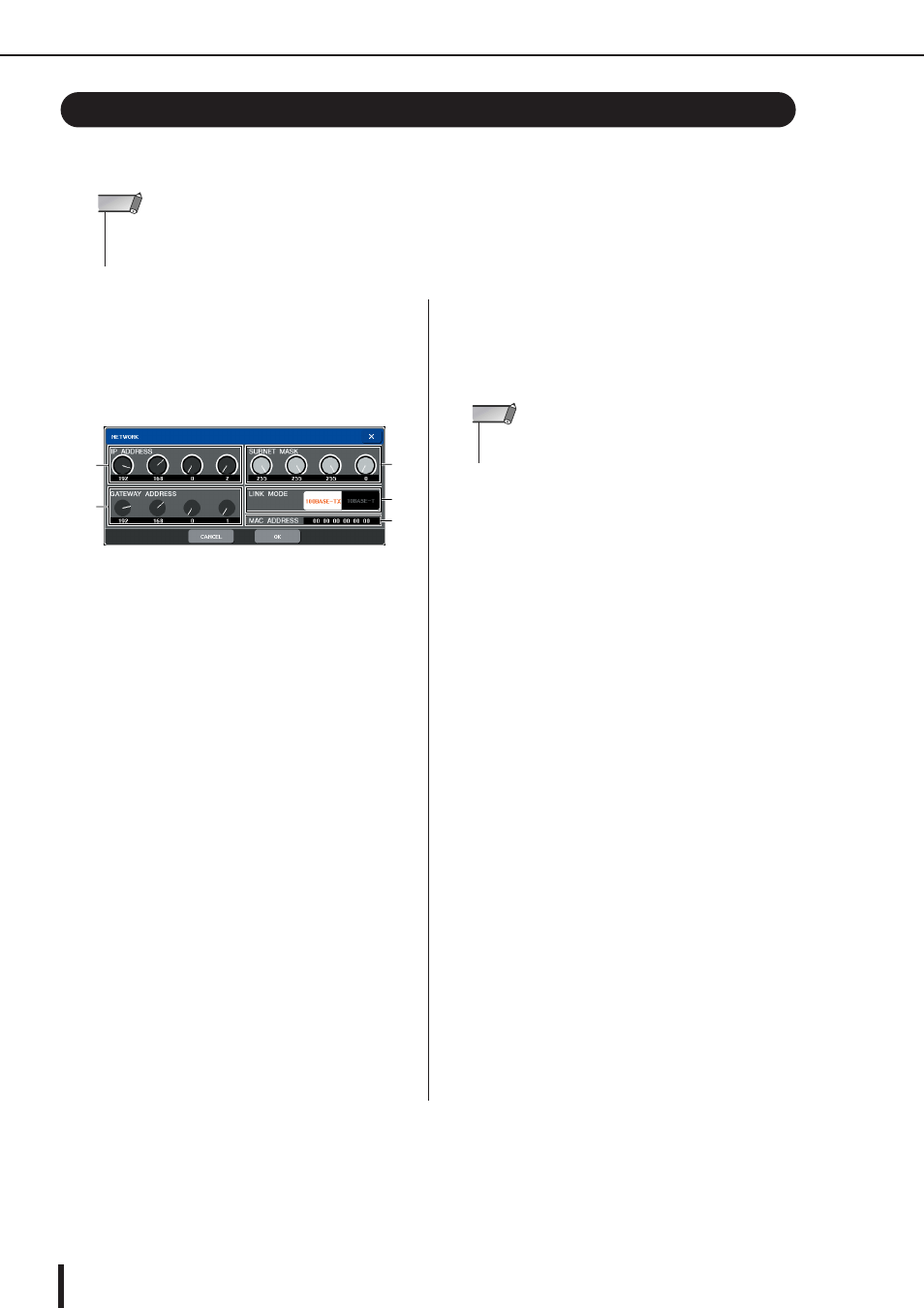
M7CL Owner’s Manual
Setting the network address
236
Here’s how to set the network address that will be required when you use the M7CL’s NETWORK
connector to connect it to a Windows computer.
1
In the function access area, press the
SETUP button to access the SETUP screen.
2
In the lower line of the SETUP screen, press
the NETWORK button to access the NET-
WORK popup window.
1 IP ADDRESS
This is a number assigned to identify each device on
the Internet or LAN (Local Area Network).
B GATEWAY ADDRESS
This is a number that identifies a device (gateway) that
allows data of differing media or protocol to be
exchanged within a network to allow communication.
C SUBNET MASK
This is a number that defines the number of bits (of the
IP address used within the network) that will be used
as the network address that distinguishes the network.
D MAC ADDRESS
This is the MAC (Machine Access Control) address
specified for identifying a host within a network. This
field is only for display, and cannot be edited.
E LINK MODE
Select either 100BASE-TX (transmission speed: max-
imum 100 Mbps) or 10BASE-T (transmission speed:
max 10 Mbps) as the specification used for communi-
cation via the NETWORK connector.
3
As appropriate for the type of NETWORK
connector on your computer, use the LINK
MODE buttons to select the specification of
the network to which you will be connect-
ing.
4
Press the knob in the screen to select it,
and use the top panel multifunction encod-
ers to specify the address.
If you are connecting the M7CL to your computer in a
one-to-one connection, we recommend that you make
the following initial settings.
IP address: 192.168.0.128 or similar (however, it
must not conflict with the IP address of any other
device on the network)
Gateway address: 192.168.0.1 or similar (however, it
must not conflict with the IP address of any other
device on the network)
Subnet mask: 255.255.255.0 or similar
For details on settings when connecting to a LAN,
refer to the M7CL Editor installation guide.
5
When you have finished making settings,
press the OK button.
The changes will be finalized, and the popup window
will close. If you press the CANCEL button or the “
×”
symbol instead of the OK button, your changes will be
discarded and the popup window will close.
Setting the network address
• The cue signal is sent to the same output destination as the monitor signal. Be aware that for this reason,
if you turn off the Monitor function, the cue signal will no longer be sent to the connected monitor speak-
ers. However, the cue signal will always be sent to the PHONES OUT jack.
NOTE
3
1
4
5
2
• Be aware that if the specification does not match, communi-
cation will not occur correctly.
NOTE
