Controlling dca groups – Yamaha M7CL-32 User Manual
Page 125
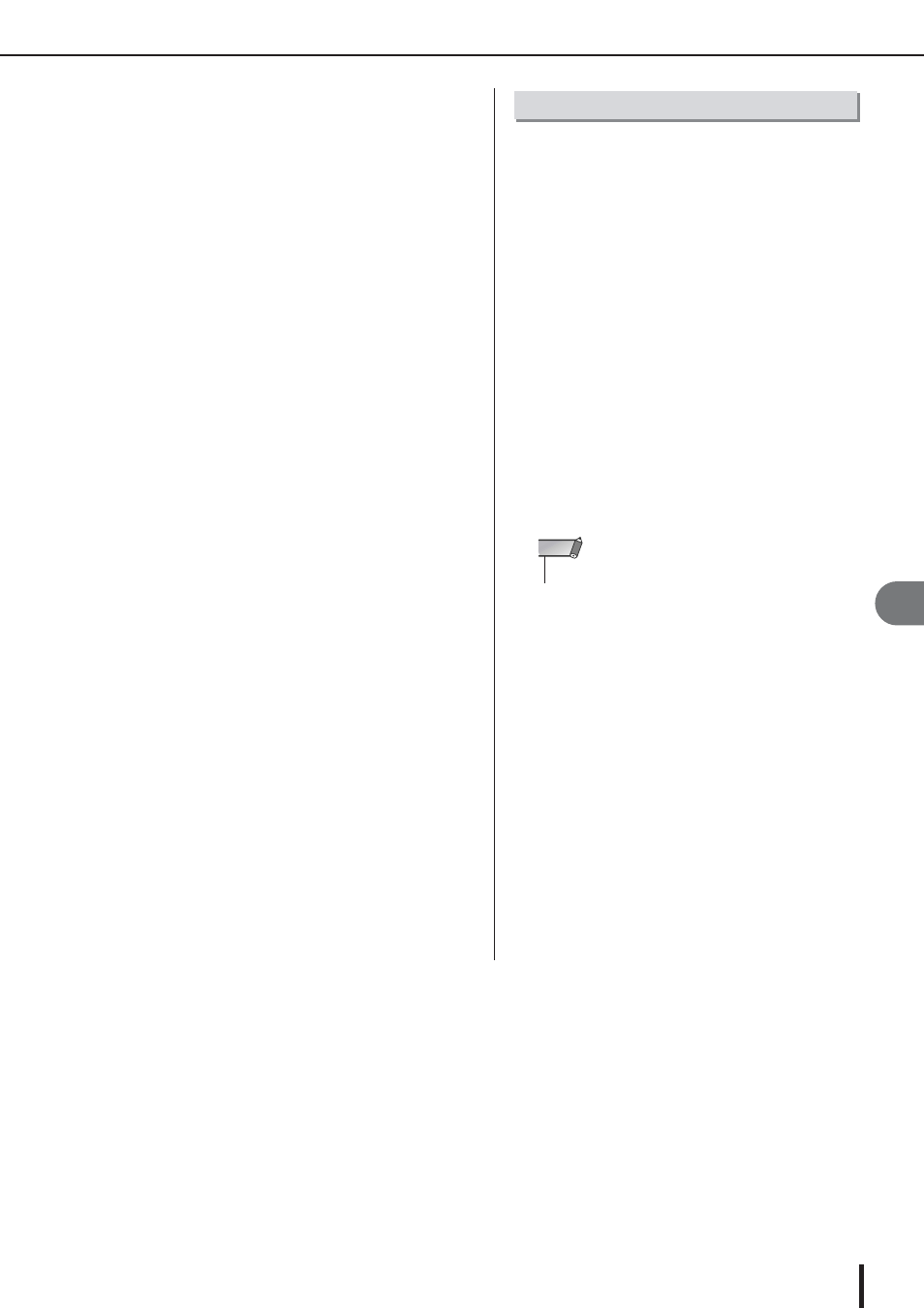
Using DCA groups
M7CL Owner’s Manual
Grouping and linking
11
125
C
DCA group select buttons 1–8
These select the DCA group(s) to which the currently
selected channel will be assigned.
3
Use the DCA group select buttons to select
the DCA group(s) to which the currently
selected channel will be assigned (multiple
selections are allowed).
4
Select the DCA group(s) for other channels
in the same way.
Use the faders of the Centralogic section to control DCA
groups.
1
Assign input channels to DCA groups.
2
Using the faders of the top panel INPUT
section or ST IN section, adjust the relative
balance between the input channels
belonging to the DCA group you want to
use.
3
In the NAVIGATION KEYS section, press the
[DCA] key to make it light so that the Centr-
alogic section will be controlling the DCA
groups.
4
Operate the Centralogic section fader cor-
responding to the DCA group you want to
use.
The level of the channels assigned to that DCA group
will change while preserving the level differences you
established in step 1.
5
To switch a DCA group on/off, press the
Centralogic section [ON] key for that DCA
group.
When you press a Centralogic section [ON] key to
make it go dark, the channels assigned to that DCA
group will be turned off (the same state as when the
faders are lowered to the -
∞
dB position).
6
To cue-monitor a DCA group, press the
Centralogic section [CUE] key for that DCA
group.
When you press the Centralogic section [CUE] key to
make it light, the [CUE] keys of the channels assigned
to that DCA group will blink, and cue monitoring will
be enabled. For more about cue, refer to “Using the
Cue function” (
Controlling DCA groups
• The input faders will not operate at this time.
NOTE
