Using the tap tempo function – Yamaha M7CL-32 User Manual
Page 186
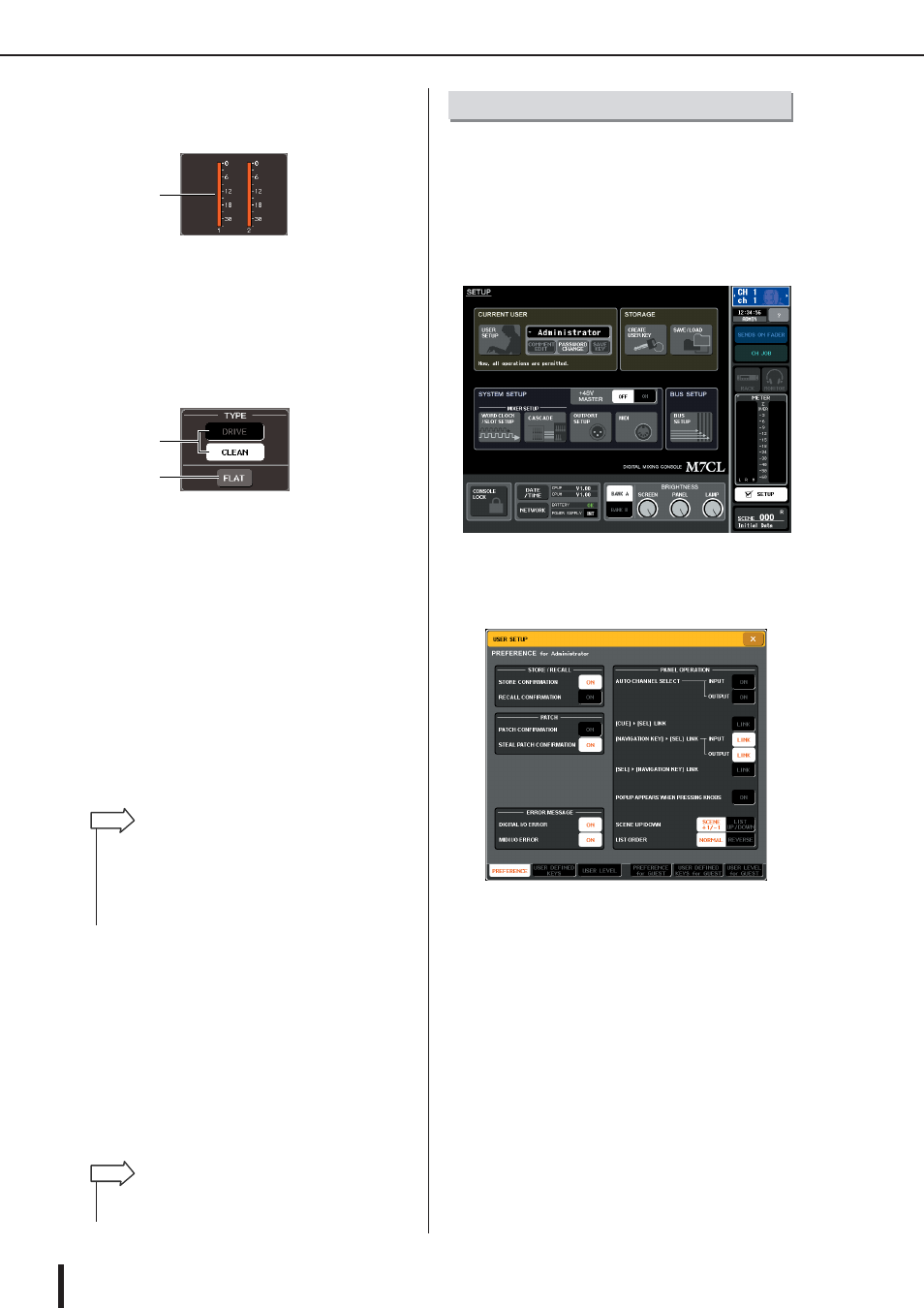
M7CL Owner’s Manual
About the internal effects
186
● GAIN REDUCTION METERS
These meters appear if Comp276/S or Comp260/S is
selected as the effect type.
1 Gain reduction meters
The meters indicate the amount of gain reduction
applied by the compressor.
● TYPE
This field is displayed when Equalizer601 is selected as
the effect type.
1 TYPE button
Select one of two equalizer types that feature different
effects.
DRIVE emulates changes in frequency response of
analog circuits, creating a driven sound that enhances
analog characteristics by adding some distortion.
CLEAN emulates changes in frequency response of
analog circuits, creating a clear non-distorted sound
that is inherently digital.
B FLAT button
This button resets the gain of all bands to 0dB.
6
If you want to monitor the output signal of
the currently displayed effect, press the
EFFECT CUE button to turn it on.
7
If you want to bypass the currently dis-
played effect, press the BYPASS button to
turn it on.
8
If you want to copy the currently-displayed
effect settings to the effect of another rack,
or to initialize the settings, you can do so
using the tool buttons at the top of the
popup window.
For details on how to use these buttons, refer to “Using
the tool buttons” (
“Tap tempo” is a function that lets you specify the delay
time of a delay effect or the modulation speed of a modu-
lation effect by striking a key at the desired interval. To
use the Tap function, you must first assign Tap Tempo to a
user-defined key, and then operate that user-defined key.
1
In the function access area, press the
SETUP button to access the SETUP screen.
2
In the upper left of the screen, press the
USER SETUP button to access the USER
SETUP popup window.
This window includes several pages, which you can
switch between using the tabs located at the bottom of
the window.
3
Press the USER DEFINED KEYS tab to
select the USER DEFINED KEYS page.
The USER DEFINED KEYS page lets you assign
functions to user defined keys [1]–[12].
1
2
1
• Even if the Cue mode is set to MIX CUE mode (in which all
channels whose [CUE] keys are on will be mixed for monitor-
ing), only the output signal of the effect will be monitored
when you turn on the EFFECT CUE button. (The [CUE] keys
that had been turned on until then will be temporarily
defeated.)
HINT
• Effect settings can be stored and recalled at any time using
the effect library (
HINT
Using the Tap Tempo function
