Yamaha M7CL-32 User Manual
Page 109
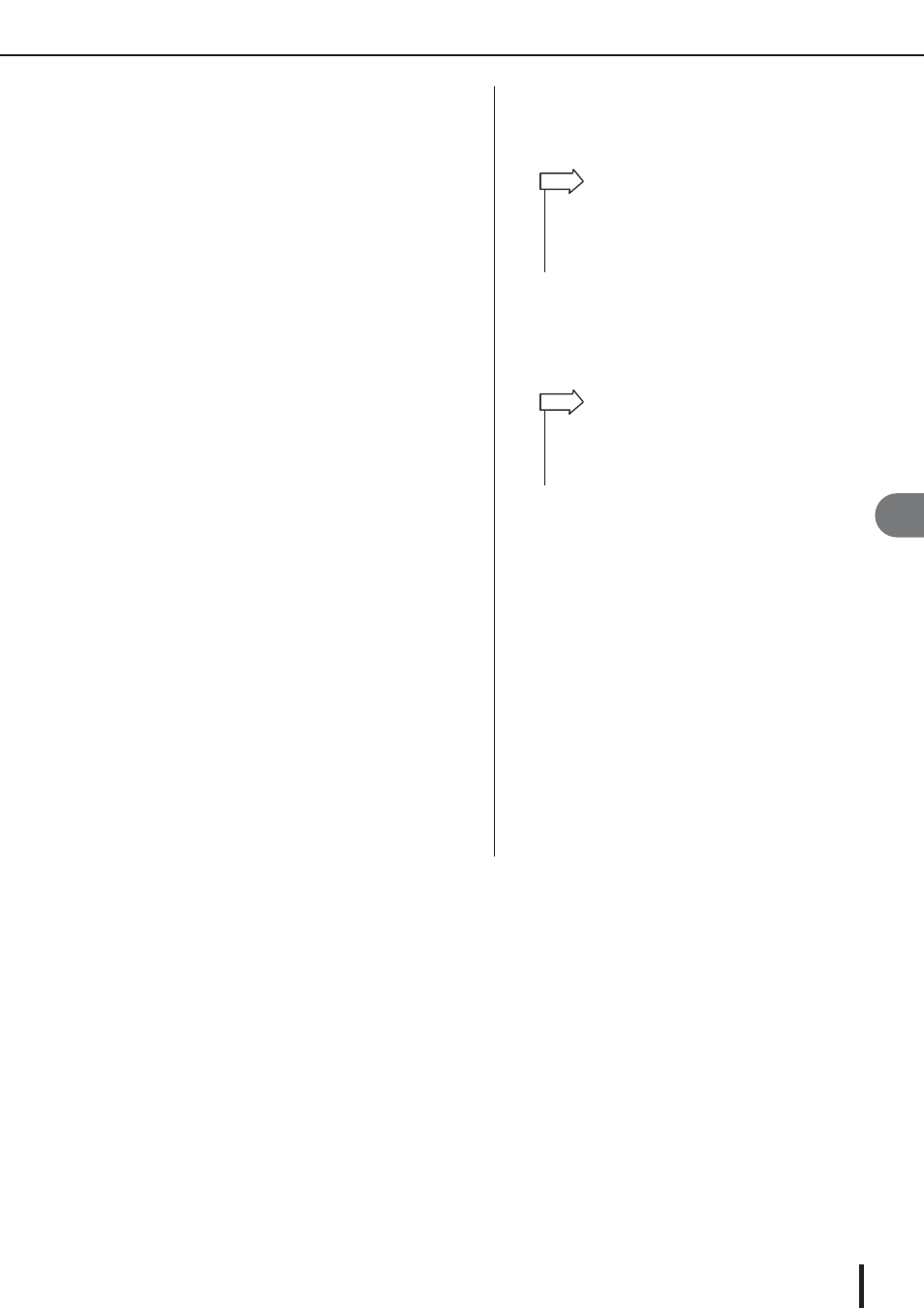
Changing the input patch settings
M7CL Owner’s Manual
Input/output patching
9
109
D Input port select tabs
These tabs select the input ports shown in the popup
window. Each tab corresponds to the following input
ports.
• IN 1–32 (M7CL-32/48)
...........INPUT jacks 1–32 will be displayed.
• IN 33–48 {M7CL-48}
...........INPUT jacks 33–48 will be dis-
played.
• ES 1–32, 33–48 (M7CL-48ES)
...........EtherSound input channels 1–32
and 33–48 will be displayed.
• ST IN (M7CL-32/48)
...........L/R channels of ST IN jacks 1–4 will
be displayed.
• OMNI (M7CL-48ES)
...........OMNI OUT jacks 1–8 will be dis-
played.
• SLOT 1–SLOT 3
...........Input channels 1–16 of slots 1–3 will
be displayed.
• RACK..............The output ports of rack 1–8 will be
displayed.
E Input port select buttons
These buttons assign an input port to the currently
selected input channel.
F Tabs
Use these tabs to switch between thems.
3
Access the input port selection screen of
the PATCH / NAME popup window, and use
the input port select tabs and input port
select buttons to select an input port.
4
When you have finished making settings,
press the “
×
” symbol located in the upper
right to close the window.
You will return to the OVERVIEW screen.
5
Repeat step 2–4 to assign input ports for
other channels.
• If PATCH CONFIRMATION is ON, a confirmation dialog box
will appear when you attempt to change the patch settings. If
STEAL PATCH CONFIRMATION is ON, a confirmation dialog
box will appear when you attempt to change a location that is
already patched elsewhere. (For details, refer to
HINT
• In the PATCH / NAME popup window you can select the icon
for a channel or assign a name to it (
• You can also select input ports from the HA/PATCH popup
window.
HINT
