Editing scene memories, Sorting and renaming scene memories, P. 140) – Yamaha M7CL-32 User Manual
Page 140
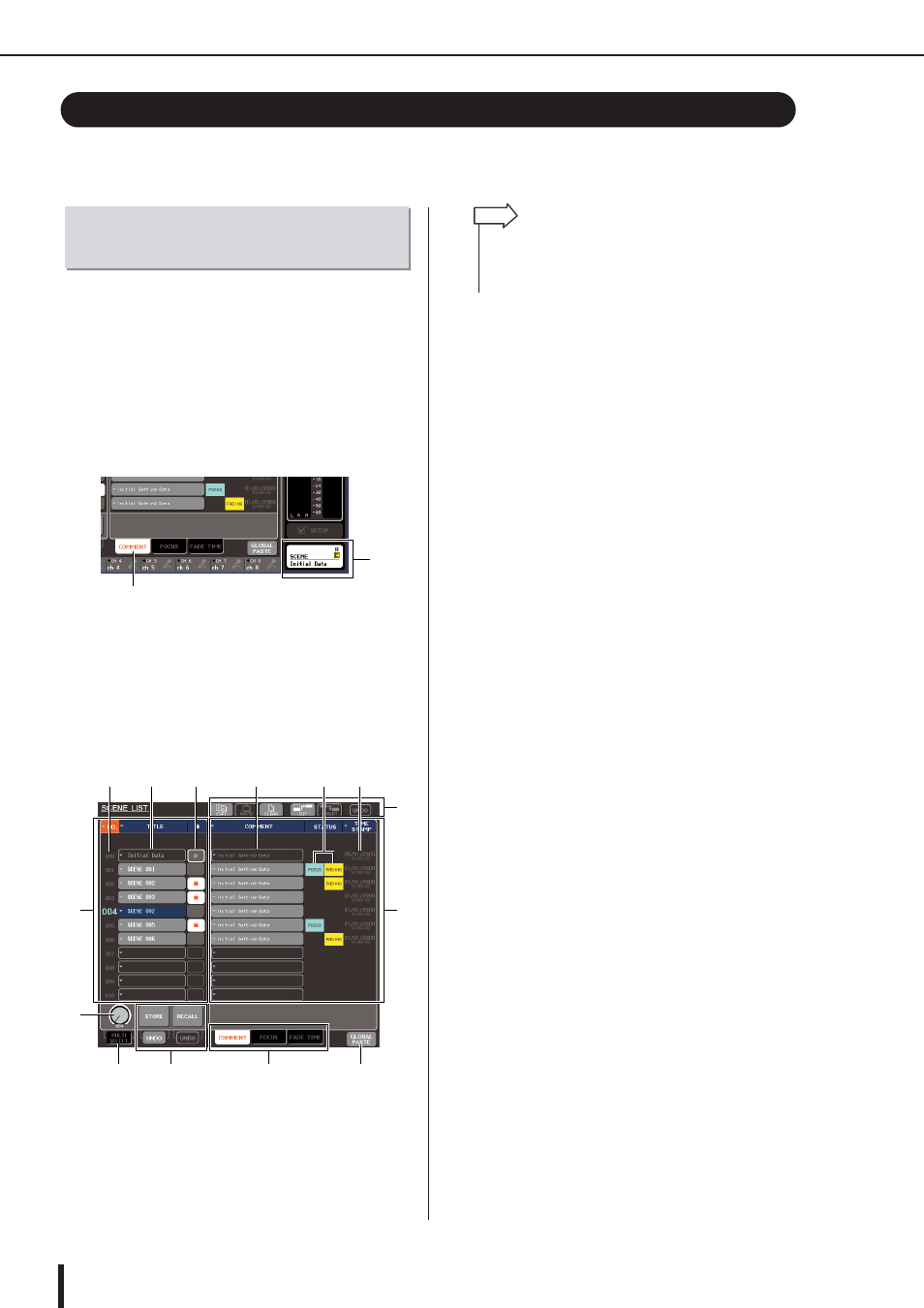
M7CL Owner’s Manual
Editing scene memories
140
This section explains how to sort the scenes stored in scene memory, edit their titles, and copy/
paste them.
You can use a dedicated window to sort scene memories in
alphabetical order of their titles or in order of the date on
which they were created. You can also edit their titles.
1
Press the SCENE field in the function
access area.
The SCENE LIST window will appear, where you can
perform various operations for scene memory. You can
use tabs to switch the right half of the SCENE LIST
window between three different fields.
1 SCENE field
B COMMENT field
2
Press the COMMENT tab at the bottom of
the SCENE LIST window.
The COMMENT field will appear in the right half of
the SCENE LIST window.
1 Scene list
This lists the scenes that are stored in scene memory.
The line highlighted in blue indicates the scene cur-
rently selected for operations.
B Scene number
This is the scene number 000–300. You can also press
this scene number to select a scene.
C TITLE
This is the name assigned to each scene (maximum 16
characters). You can press this area to access the
SCENE STORE popup window, where you can assign
a title or comment to the scene.
D R symbol (READ ONLY symbol) / Protect
symbol
A read-only scene is indicated by the R symbol, and a
write-protected scene is indicated by the protect sym-
bol. By pressing this area for scenes 001–300, you can
switch between protected and un-protected settings.
E Scene select knob
This knob selects a scene number shown in the scene
list. You can use any of the multifunction encoders to
operate this knob.
In addition, you can select multiple scenes by pressing
the multifunction encoder while you turn it.
F MULTI SELECT button
You can select multiple scenes by switching this but-
ton on and turning the multifunction encoder. (This is
the same result as pressing the scene select knob while
turning it.)
G Store/Recall buttons
These buttons are used to store/recall scenes. You can
also undo (cancel) or redo (re-execute) store/recall
operations. For details, refer to “Using scene memo-
ries” (
H Tool buttons
Use these buttons to perform operations such as Copy
and Paste on the scenes stored in scene memory. For
details, refer to “Scene memory editing” (
I COMMENT field
Here you can assign a comment to each scene, and
view the status of the Focus function or Fade function
settings.
J Comment
This is the comment assigned to each scene (maxi-
mum 32 characters). You can press this area to access
the SCENE STORE popup window, where you can
assign a title or comment to the scene.
Editing scene memories
Sorting and renaming scene
memories
1
2
1
9
5
6
N
7
M
8
L
K
J
4
3
2
• To change the default setting for the way in which the list is
sorted (ascending or descending order of scene number),
access the USER SETUP popup window PREFERENCE tab,
and change the “LIST ORDER.” (
HINT
