ZyXEL Communications ZyXEL ZyWALL IDP 10 User Manual
Page 90
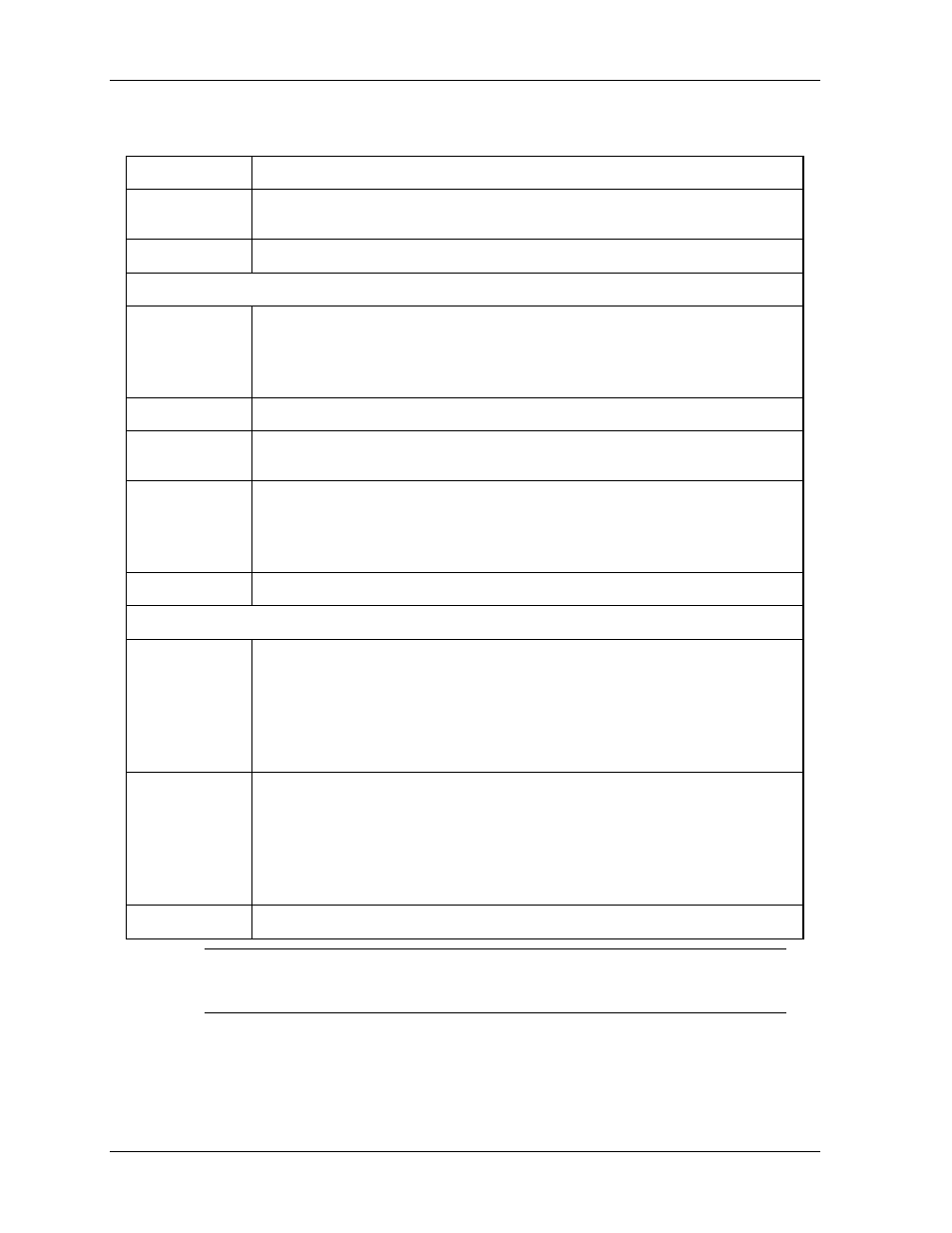
ZyWALL IDP 10 User’s Guide
8-8
Maintenance
Screens
Table 8-4 Maintenance: F/W Upload
LABEL
DESCRIPTION
Browse...
Click Browse... to find the .BIN file you want to upload. Remember that you must
decompress compressed (.ZIP) files before you can upload them.
Upload Click Upload to begin the upload process. This process may take up to two minutes.
Remote Upgrade
Update Server
Type in the IP address of the server from which to download the firmware to your
ZyWALL. Remember that you must first decompress compressed (.ZIP) files.
The default server at the time of writing is updateidp.zyxel.com. It is also possible to use
updateidp.zyxel.com.tw.
Check
Click Check to check that the link to the remote server is valid.
Update Now
Click Update Now to immediately download the firmware file from the server and
upload it your ZyWALL.
Auto Download &
Update
Click Enable to allow your ZyWALL to automatically download and update firmware
(need restart) on the days and times specified below.
Click Disable to disallow your ZyWALL from automatically downloading and updating
firmware.
Apply
Click Apply to save your changes back to the ZyWALL.
Schedule: You need to select Enable in the Auto Download & Update field before setting a schedule.
Check &
Download
Select the day(s) to check for new firmware downloads.
Select the time (hour and minutes) to check for new firmware downloads.
If there is new firmware found on the specified update server, it is downloaded to the
ZyWALL but not updated, so the ZyWALL does not have to restart. Choose a day and
time to download new firmware to the ZyWALL when the network path from the
ZyWALL to the update server will be least busy.
Upgrade & Reboot
Select the day(s) to upload new firmware to the ZyWALL. The firmware should have
already been downloaded to the ZyWALL.
Select the time (hour and minutes) to upload new firmware to the ZyWALL.
The ZyWALL will automatically restart after uploading, so it is recommended to choose
a day and time to upload new firmware when your network is not so busy, so as to
minimize interruption.
Apply
Click Apply to save your changes back to the ZyWALL.
Do not turn off the ZyWALL while firmware upload is in
progress!
After you see the Firmware Upload in Process screen, wait two minutes before logging into the
ZyWALL again.
