Example using ssh – ZyXEL Communications ZyXEL ZyWALL IDP 10 User Manual
Page 42
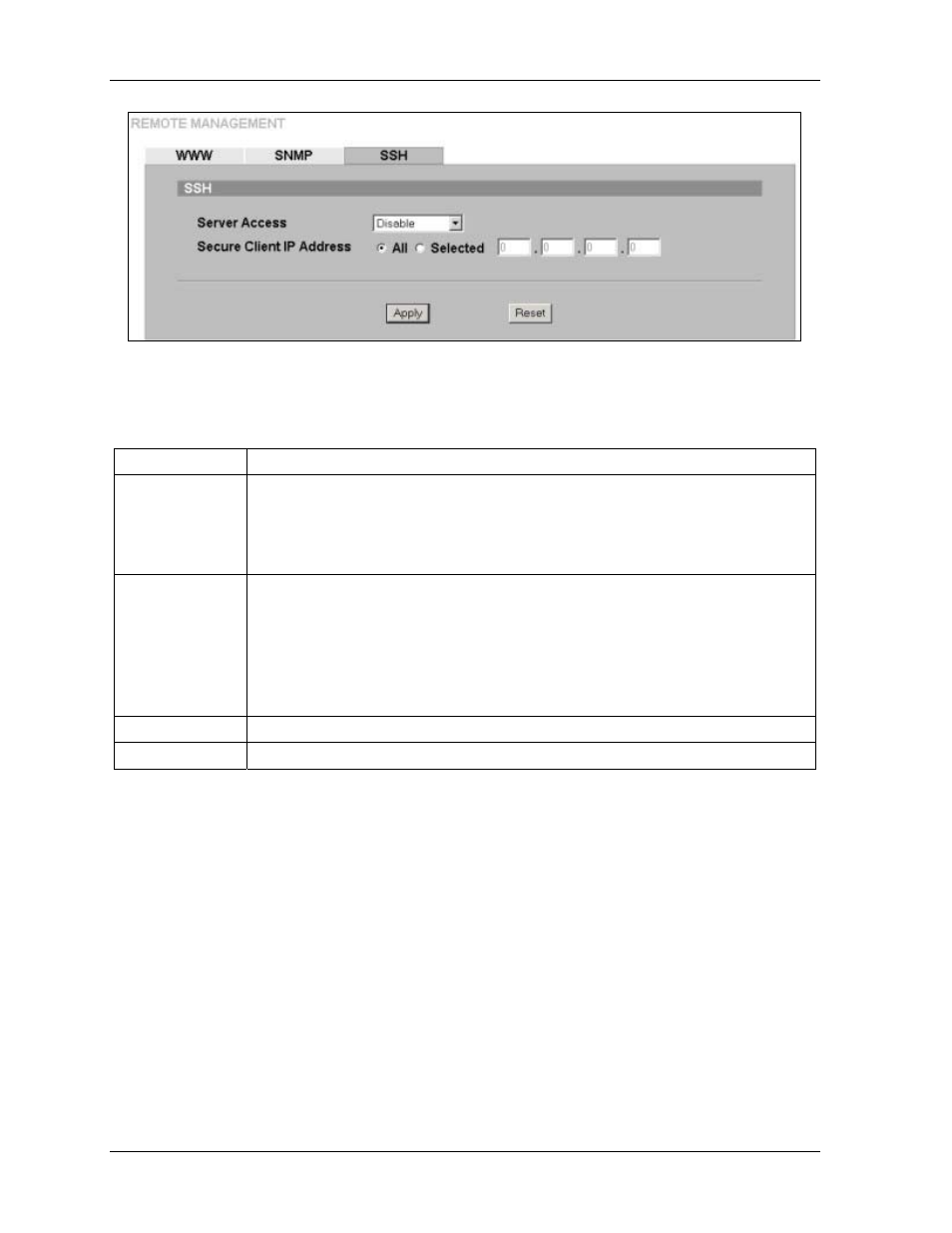
ZyWALL IDP 10 User’s Guide
5-6
Remote
Management
Figure 5-6 Remote Management: SSH
The following table describes the fields in this screen.
Table 5-4 Remote Management: SSH
LABEL
DESCRIPTION
Server Access
Select the interface(s) through which a computer may access the ZyWALL using this
service. The default is Disable. You need to select a port in order to access the ZyWALL
using SSH.
Options are LAN + MGMT, WAN + MGMT, MGMT (only), ALL (WAN + LAN + MGMT)
and Disable. Select Disable to totally prevent SSH access to the ZyWALL.
Secure Client IP
Address
A secure client is a "trusted" computer that is allowed to communicate with the ZyWALL
using SSH. Select Selected or All.
If you choose Selected you must enter an IP address in the field provided. The ZyWALL
will check if the client IP address matches the value here when an SSH session is up. If
it does not match, the ZyWALL will disconnect the session immediately.
Select All if you want to allow computers with any IP address to access the ZyWALL via
SSH.
Apply
Click this button to save your changes back to the ZyWALL.
Reset
Click this button to begin configuring this screen afresh.
5.5.1 Example Using SSH
1. Enable SSH access on a port as shown in section 5.5.
2. Run an SSH client program. PuTTY is used in this example. PuTTY is freeware that can be
downloaded from the Internet.
3. Configure PuTTY as shown in the following screen.
