Xerox 7600 User Manual
Page 75
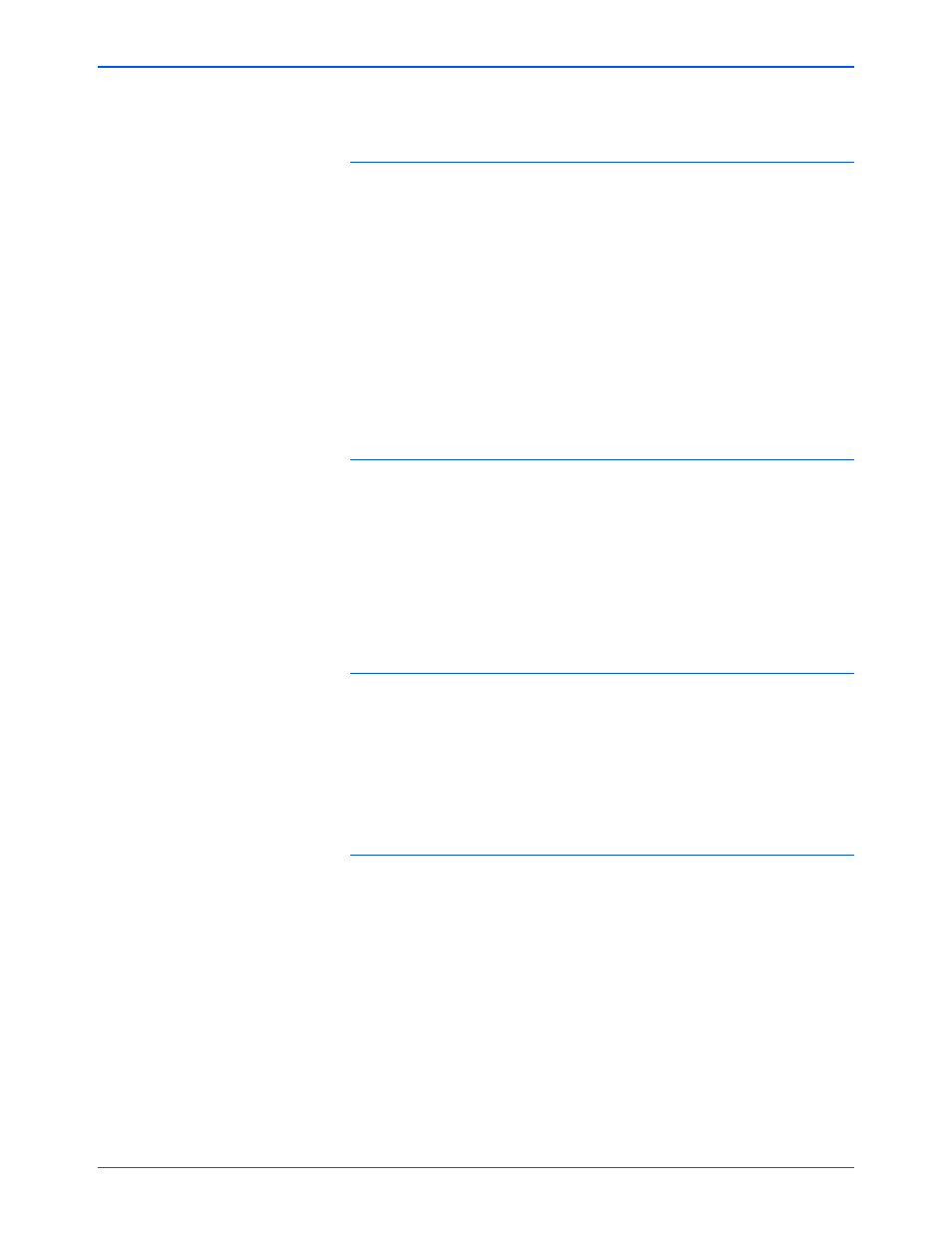
Maintenance
70
Xerox 7600 Scanner User’s Guide
Problem: The installation will not complete successfully.
If installation finishes, the scanner’s One Touch 4.0
options do not seem to work properly. What do I do?
A likely cause is that some driver programs are already installed on your
computer for another scanner. They are interfering with the installation
and One Touch options, and you need to remove those other drivers and
re-install your Xerox scanner. Please see the documentation that you
received with the other scanner for the steps to remove its driver
programs. You can also use the basic steps in the section “Uninstalling
Your Scanner” on page 71, but instead of uninstalling One Touch 4.0,
uninstall the other scanner’s driver programs. After uninstalling the other
scanner’s driver programs, uninstall One Touch 4.0 using the steps on
page 71, then reinstall it using the steps starting on page 5.
Problem: If the USB cable is disconnected during a scan,
the scanner does not reconnect when the USB cable is
plugged back in.
Unplug the USB cable from the scanner, and then plug it back in.
If the scanner does not reconnect:
1.
Unplug the USB cable from the scanner.
2.
Restart your computer.
3.
After the restart is complete, plug the USB cable back in.
Problem: My computer keeps giving me out of hard drive
space error messages. What do I do?
The minimum requirement of 350MB free hard drive space is for the
installation of the software and basic, low resolution, scanning. High
resolution scans result in files that can be over 1 gigabyte in size. Free up
some space on your hard drive for the software to be able to save the
scanned images.
Problem: My computer keeps giving me out of memory
error messages. What do I do?
Make sure that your system meets the minimum requirements for using
the scanner as shown on page 3.
