The default one touch settings on your scanner – Xerox 7600 User Manual
Page 24
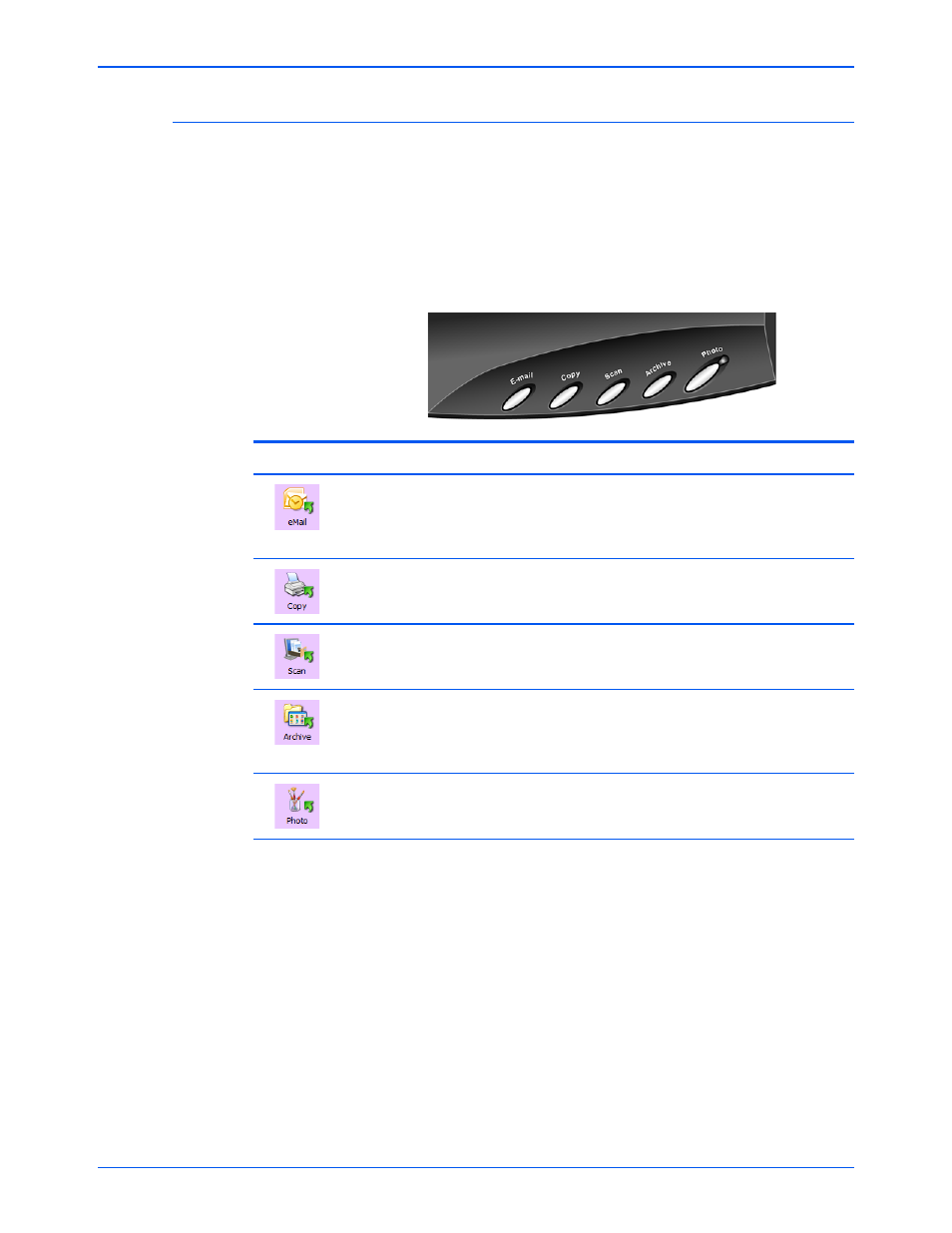
Xerox 7600 Scanner User’s Guide
19
Scanning
The Default One Touch Settings on Your Scanner
Based on the recommended installation of PaperPort and the scanner
driver, your scanner is pre-configured to scan items for various basic
tasks, such as email or print, then send the scanned image to an
appropriate, pre-selected Destination Application. The button names,
such as eMail, Copy or Archive, indicate the original factory settings for
the Destination Application assigned to a button.
You can change any of these settings. Please see “Configuring the One
Touch Buttons” on page 20.
Button
Name
Preconfigured Settings
Opens your email application with the scanned image
attached to a new message ready to address and send. The
email application will default to the email program specified in
the internet options of Internet Explorer.
Copy
Scans the item and sends the image to your printer.
Scan
Scans the item and opens the PaperPort software where you
can process the image, or send it to another application on
your computer.
Archive
Scans the item and stores it in a folder location on your
computer without opening any other application. The default
location of the folder is: \My Documents\My OneTouch
Archive\.
Photo
Scans the item in color and opens an image editing
application such as Microsoft’s Paint or ArcSoft
PhotoImpression.
NOTE:
The default page size in each configuration is based on your
computer’s Windows setup of United States or Metric units.
•
If United States is the selected measurement, the default page size
in each profile will be based on the United States standard page
sizes such as 8.5” x 11”.
•
If Metric is the selected measurement, the default page size in each
profile is based on the ISO 216 standard and the majority of the
profiles will default to A4.
