Transferring scanned documents to storage – Xerox 7600 User Manual
Page 53
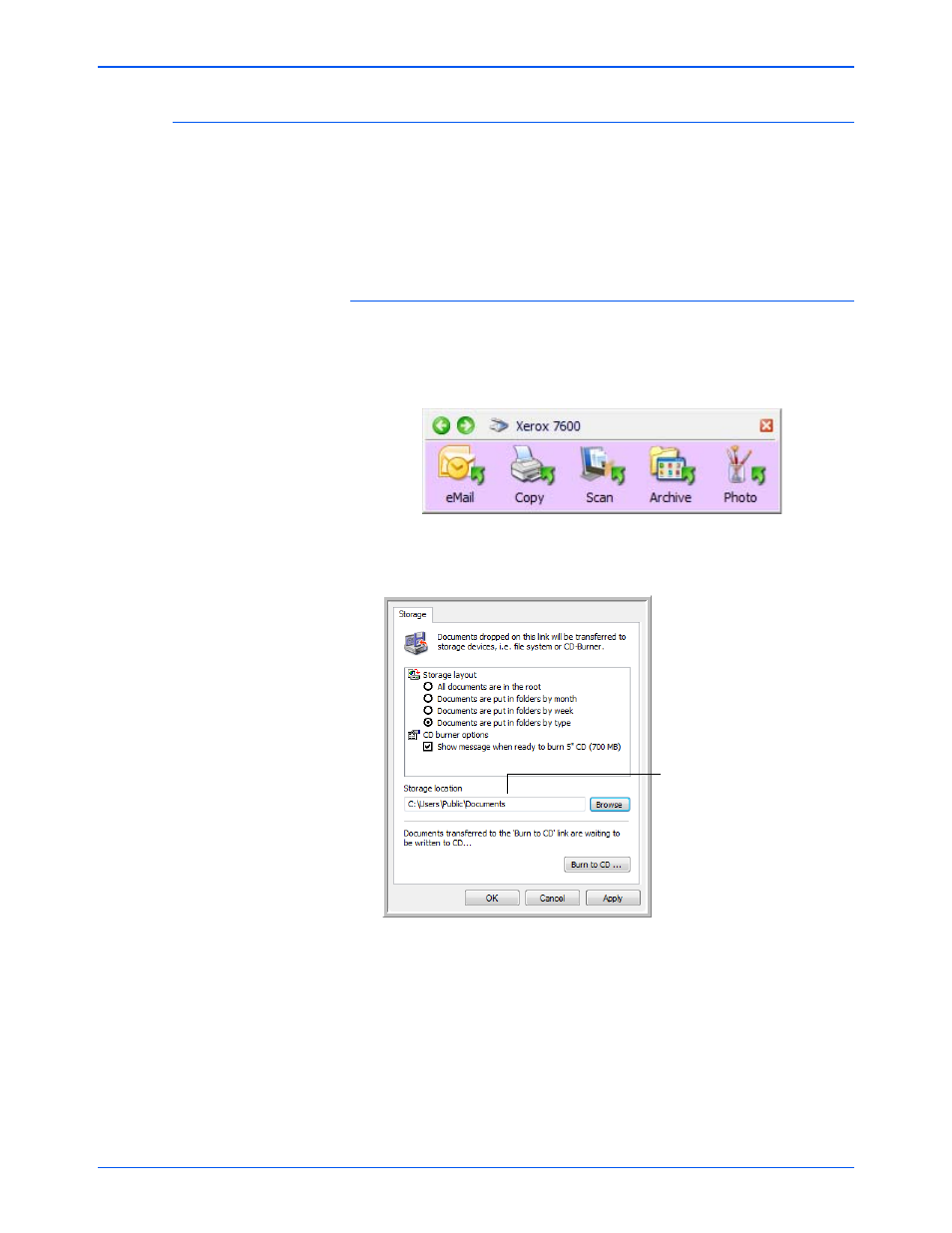
Scanning
48
Xerox 7600 Scanner User’s Guide
Transferring Scanned Documents to Storage
With the Transfer to Storage scanning process, you can scan documents
and save them in a folder in one step. The process is ideal for archiving
documents without having to manually save or process them in any other
way. If you choose a text format for the file format, the documents are also
automatically converted by the OCR process into editable text and
numbers before being stored.
To transfer documents to storage:
1.
Press the button you’ve set up to transfer to storage.
A button that has been set to scan to a storage location will have a
folder icon.
2.
Scanning begins and your scanned pages are stored in the location
that you specified on the One Touch 4.0 Link Properties window.
When selecting the storage location for scanned documents, you can
select a local folder, or a folder on a server or mapped drive.
Your scanned documents
will be stored at the location
you specified on the One
Touch 4.0 Link Properties
window.
