Xerox 7600 User Manual
Page 39
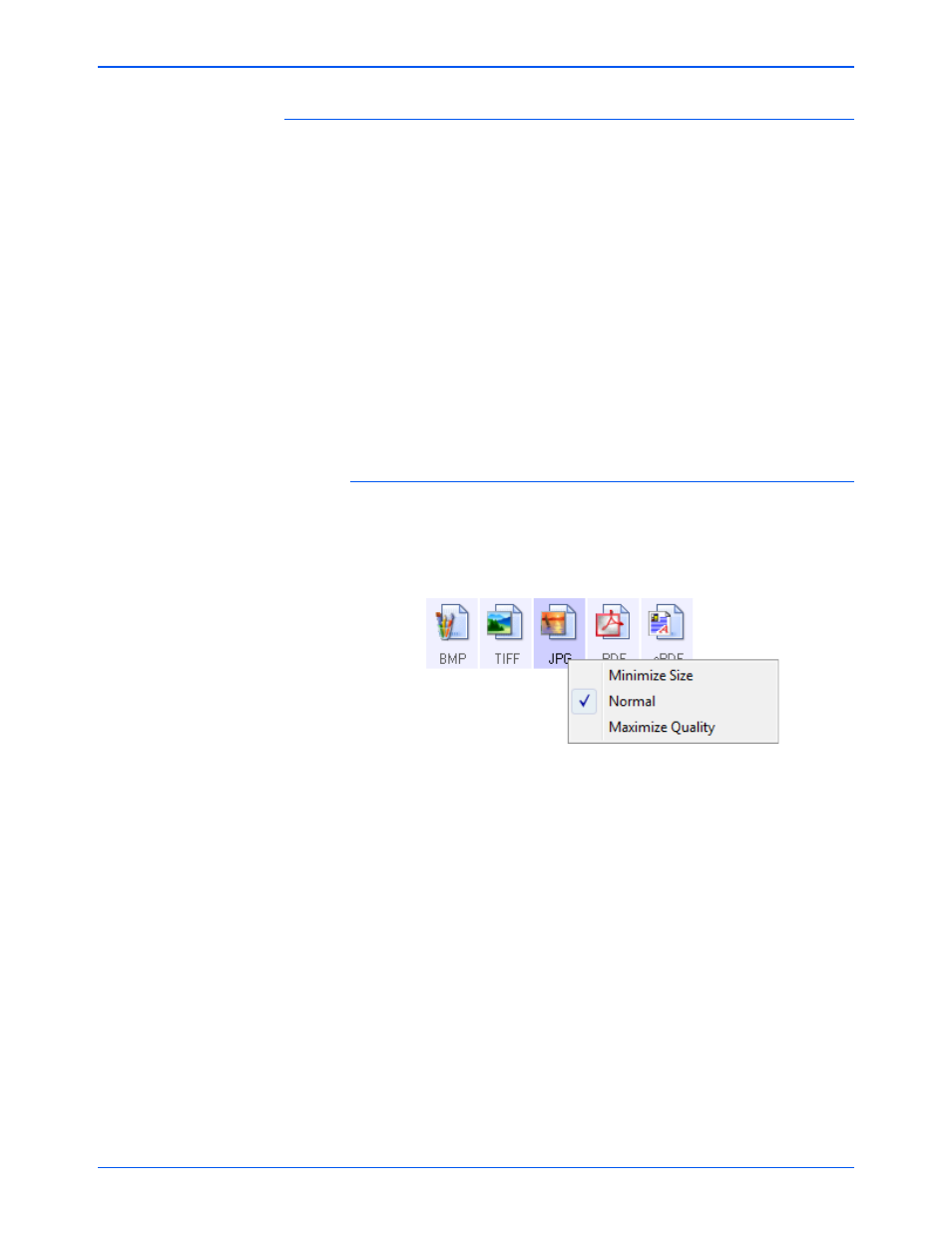
Scanning
34
Xerox 7600 Scanner User’s Guide
Image Formats
Select an image file format for photos, artwork or other documents that
you want to save as images. BMP and TIFF are standard image file
formats generally used if you want to do additional image processing,
such as photo touch-up or color correction. Both of those file formats tend
to be larger than the JPG format.
Because JPG image files can be reduced in size, the JPG format is often
used for images on web pages, or if file size might be a problem when
electronically sending the files. JPG files are reduced in size by lowering
their image quality, and you can select the degree of quality for your
scanned images from the JPG file format icon.
The PDF format is often used to create images of text pages. You may
want to select PDF as the format when scanning text pages that do not
require OCR processing or other processing. The PDF format is also
used to put multi-page documents on web sites as pdf-readable files. As
with the JPG option, the PDF format can be reduced in size or quality.
To select a JPEG or PDF file size:
1.
Select JPG or PDF as the page format.
2.
Right-click on the JPG or PDF icon.
A menu opens.
3.
Choose the file size/image quality option for your scanned images.
Minimize Size—Smallest file size, lowest image quality.
Normal—Medium file size, some loss of image quality.
Maximize Quality—Largest file size, no loss of image quality.
Your selection pertains only to the button currently selected on the
One Touch Properties window. Other buttons that have JPG or PDF
selected as the Page Format are not affected, so you can set the JPG
or PDF file size/image quality independently for each button.
4.
Click OK or Apply on the One Touch Properties window.
