Scanning – Xerox 7600 User Manual
Page 19
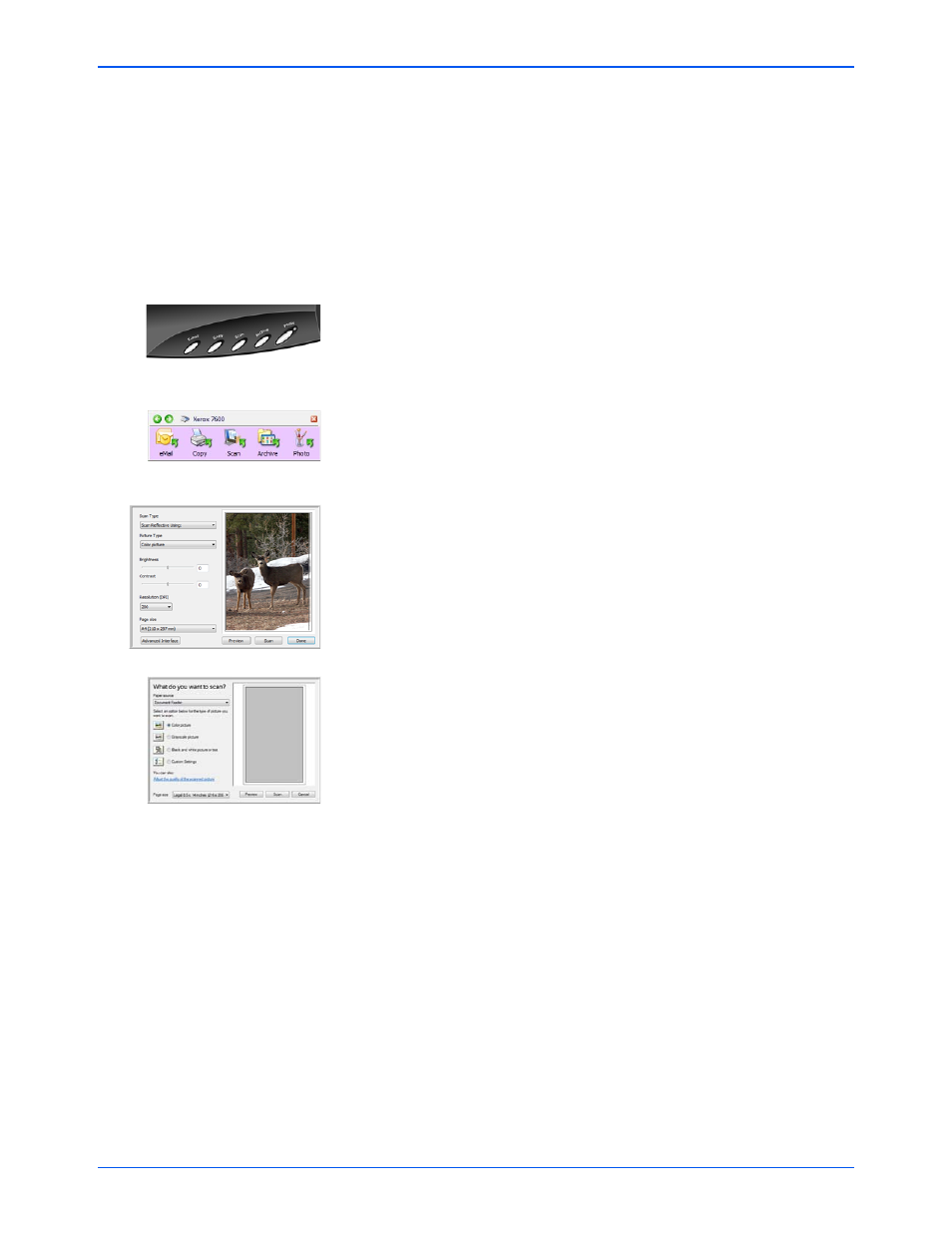
Scanning
14
Xerox 7600 Scanner User’s Guide
Scanning
You have several different scanning options with your Xerox scanner.
Each method scans equally well, so use the one with appropriate options
for the item you are scanning.
The scanning methods with your Xerox scanner are:
•
One Touch Scanner Buttons
—Each scanner button is set up to
scan for a particular function, such as Email to attach a scanned item
to a new Email message, or Scan to scan documents to PaperPort.
See “Scan with the Scanner Buttons” on page 15.
•
One Touch Button Panel—Scanning from the on-screen One Touch
Button Panel is the same as pressing a scanner button, except you
click an icon that represents the scanner button. See “Scan from the
One Touch Button Panel” on page 17.
•
TWAIN Interface—The TWAIN interface is also for scanning from
various programs on your computer. The TWAIN interface is available
from the PaperPort software, as well as from other programs such as
Microsoft Word. The TWAIN interface has two options—the Basic
Interface and the Advanced Interface. See “Scanning from the
TWAIN Interface” on page 53.
•
Windows Image Acquisition (WIA) Interface—If your computer is
running Windows XP or Windows Vista, you can use this option to
scan with the Microsoft Windows WIA interface. Select the WIA scan
settings, put the document in the scanner, then click a button on the
WIA window. See “Scanning from the Windows Image Acquisition
Interface” on page 66.
