Xerox 7600 User Manual
Page 48
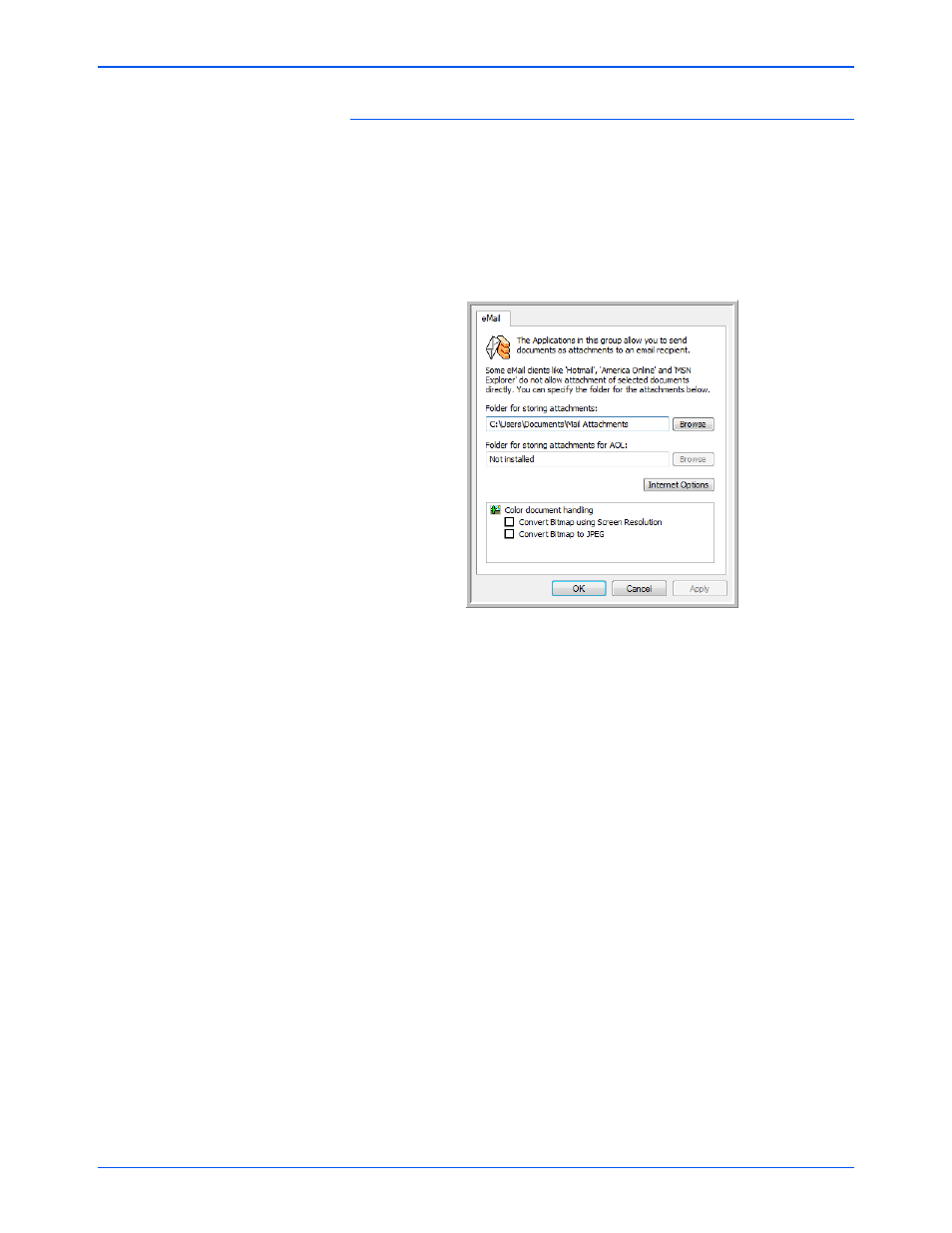
Xerox 7600 Scanner User’s Guide
43
Scanning
eMail Properties
These properties apply to email applications so you can specify the folder
for documents that you will attach to an email message. Microsoft
Outlook
®
will accept direct attachment of documents to a blank email
message as soon as scanning is finished, but other email applications
may not. If you’re using one of those applications, such as America
Online
®
(AOL), you need to know which folder contains the scanned
documents so you can manually attach them to your email messages.
1.
Click the Browse button for Folder for storing attachments and
choose a folder for your email attachments.
2.
If you are using AOL on your computer, and the folder name for AOL
is incorrect, click the Browse button and find the correct AOL folder.
Please contact AOL for more information about the folder location in
which AOL stores attachments.
3.
If you need to change your email client, or any other internet options,
click the Internet Options button.
The Windows Internet Options Control Panel opens. Click the
Programs tab and choose a new email client from the Email list.
These are the standard Windows Internet options. Please see your
Windows documentation for more information about Internet options.
If you are using AOL, please see the AOL user manual for making
changes to the Internet options applicable to AOL.
4.
Select the options for color document handling.
Convert Bitmaps using Screen Resolution—Use this option to
ensure that an image will fit on the computer’s screen.
Convert Bitmaps to JPEG—JPEG files can be compressed to
produce smaller files sizes and, therefore, shorter transmission times
when you email the file or upload it to the internet.
5.
Click OK.
