Scan and burn to a cd – Xerox 7600 User Manual
Page 50
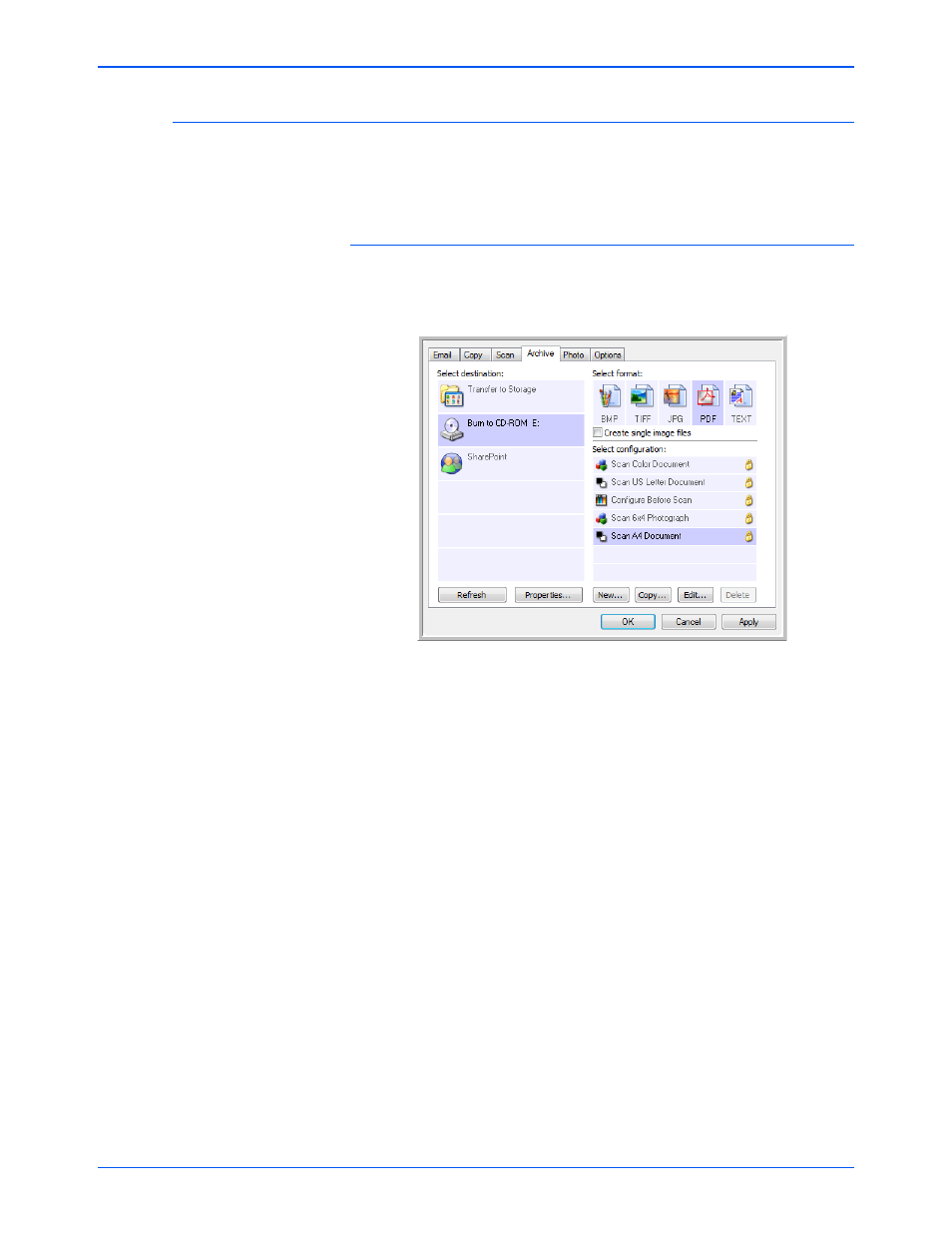
Xerox 7600 Scanner User’s Guide
45
Scanning
Scan and Burn to a CD
If you have a CD burner attached to your computer, you can scan directly
from your scanner onto a CD. This feature is available only on computers
running Windows XP or Windows Vista.
To scan and burn to a CD:
1.
Open the One Touch Properties window.
2.
Select Burn to CD as the Destination Application.
3.
Choose a Page Format and a Scan Configuration.
4.
Click
OK
.
5.
Now start scanning using the button you selected to use to scan and
burn to a CD.
6.
Open the One Touch Properties window, select Burn to CD and click
the Properties button.
7.
Make sure a blank CD is in the CD burner.
8.
Click the Burn to CD button. The CD burner begins and your
scanned documents are written to the CD.
If other files are also waiting in this location, they will get written with
the One Touch files on the CD.
