Xerox 7600 User Manual
Page 56
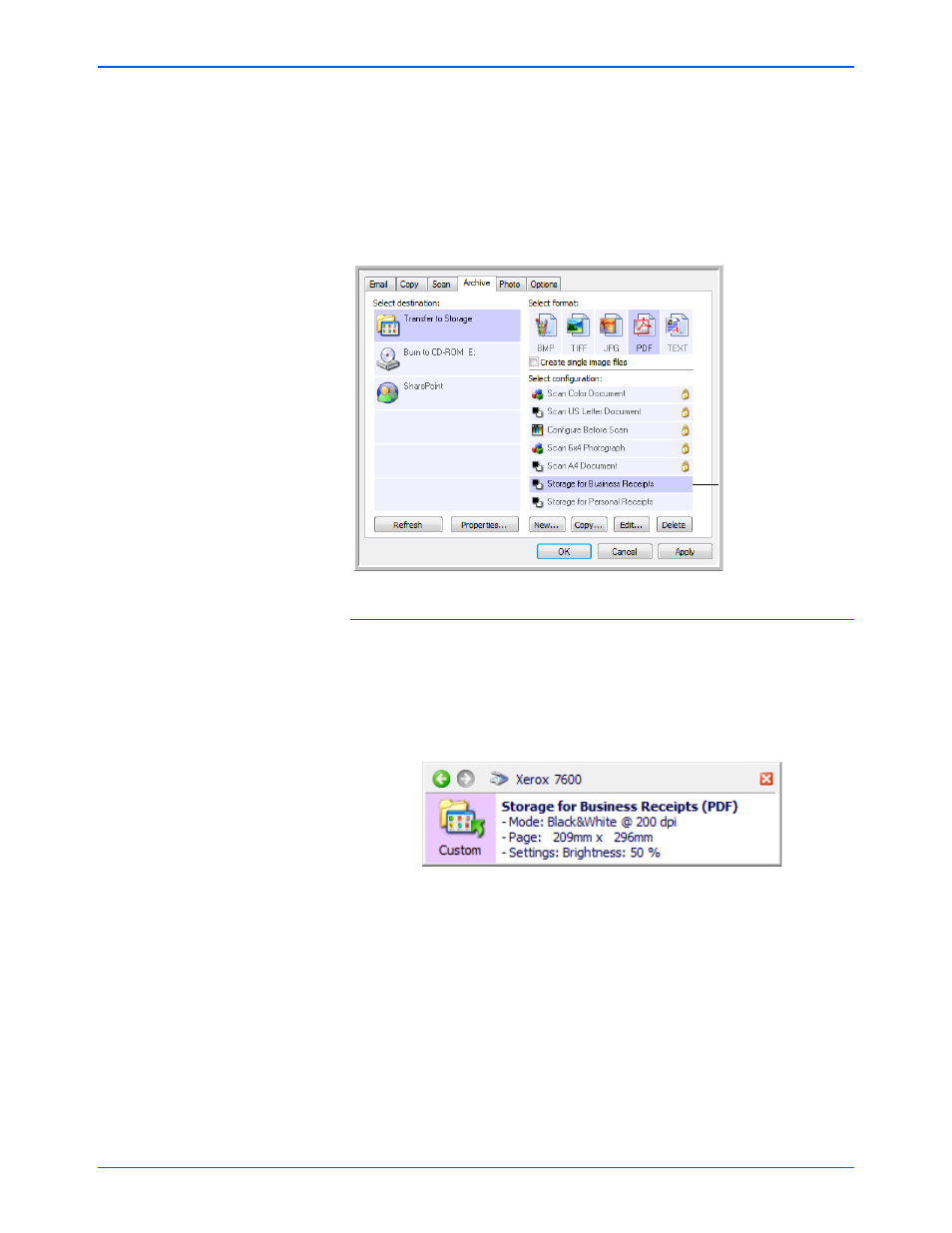
Xerox 7600 Scanner User’s Guide
51
Scanning
12. Repeat the process to create additional new configurations, such as
one named “Storage for Personal Receipts.”
13. Make sure to designate separate folders as the Storage Locations for
the new configurations.
You will now have multiple configurations set up for the Transfer to
Storage destination, and each configuration scans documents to
separate folders.
Scan to multiple storage folders:
1.
Open the One Touch Properties window.
2.
Select one of the configurations you created for storage.
3.
Click OK. The One Touch Properties window closes.
The One Touch panel will show the name of the configuration.
4.
Scan the documents you want to store.
The documents are scanned to the folder specified for the
configuration.
5.
When scanning is finished, open the One Touch Properties window
again and select the other configuration you created for storage.
The new
configurations apply
to the Transfer to
Storage Destination
Application.
