Xerox 7600 User Manual
Page 72
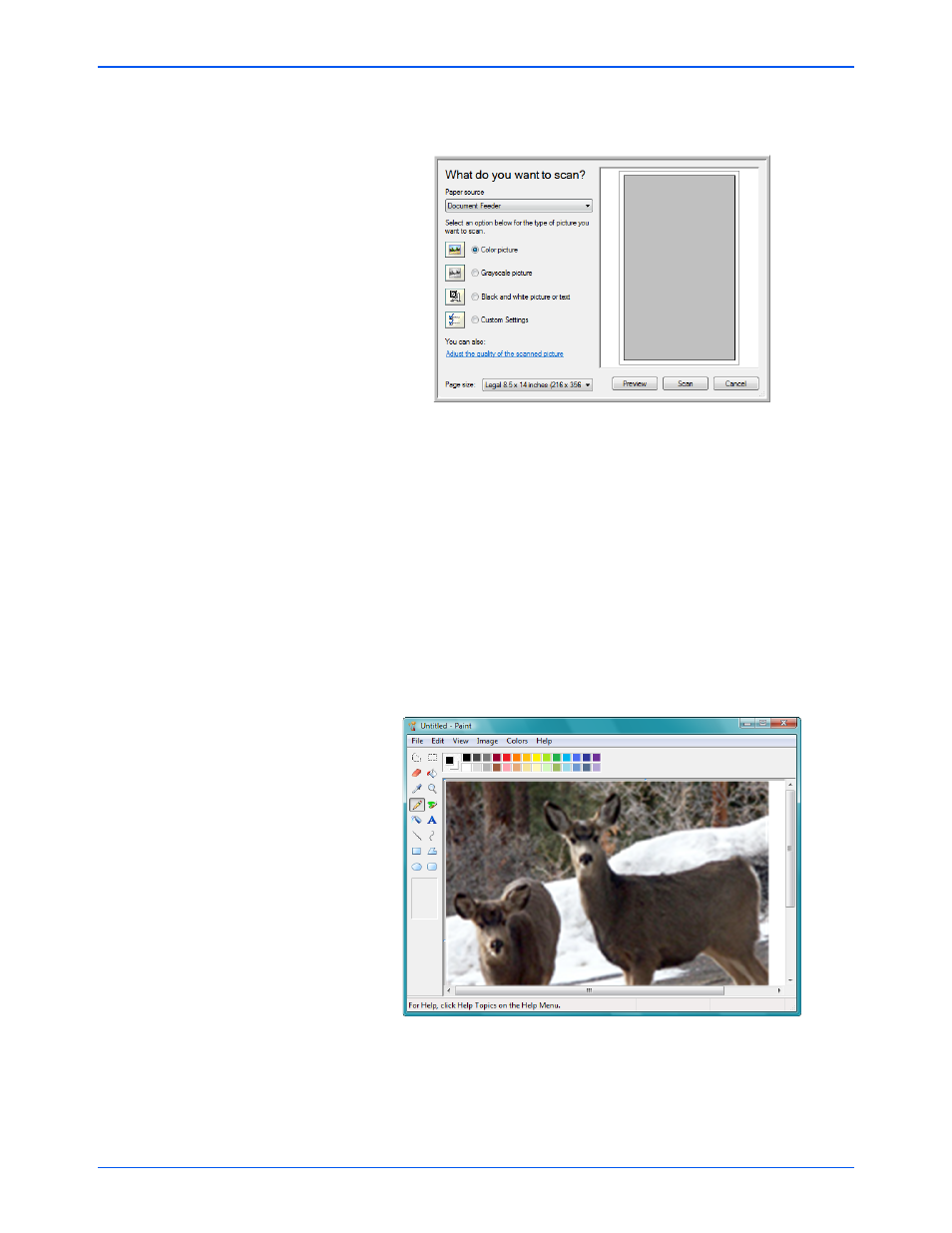
Xerox 7600 Scanner User’s Guide
67
Scanning from the Windows Image Acquisition Interface
3.
The scan window opens. Use this window to select scanning options
and start the scan process.
4.
Click the button most appropriate for the item you’re scanning.
5.
Click Preview to preview the image before scanning.
6.
If necessary, adjust the settings of the previewed image:
•
Change the button selection for the type of image.
•
Change the size of the scanned image. To do this, click and hold
the mouse pointer over one of the four sizing-boxes on the
corners of the previewed image. Then drag the box to increase or
decrease the size of the image.
7.
Preview the image again. When you are satisfied with the image, click
the Scan button.
8.
The scanned images will appear in Microsoft Paint (or other WIA
application you’re using).
