Creating a new scan configuration – Xerox 7600 User Manual
Page 28
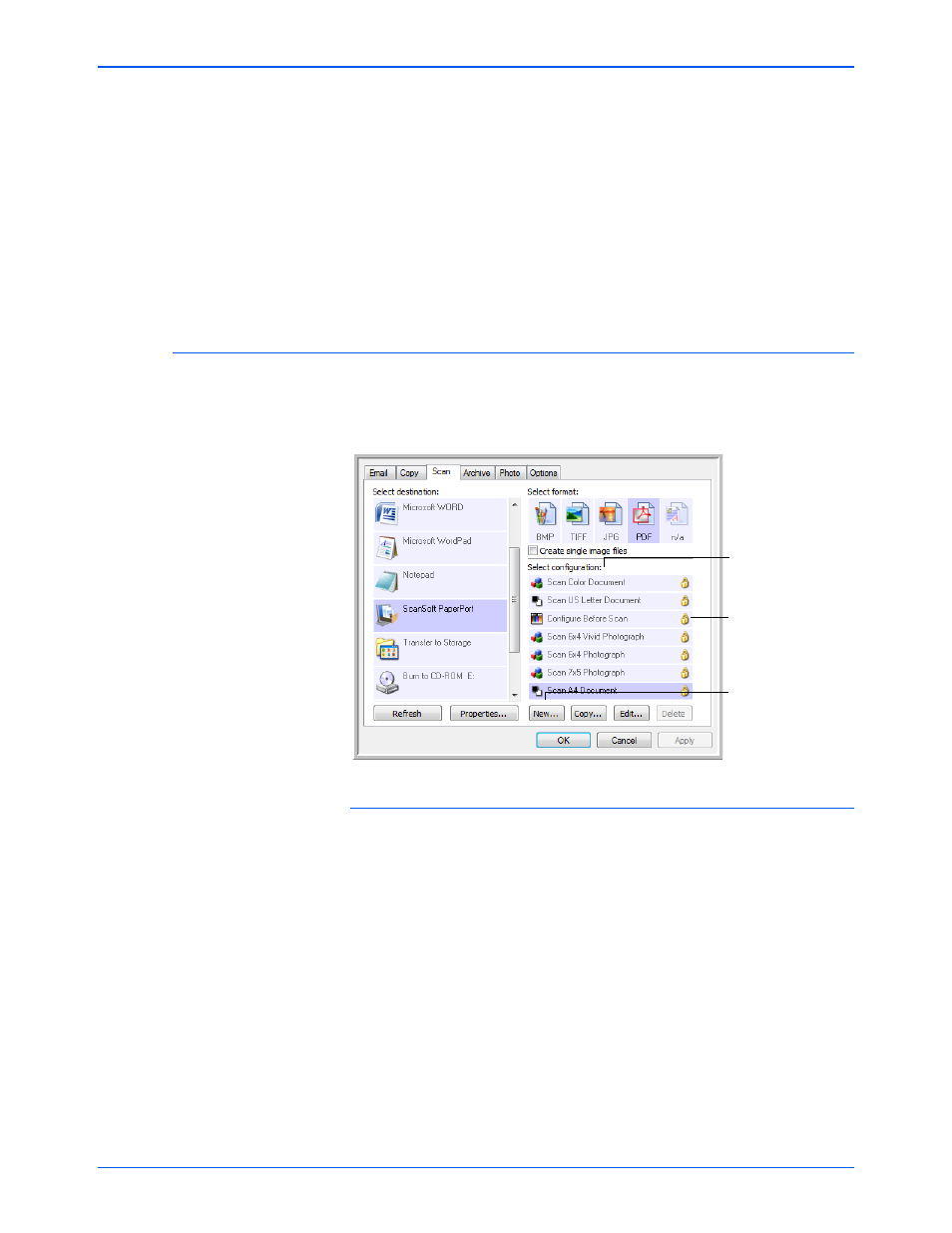
Xerox 7600 Scanner User’s Guide
23
Scanning
Refresh button—Updates the links between all your computer’s
Destination Applications and One Touch 4.0. If you install new software
that can be used as a Destination Application, click the Refresh button to
link the new software to One Touch 4.0
New/Copy/Edit/Delete buttons—Click New or Copy to add new scan
configurations to the list. Click Edit or Delete to change or remove them.
OK/Cancel/Apply buttons—OK accepts any changes and closes the
window. Apply accepts any changes but leaves the window open so you
can continue making additional changes. Cancel closes the window
without accepting any changes.
Creating a New Scan Configuration
The scan configurations are where you select the scanning resolution,
brightness, mode (color, black&white, or grayscale), and a number of
other settings.
To create a new configuration:
1.
Open the One Touch Properties window and click the tab of the
button that you want to have a new configuration.
2.
Scroll through the applications in the Select Destination list and click
the application you want for the new scan configuration.
3.
Click the New button.
If you want to start from the settings of another configuration, select
the configuration, then click the Copy button.
The Scan Configuration Properties dialog box opens.
Scan Configurations.
A Lock Icon.
Click New to create
a new Scan
Configuration.
