Scan from the one touch button panel – Xerox 7600 User Manual
Page 22
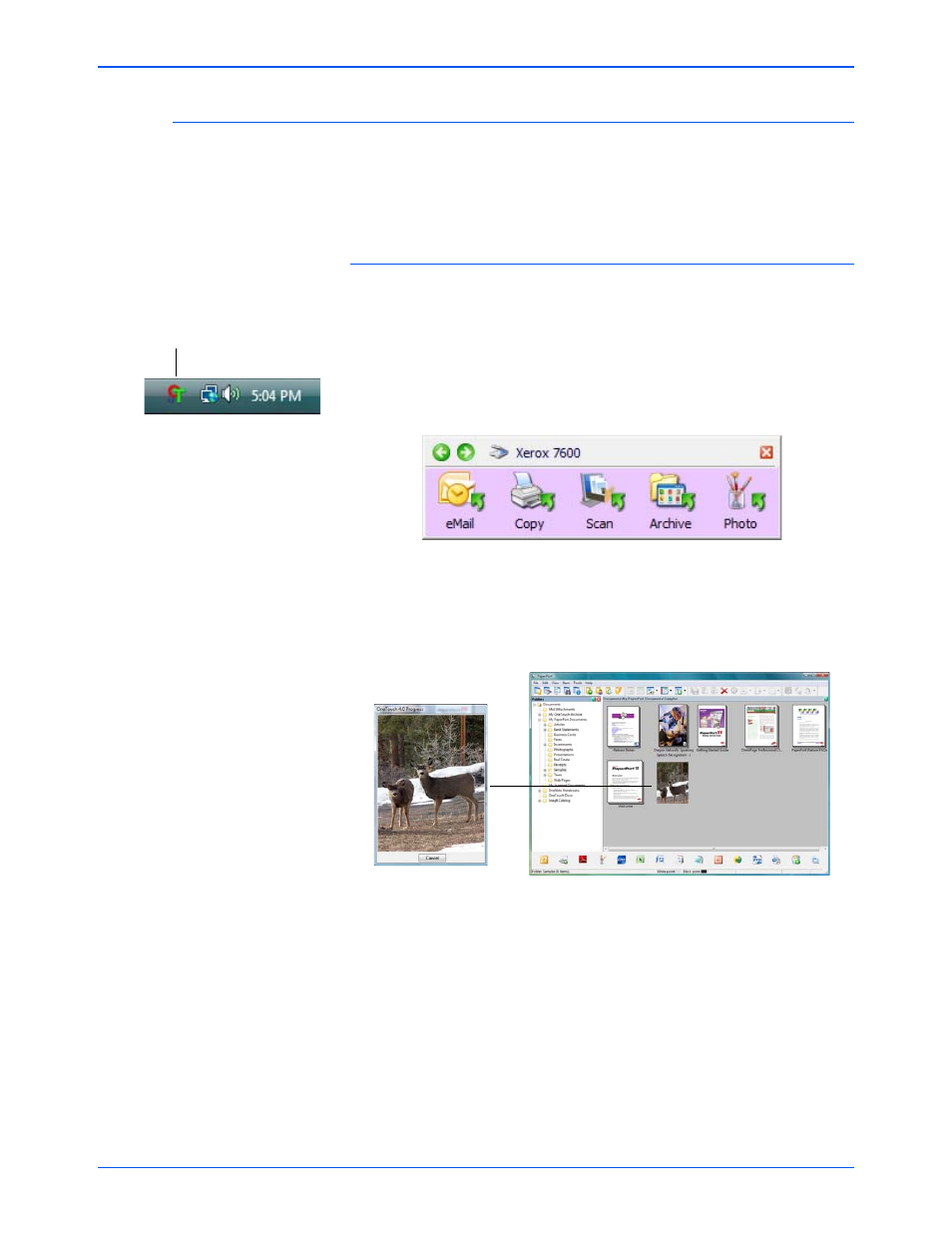
Xerox 7600 Scanner User’s Guide
17
Scanning
Scan from the One Touch Button Panel
Scanning from the button panel on your computer’s screen works like
pressing a button on the scanner. The scanner scans the item, then
sends the image to the Destination Application indicated by the button’s
icon.
To scan from the One Touch Button panel:
1.
Place an item face down on the glass. Align the top edge of the item
with the reference marks on the scanner and close the scanner lid.
2.
Click on the One Touch icon in the Windows notification area (at the
lower right corner of the screen.
3.
The button panel opens on the screen. The five buttons on the panel
correspond to the same five buttons on the scanner.
4.
Click a button on the panel.
5.
A scan progress window opens and the image is sent to the selected
application for the One Touch button.
In this example the Destination Application is the PaperPort desktop.
6.
You can now work with the image in the Destination Application.
One Touch Icon
