3 gui-based ftp clients, 4 ftp restrictions, 3 gui-based ftp clients 29.8.4 ftp restrictions – ZyXEL Communications ES-3148 Series User Manual
Page 244
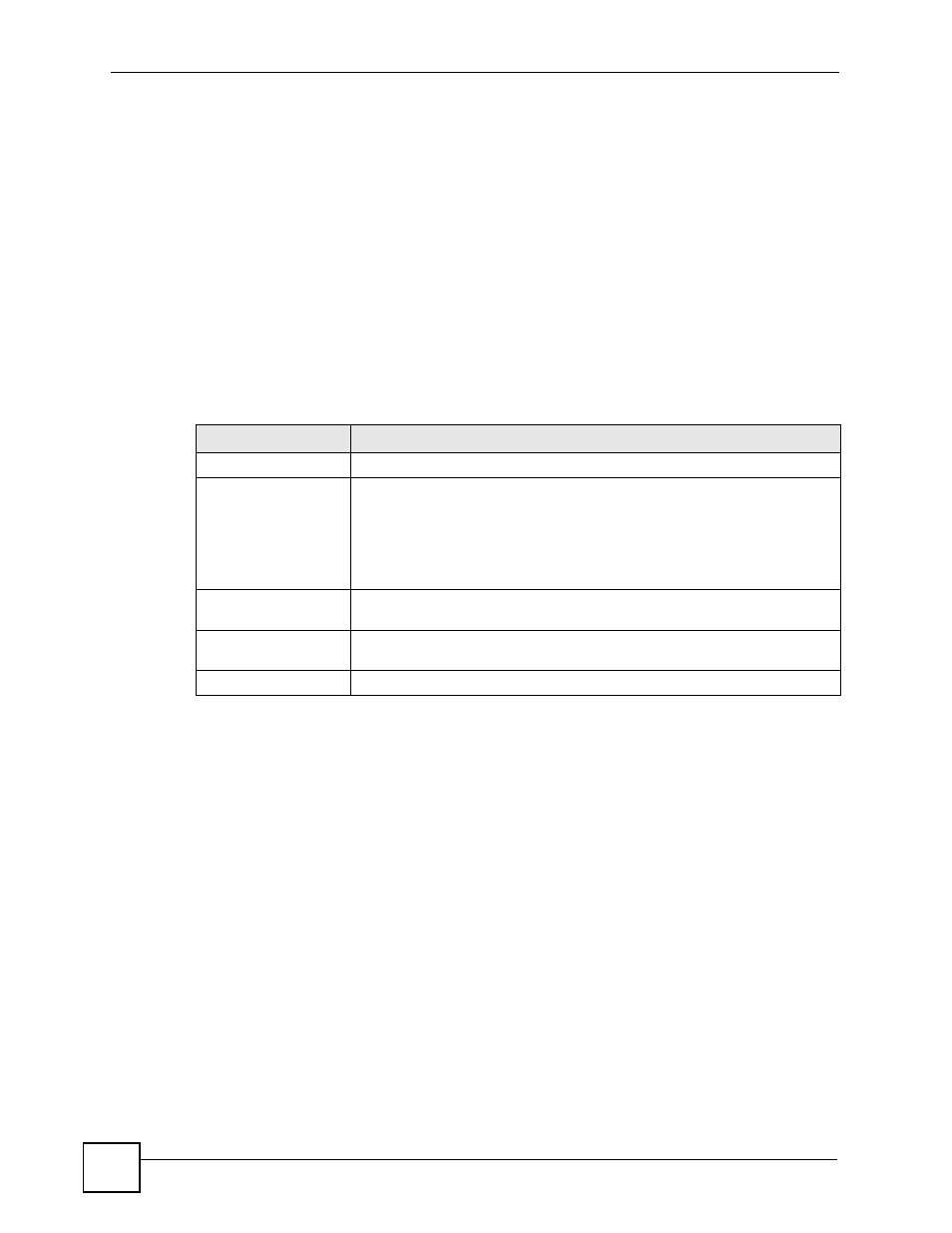
Chapter 29 Maintenance
ES-3148 User’s Guide
244
5 Enter
bin
to set transfer mode to binary.
6 Use
put
to transfer files from the computer to the Switch, for example,
put
firmware.bin ras
transfers the firmware on your computer (firmware.bin) to the
Switch and renames it to “ras”. Similarly,
put config.cfg config
transfers the
configuration file on your computer (config.cfg) to the Switch and renames it to
“config”. Likewise
get config config.cfg
transfers the configuration file on the
Switch to your computer and renames it to “config.cfg”. See
for
more information on filename conventions.
7 Enter
quit
to exit the ftp prompt.
29.8.3 GUI-based FTP Clients
The following table describes some of the commands that you may see in GUI-based FTP
clients.
29.8.4 FTP Restrictions
FTP will not work when:
• FTP service is disabled in the Service Access Control screen.
• The IP address(es) in the Remote Management screen does not match the client IP
address. If it does not match, the Switch will disallow the FTP session.
Table 95 General Commands for GUI-based FTP Clients
COMMAND
DESCRIPTION
Host Address
Enter the address of the host server.
Login Type
Anonymous.
This is when a user I.D. and password is automatically supplied to the server
for anonymous access. Anonymous logins will work only if your ISP or
service administrator has enabled this option.
Normal.
The server requires a unique User ID and Password to login.
Transfer Type
Transfer files in either ASCII (plain text format) or in binary mode.
Configuration and firmware files should be transferred in binary mode.
Initial Remote
Directory
Specify the default remote directory (path).
Initial Local Directory
Specify the default local directory (path).
