4 igmp snooping vlan – ZyXEL Communications ES-3148 Series User Manual
Page 174
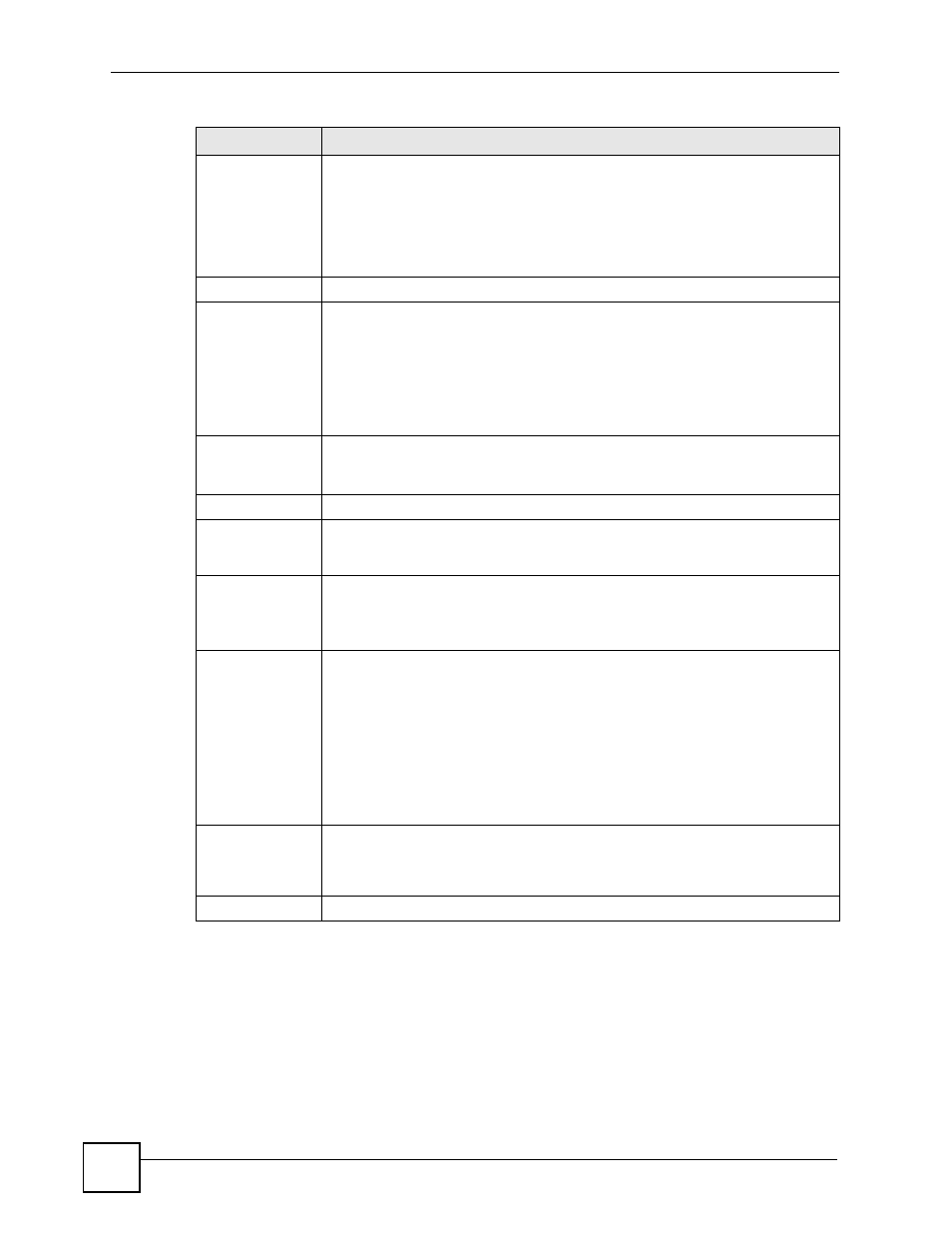
Chapter 22 Multicast
ES-3148 User’s Guide
174
22.4 IGMP Snooping VLAN
Click Advanced Applications > Multicast in the navigation panel. Click the Multicast
Setting link and then the IGMP Snooping VLAN link to display the screen as shown. See
for more information on IGMP Snooping VLAN.
Reserved
Multicast Group
Multicast addresses (224.0.0.0 to 224.0.0.255) are reserved for the local scope.
For examples, 224.0.0.1 is for all hosts in this subnet, 224.0.0.2 is for all multicast
routers in this subnet, etc. A router will not forward a packet with the destination IP
address within this range. See the IANA web site for more information.
Specify the action to perform when the Switch receives a frame with a reserved
multicast address. Select Drop to discard the frame(s). Select Flooding to send
the frame(s) to all ports.
Port
This field displays the port number.
*
Settings in this row apply to all ports.
Use this row only if you want to make some settings the same for all ports. Use
this row first to set the common settings and then make adjustments on a port-by-
port basis.
Note: Changes in this row are copied to all the ports as soon as
you make them.
Immed. Leave
Select this option to set the Switch to remove this port from the multicast tree
when an IGMP version 2 leave message is received on this port.
Select this option if there is only one host connected to this port.
Group Limited
Select this option to limit the number of multicast groups this port is allowed to join.
Max Group Num.
Enter the number of multicast groups this port is allowed to join. Once a port is
registered in the specified number of multicast groups, any new IGMP join report
frame(s) is dropped on this port.
IGMP Filtering
Profile
Select the name of the IGMP filtering profile to use for this port. Otherwise, select
Default to prohibit the port from joining any multicast group.
You can create IGMP filtering profiles in the Multicast > Multicast Setting >
IGMP Filtering Profile screen.
IGMP Querier
Mode
The Switch treats an IGMP query port as being connected to an IGMP multicast
router (or server). The Switch forwards IGMP join or leave packets to an IGMP
query port.
Select Auto to have the Switch use the port as an IGMP query port if the port
receives IGMP query packets.
Select Fixed to have the Switch always use the port as an IGMP query port.
Select this when you connect an IGMP multicast server to the port.
Select Edge to stop the Switch from using the port as an IGMP query port. The
Switch will not keep any record of an IGMP router being connected to this port.
The Switch does not forward IGMP join or leave packets to this port.
Apply
Click Apply to save your changes to the Switch’s run-time memory. The Switch
loses these changes if it is turned off or loses power, so use the Save link on the
top navigation panel to save your changes to the non-volatile memory when you
are done configuring.
Cancel
Click Cancel to begin configuring this screen afresh.
Table 57 Advanced Application > Multicast > Multicast Setting (continued)
LABEL
DESCRIPTION
