8 mvr group configuration – ZyXEL Communications ES-3148 Series User Manual
Page 180
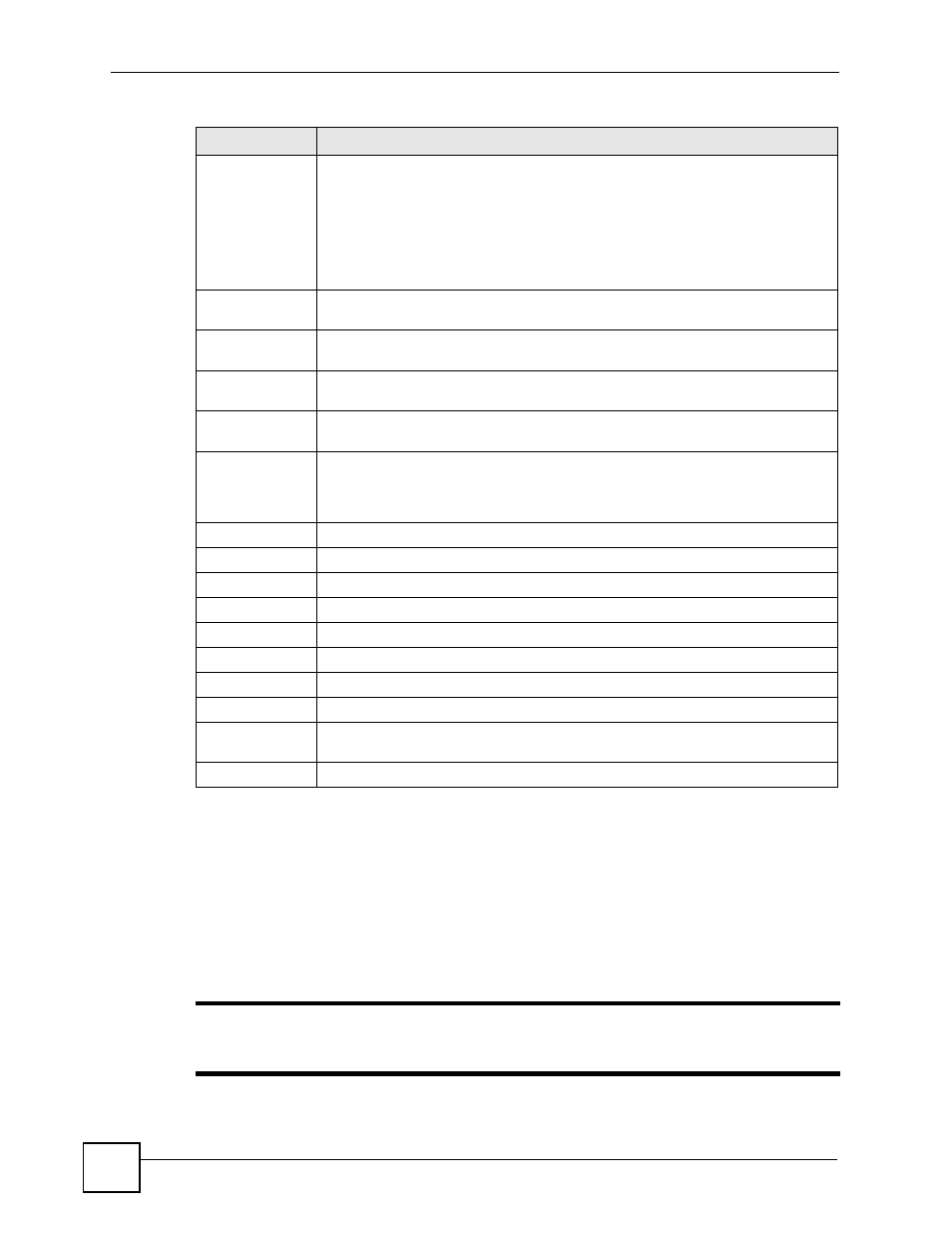
Chapter 22 Multicast
ES-3148 User’s Guide
180
22.8 MVR Group Configuration
All source ports and receiver ports belonging to a multicast group can receive multicast data
sent to this multicast group.
Configure MVR IP multicast group address(es) in the Group Configuration screen. Click
Group Configuration in the MVR screen.
"
A port can belong to more than one multicast VLAN. However, IP multicast
group addresses in different multicast VLANs cannot overlap.
*
Settings in this row apply to all ports.
Use this row only if you want to make some settings the same for all ports. Use this
row first to set the common settings and then make adjustments on a port-by-port
basis.
Note: Changes in this row are copied to all the ports as soon as you
make them.
Source Port
Select this option to set this port as the MVR source port that sends and receives
multicast traffic. All source ports must belong to a single multicast VLAN.
Receiver Port
Select this option to set this port as a receiver port that only receives multicast
traffic.
None
Select this option to set the port not to participate in MVR. No MVR multicast traffic
is sent or received on this port.
Tagging
Select this checkbox if you want the port to tag the VLAN ID in all outgoing frames
transmitted.
Add
Click Add to save your changes to the Switch’s run-time memory. The Switch
loses these changes if it is turned off or loses power, so use the Save link on the
top navigation panel to save your changes to the non-volatile memory when you
are done configuring.
Cancel
Click Cancel to begin configuring this screen afresh.
VLAN
This field displays the multicast VLAN ID.
Active
This field displays whether the multicast group is enabled or not.
Name
This field displays the descriptive name for this setting.
Mode
This field displays the MVR mode.
Source Port
This field displays the source port number(s).
Receiver Port
This field displays the receiver port number(s).
802.1p
This field displays the priority level.
Delete
To delete a multicast VLAN(s), select the rule(s) that you want to remove in the
Delete column, then click the Delete button.
Cancel
Click Cancel to clear the Delete check boxes.
Table 60 Advanced Application > Multicast > Multicast Setting > MVR (continued)
LABEL
DESCRIPTION
