Lan fax procedure, 6 job status screen, 7 stop the fax job – Xerox Phaser 3635 User Manual
Page 73
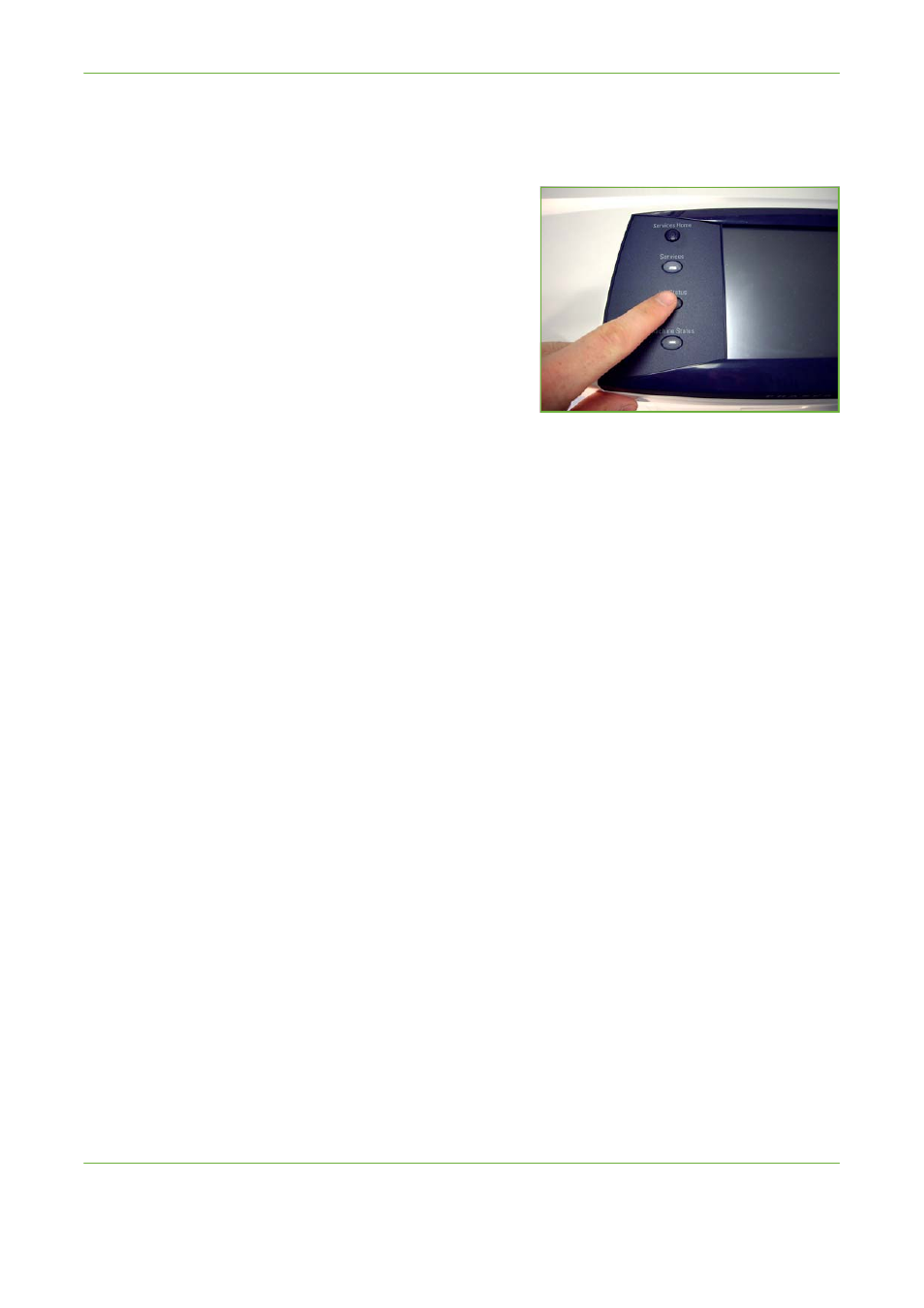
4
Fax
Xerox Phaser 3635 User Guide
67
6 Job Status Screen
To follow the progress of your fax job, press the Job Status button on the control
panel to display the Job Status screen.
The default Job Status screen displays all incomplete jobs, including the queued
fax job. If there are no incomplete jobs in progress, the message “No Active Jobs”
is displayed. For more information on the Job Status screen, refer to Job Status
Screen in the Copy chapter on page 41.
7 Stop the Fax Job
Follow the steps below to manually cancel an activated fax job.
1.
Press the Stop button on the control panel to cancel the current fax job.
2.
To cancel a queued job press the Job Status button on the control panel to
display the Active Jobs screen.
3.
Select the appropriate job from the queue to view the Progress of your Job
screen.
4.
Select Delete from the Job Commands list.
5.
Select Confirm to delete the job or Cancel to return to previous screen.
LAN Fax Procedure
This section describes the basic procedure for sending a LAN fax.
NOTE:
If an authentication feature is enabled, you may need an account before
using the machine. To get an account, or for more information, contact the
System Administrator.
Documents can be faxed from your PC using the print drivers supplied. The print
driver must be loaded on each PC which uses the machine for faxing.
