Details, Template overview, Repositories – Xerox Phaser 3635 User Manual
Page 101: Output color
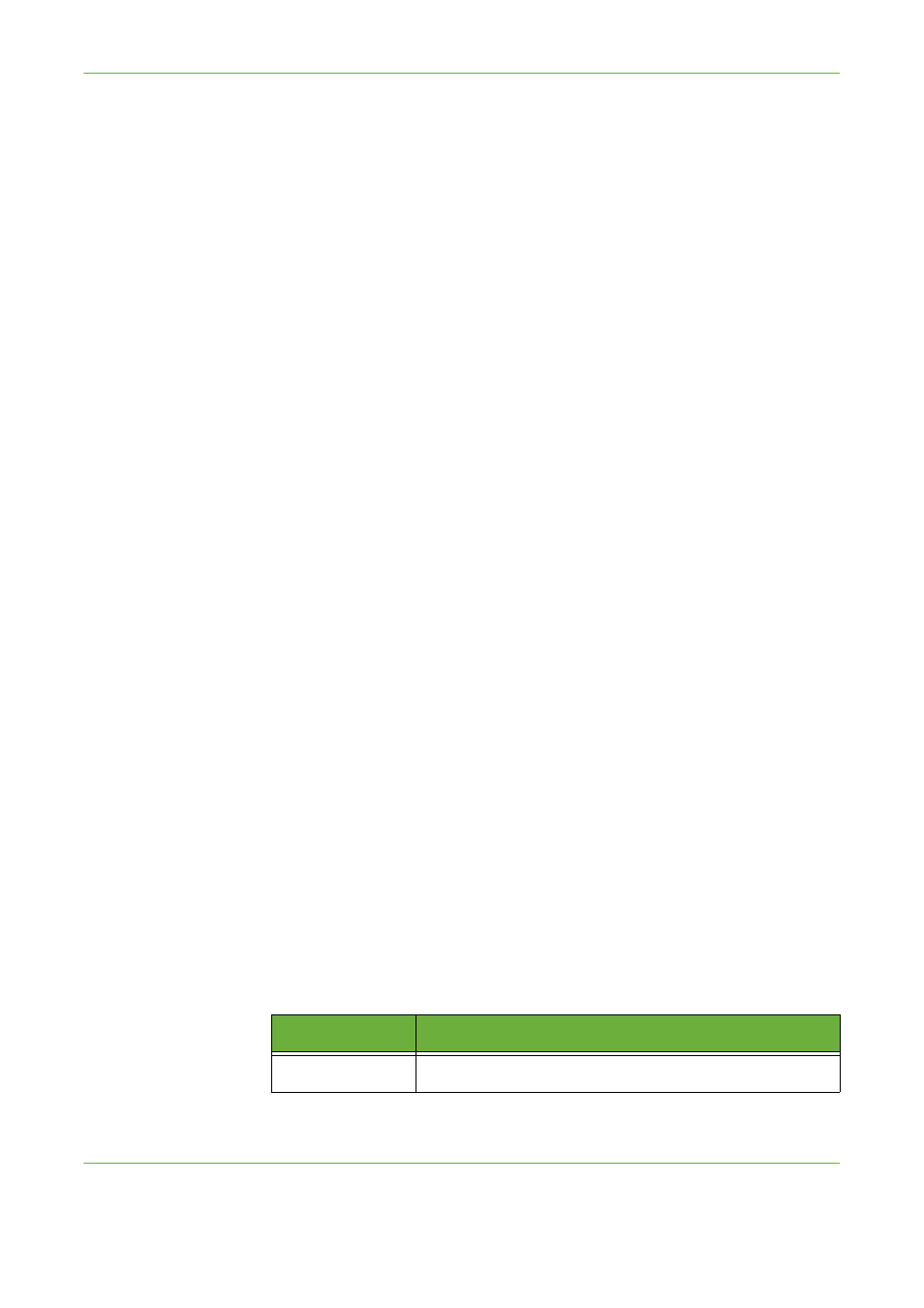
5
Network Scanning
Xerox Phaser 3635 User Guide
95
Details
The Details section on the right side of the screen displays information about the
selected template. Each time you select another template file, this area will update
to display information associated with the selected template.
NOTE:
Any changes made to the template at the machine are temporary.
Permanent changes must be made with the same utility that created the
template.
Template Overview
Successful scanning requires selecting a template at your machine. Templates
contain pre-selected options which will be applied to the scanned original, for
example, information about the final destination of your job (the repository) and
the image quality settings are defined within the template, along with the
template name.
Creating Templates
Refer to the System Administration CD for more information on creating
templates.
Selecting a template
Select a template based on where the file is required to be sent. Normally, the
System Administrator will have established a template for use by each user.
Changing
Preprogrammed
Template Selections
After a template is selected, most of the pre-programmed settings like sides
scanned, image quality and resolution, can be temporarily changed. The output
destination assigned to the template cannot be changed at the machine, but an
alternate destination can be added.
Repositories
Repositories are directories or filing locations set up on a server where your
scanned files are held. Before you can use Network Scanning your System
Administrator must set up the repositories available to your machine. The
repositories are defined in the template and cannot be changed at the machine.
Up to 5 repositories (1 default, 1 dedicated to the server fax and 3 additional) can
be defined.
Output Color
Use this option to scan Mono, Grayscale or Full Color originals.
Option
Description
Full Color
Use this option to scan a color original.
