Consumables, Customer replaceable units, Print cartridge – Xerox Phaser 3635 User Manual
Page 206
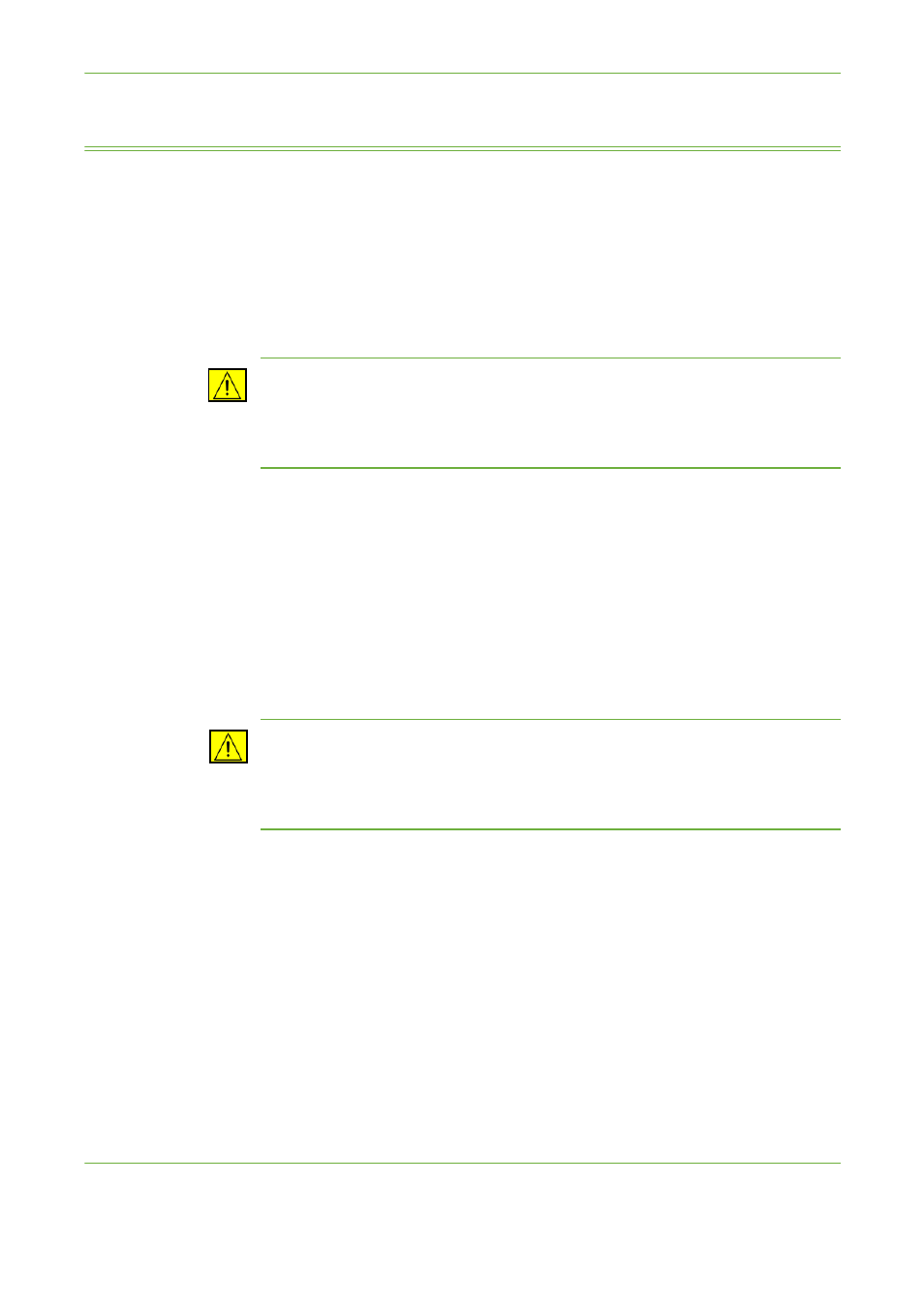
12
Maintenance
200
Xerox Phaser 3635 User Guide
Consumables
Consumables are items on the machine that need replenishing or replacing, such
as paper, staples and customer replaceable units. To place an order for Xerox
consumables, please contact your local Xerox Representative giving your company
name, product number and the machine serial number.
NOTE:
For information about locating the serial number, please refer to Customer
CAUTION:
When replacing consumables, DO NOT remove the covers or guards
that are fastened with screws. You cannot maintain or service any of the parts
that are behind these covers and guards. DO NOT attempt any maintenance
procedure that is NOT specifically described in the documentation supplied
with your machine.
Customer Replaceable Units
The Print Cartridge and Staple Cartridge are Customer Replaceable Units (CRUs)
on the machine.
The machine will display a message on the touch screen when it needs to be
reordered. This message is a warning that the unit is nearing the end of its life. Only
replace the unit when a message actually instructs you to do so.
To replace a CRU, follow the instructions on the User Interface or refer to the
relevant sections below.
CAUTION:
When replacing consumables, DO NOT remove the covers or guards
that are fastened with screws. You cannot maintain or service any of the parts
that are behind these covers and guards. DO NOT attempt any maintenance
procedure unless specifically described in the documentation supplied with
your machine.
Print Cartridge
This procedure shows you how to remove a used Print Cartridge and replace it with
a new Print Cartridge.
New Print Cartridges have a capacity of approximately 20,000 images with an
average area coverage of 5%. The machine will indicate the percentage of toner
used and the number of days remaining. When the notification message is
enabled, the machine will tell you when you will need to order a new cartridge and
when to fit it. For information on setting the notification message, please refer to
Print Cartridge Reorder Notification in the Setups chapter on page 186.
If the feature is enabled, a message will appear on the display screen advising you
to replace the Print Cartridge. If you want to replace the Print Cartridge now, open
