Id card copy – Xerox Phaser 3635 User Manual
Page 64
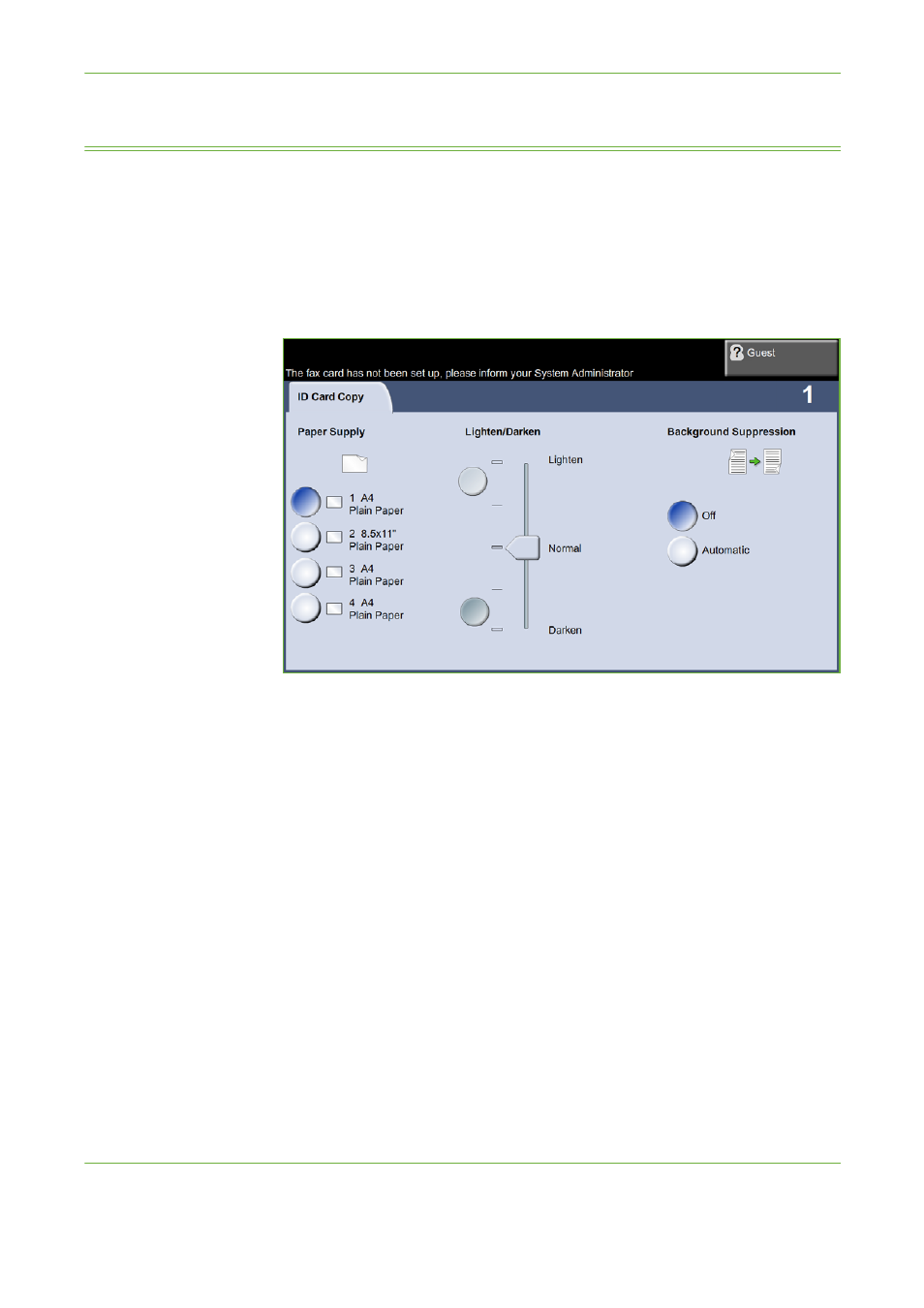
3
Copy
58
Xerox Phaser 3635 User Guide
ID Card Copy
Use this feature to copy both sides of an ID document, e.g. a driver’s license, onto
one side of paper.
1.
Select Services Home to display the Services Home screen.
2.
Select ID Card Copy to display the ID Card Copy screen.
3.
Configure the output to improve the quality of the copy.
Paper Supply: Use the Paper Supply options to select a paper tray for the copy
job.
Lighten / Darken: Adjusts the lightness or darkness of the output.
Background Suppression: Use to automatically reduce or eliminate the dark
background resulting from copying colored paper or newspaper originals.
4.
Place one corner of the ID card into the back left-hand corner of the
document glass.
5.
Press Start to copy side 1.
6.
Turn the ID card over to scan the second side.
7.
Press Start to copy side 2. Both sides of the ID card print on the same side of
the output copy.
- CopyCentre C20 (1 page)
- 8860MFP (2 pages)
- WorkCentre M118i (12 pages)
- WorkCentre M118-M118i Pomoc-14044 (47 pages)
- 252 (8 pages)
- 260 (262 pages)
- WorkCentre 6400 (184 pages)
- Phaser 6115MFP (75 pages)
- Phaser 3100MFP (2 pages)
- Color 550 (5 pages)
- 560 (2 pages)
- 5230 (10 pages)
- Phaser 6110MFP (104 pages)
- Phaser 3300MFP (148 pages)
- 7235 (24 pages)
- 7245 (300 pages)
- FaxCentre 2121 (2 pages)
- WorkCentre 5600 Series (28 pages)
- WorkCentre M128 (28 pages)
- DocuColor 260 RU (5 pages)
- 6030 EN (176 pages)
- Phaser 8860 EN (2 pages)
- WorkCentre C2424-3861 (65 pages)
- WorkCentre M118-M118i-4212 (5 pages)
- 6128 MFP (1 page)
- WorkCentre M123-M128-18006 (2 pages)
- WorkCentre C2424-17910 (25 pages)
- WorkCentre M123-M128-18001 (4 pages)
- WorkCentre 7328-7335-7345-7346 con built-in controller-17852 (24 pages)
- WorkCentre M123-M128-17992 (4 pages)
- 4112-4127 ST con integrated Copy-Print Server-17754 (6 pages)
- WorkCentre M118-M118i-17973 (2 pages)
- DocuColor 242-252-260 con Creo Spire CX260-17737 (4 pages)
- WorkCentre C2424-17921 (2 pages)
- WorkCentre M118-M118i-17974 (4 pages)
- WorkCentre M118-M118i-17983 (2 pages)
- WorkCentre M123-M128-17995 (147 pages)
- DocuColor 242-252-260 con built-in Fiery controller-17726 (1 page)
- WorkCentre M123-M128-18009 (2 pages)
- WorkCentre M123-M128-18003 (2 pages)
- WorkCentre M118-M118i-17975 (1 page)
- 4595 con Xerox FreeFlow DocuSP Print Controller-17832 (6 pages)
- DocuColor 242-252-260 con built-in Fiery controller-17725 (1 page)
- 4112-4127 ST con Xerox EX Print Server powered by Fiery-17776 (8 pages)
