1 print the job(s), 2 job status screen, 3 stop the job – Xerox Phaser 3635 User Manual
Page 148
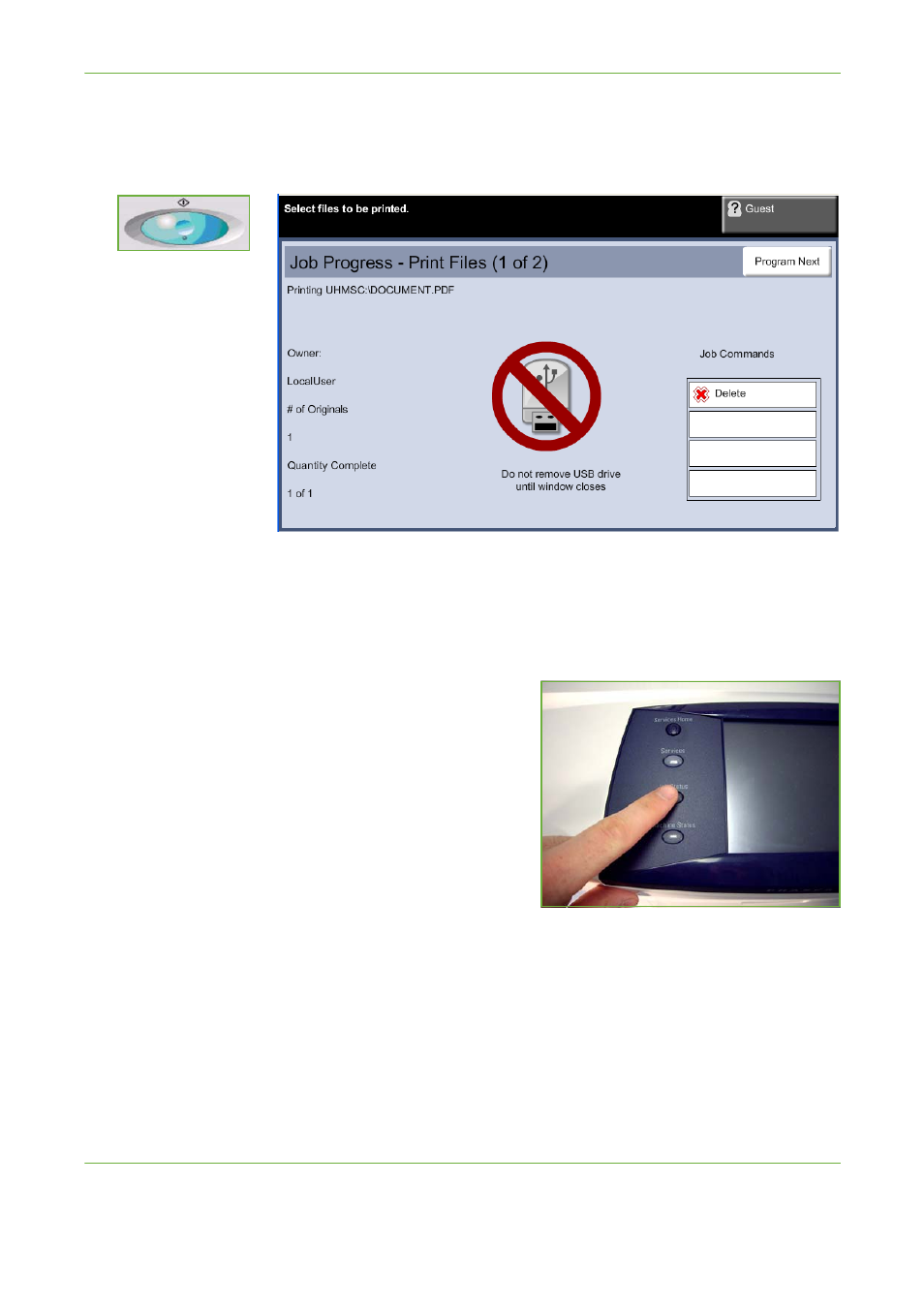
8
Print Files
142
Xerox Phaser 3635 User Guide
1 Print the Job(s)
Press the Start button.
NOTE:
Do not remove the USB drive from the device until printing has completed.
2 Job Status Screen
To follow the progress of your scanning job, press the Job Status button on the
control panel to display the Job Status screen.
The default Job Status screen displays all incomplete jobs. If there are no
incomplete jobs in progress, the message “No Active Jobs” is displayed. For more
information on the Job Status screen, refer to Job Status Screen in the Copy
chapter on page 41.
3 Stop the Job
Follow the steps below to manually cancel an activated job.
1.
Press the Stop button on the control panel to cancel the current copy job.
See also other documents in the category Xerox Multifunction Devices:
- CopyCentre C20 (1 page)
- 8860MFP (2 pages)
- WorkCentre M118i (12 pages)
- WorkCentre M118-M118i Pomoc-14044 (47 pages)
- 252 (8 pages)
- 260 (262 pages)
- WorkCentre 6400 (184 pages)
- Phaser 6115MFP (75 pages)
- Phaser 3100MFP (2 pages)
- Color 550 (5 pages)
- 560 (2 pages)
- 5230 (10 pages)
- Phaser 6110MFP (104 pages)
- Phaser 3300MFP (148 pages)
- 7235 (24 pages)
- 7245 (300 pages)
- FaxCentre 2121 (2 pages)
- WorkCentre 5600 Series (28 pages)
- WorkCentre M128 (28 pages)
- DocuColor 260 RU (5 pages)
- 6030 EN (176 pages)
- Phaser 8860 EN (2 pages)
- WorkCentre C2424-3861 (65 pages)
- WorkCentre M118-M118i-4212 (5 pages)
- 6128 MFP (1 page)
- WorkCentre M123-M128-18006 (2 pages)
- WorkCentre C2424-17910 (25 pages)
- WorkCentre M123-M128-18001 (4 pages)
- WorkCentre 7328-7335-7345-7346 con built-in controller-17852 (24 pages)
- WorkCentre M123-M128-17992 (4 pages)
- 4112-4127 ST con integrated Copy-Print Server-17754 (6 pages)
- WorkCentre M118-M118i-17973 (2 pages)
- DocuColor 242-252-260 con Creo Spire CX260-17737 (4 pages)
- WorkCentre C2424-17921 (2 pages)
- WorkCentre M118-M118i-17974 (4 pages)
- WorkCentre M118-M118i-17983 (2 pages)
- WorkCentre M123-M128-17995 (147 pages)
- DocuColor 242-252-260 con built-in Fiery controller-17726 (1 page)
- WorkCentre M123-M128-18009 (2 pages)
- WorkCentre M123-M128-18003 (2 pages)
- WorkCentre M118-M118i-17975 (1 page)
- 4595 con Xerox FreeFlow DocuSP Print Controller-17832 (6 pages)
- DocuColor 242-252-260 con built-in Fiery controller-17725 (1 page)
- 4112-4127 ST con Xerox EX Print Server powered by Fiery-17776 (8 pages)
