3 color faxing – Xerox Phaser 3635 User Manual
Page 71
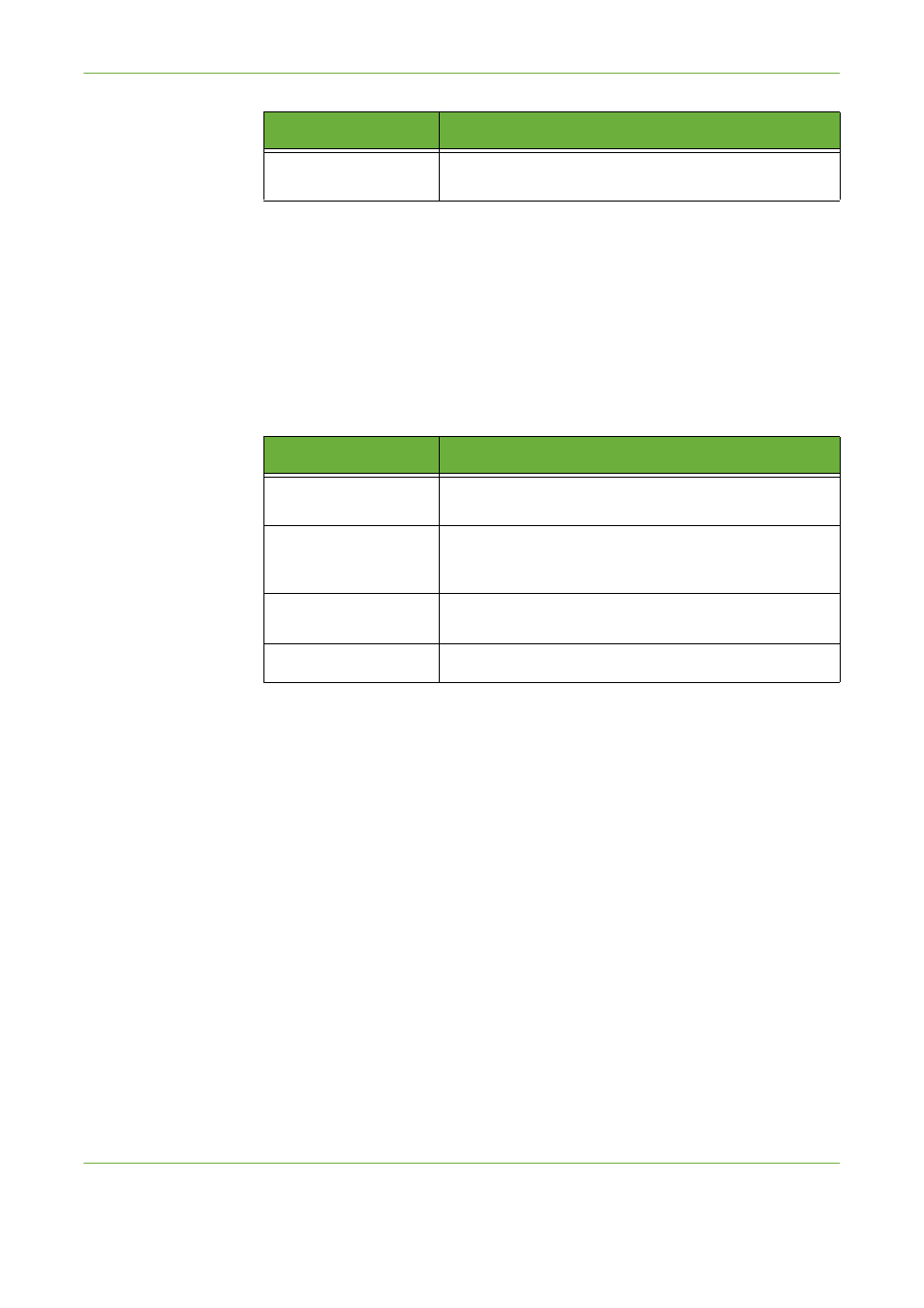
4
Fax
Xerox Phaser 3635 User Guide
65
If necessary, select one of the tabs and configure the fax settings. For information
on the individual tabs, refer to the following:
• Layout Adjustment on page 74.
Server Fax
If necessary, select one of the tabs and configure the fax settings. For information
on the individual tabs, refer to the following:
• Layout Adjustment on page 84.
3 Color Faxing
NOTE:
Color Faxing is only available with Embedded Fax.
Follow the steps below to send a color fax job.
1.
For color faxing, select Color Mode on the Image Quality tab.
2.
Select Full Color, then Save to confirm the settings.
Fax Options
Use this tab to access the advance fax features, e.g. reports,
mailboxes, poll settings, etc.
Feature
Description
Feature
Description
Basic Faxing
Use this tab to select the standard options for a fax job, e.g.
fax number entry, resolution, sides scanned, etc.
Image Quality
Use this tab to adjust the appearance of the copy output,
e.g. lighten/darken, background suppression, etc.
Layout Adjustment
Use this tab to adjust the layout of the copy output, e.g.
original size, etc.
Fax Options
Use this tab to adjust the send features e.g. delay send.
