Workcentre xe properties (printer driver) – Xerox WORKCENTRE XE SERIES XE62 User Manual
Page 42
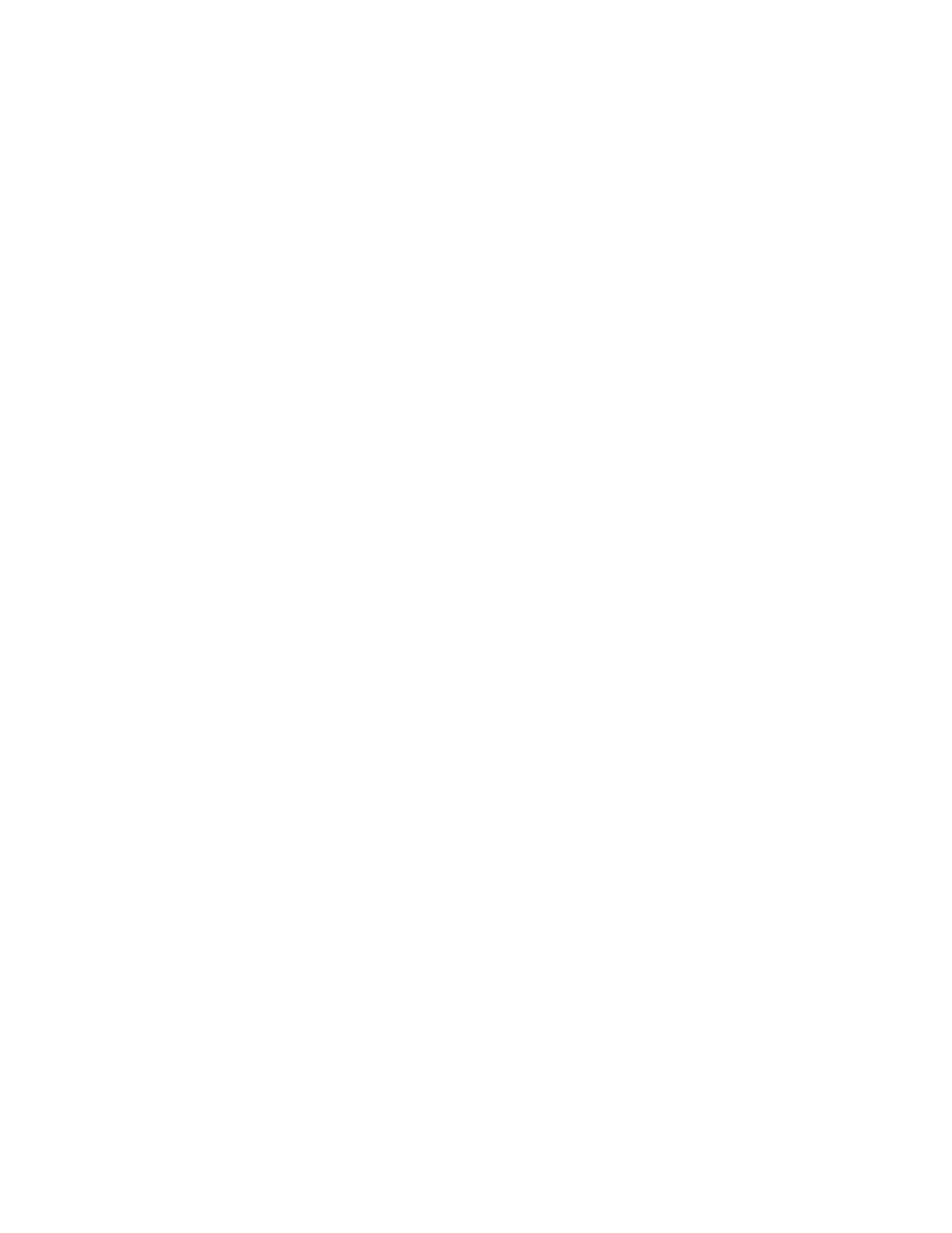
33
To use Status Monitor Options:
Click Options. Choose one of the three choices of event notification.
1. Disabled - If selected, the printer driver will NOT start the status
monitor at the start of the print job.
2. Display status monitor when printing - This setting will configure
printer driver to start the status monitor when a print job begins.
3. Always display the status monitor - The status monitor will always
display the current state of the machine.
WorkCentre XE Properties (Printer Driver)
The purpose of this section is to provide information about how to access
and use the options in the Xerox WorkCentre XE Printer Driver Properties
dialog. Use the Xerox WorkCentre XE Properties dialog to change the
settings used for printing.
There are several ways to display the Printer Driver dialog, including:
•
Displaying the Driver Properties dialog from an application
•
Displaying the Properties dialog from the Start Menu
•
Displaying the Properties dialog from the Xerox Printer Services
Program (Status Monitor)
Displaying the Driver Properties dialog from an application
Control of the driver settings is provided from the Xerox WorkCentre XE
Properties (Printer Driver) dialog box. The new driver settings will be
active while the application is open. The driver settings will return to the
prior values when the application is exited.
Access to the Properties dialog will vary depending upon the application
that is in use.
NOTE: The application may override any options that are selected
using the Properties Dialog.
Windows 95, 98 and NT:
1. Click Print on the application’s File menu
2. If not selected, select the Xerox Document WorkCentre XE printer
3. Click the Properties button
4. Change the print options and click OK
- WORKCENTRE XE SERIES XE82 WORKCENTRE XE SERIES XE80 WORKCENTRE XE SERIES XE60 WorkCentre XE60-10258 WorkCentre XE62-10259 WorkCentre XE80 Digitaler Kopierer - Laserdrucker-10260 WorkCentre XE82 Digitaler Kopierer - Laserdrucker-10261 WorkCentre XE82 Digitaler Kopierer - Laserdrucker-9589 WorkCentre XE80 Digitaler Kopierer - Laserdrucker-9588
