Xerox WORKCENTRE XE SERIES XE62 User Manual
Page 39
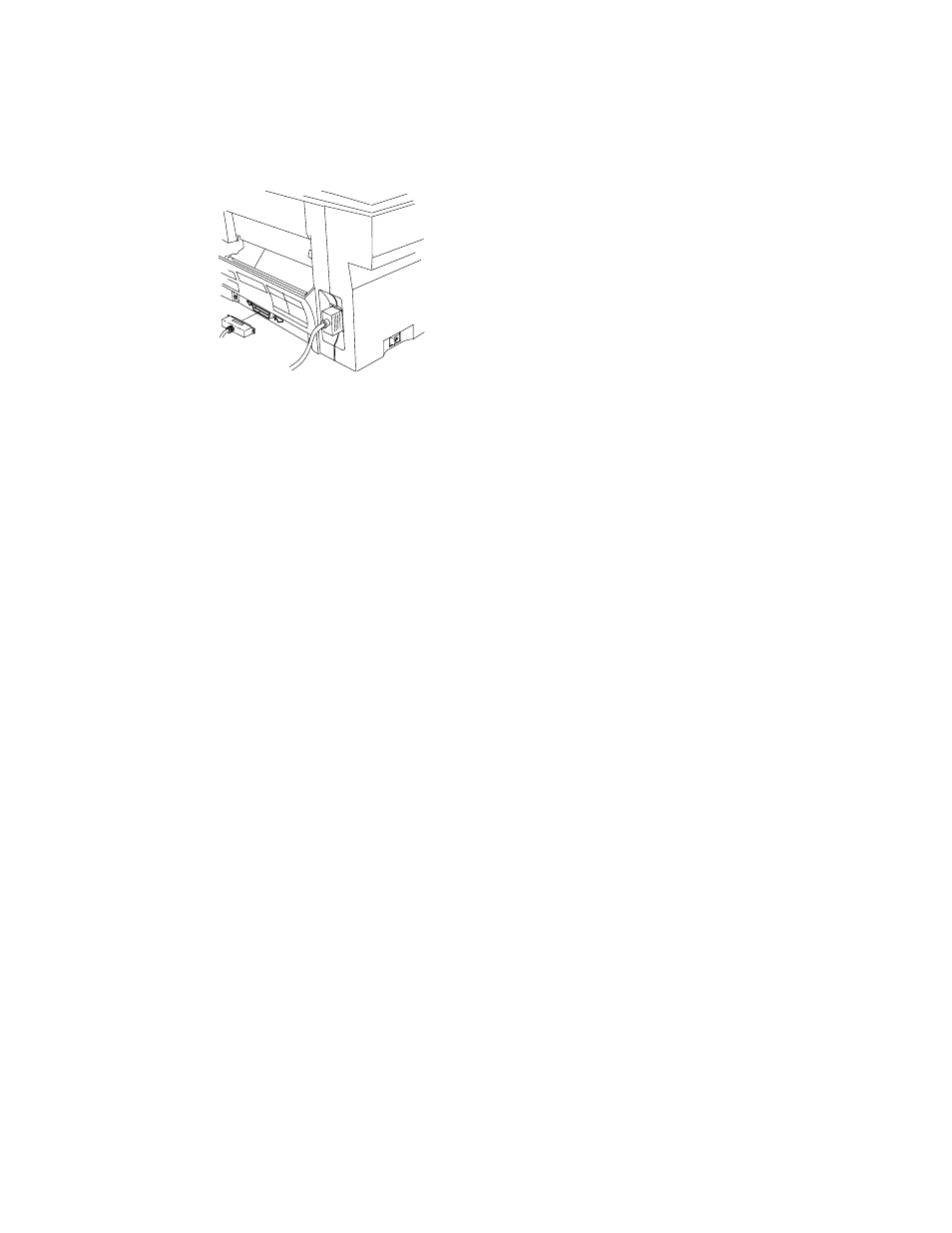
30
Installation for Windows 3.1x and Windows NT 4.0. 95
or
98
The Printer Driver Installation software cannot be installed using the Control
Panel/Printers for Win 3.1x or the Add Printer Wizard for Win
95/98/NT4.0. Please use one of the following methods depending on your
operating system.
1. Ensure that the computer and the
WorkCentre are turned off.
2. Plug the IEEE-1284 cable into the
parallel port on the WorkCentre.
3. Plug the other end of the IEEE-1284
cable into the computer.
4. Turn on the PC.
NOTE: Be sure to close all applications before installing the printer driver.
5. Start Windows on your computer.
6. Insert the WorkCentre XE CD-ROM into the CD-ROM Drive.
7. For Installation of 3.1x:
Choose File from the menu bar in Program
Manager, and then choose the Run… command.
For
Installation for Windows NT 4.0, 95 or 98
:
Click on the Start
button and then choose the Run menu option.
8. Type D:\SETUP (or the appropriate drive letter depending on your CD-
ROM Drive) in the command line box. Click on the OK button to
proceed.
9. Follow the on-screen instructions.
10. For Installation of Windows 3.1x:
When the install is complete,
ensure that the power cord is plugged into the WorkCentre and then
into a grounded outlet. Restart Windows and turn on the WorkCentre.
For Installation for NT 4.0, 95 or 98
:
When the installation is
complete, ensure that the power cord is plugged into the WorkCentre
and then into a grounded outlet. You will be asked whether or not to
print a test page. If you wish to do so, load paper, turn on the
WorkCentre and then click the Yes button.
- WORKCENTRE XE SERIES XE82 WORKCENTRE XE SERIES XE80 WORKCENTRE XE SERIES XE60 WorkCentre XE60-10258 WorkCentre XE62-10259 WorkCentre XE80 Digitaler Kopierer - Laserdrucker-10260 WorkCentre XE82 Digitaler Kopierer - Laserdrucker-10261 WorkCentre XE82 Digitaler Kopierer - Laserdrucker-9589 WorkCentre XE80 Digitaler Kopierer - Laserdrucker-9588
