Function tree – Yamaha 9000 Pro User Manual
Page 52
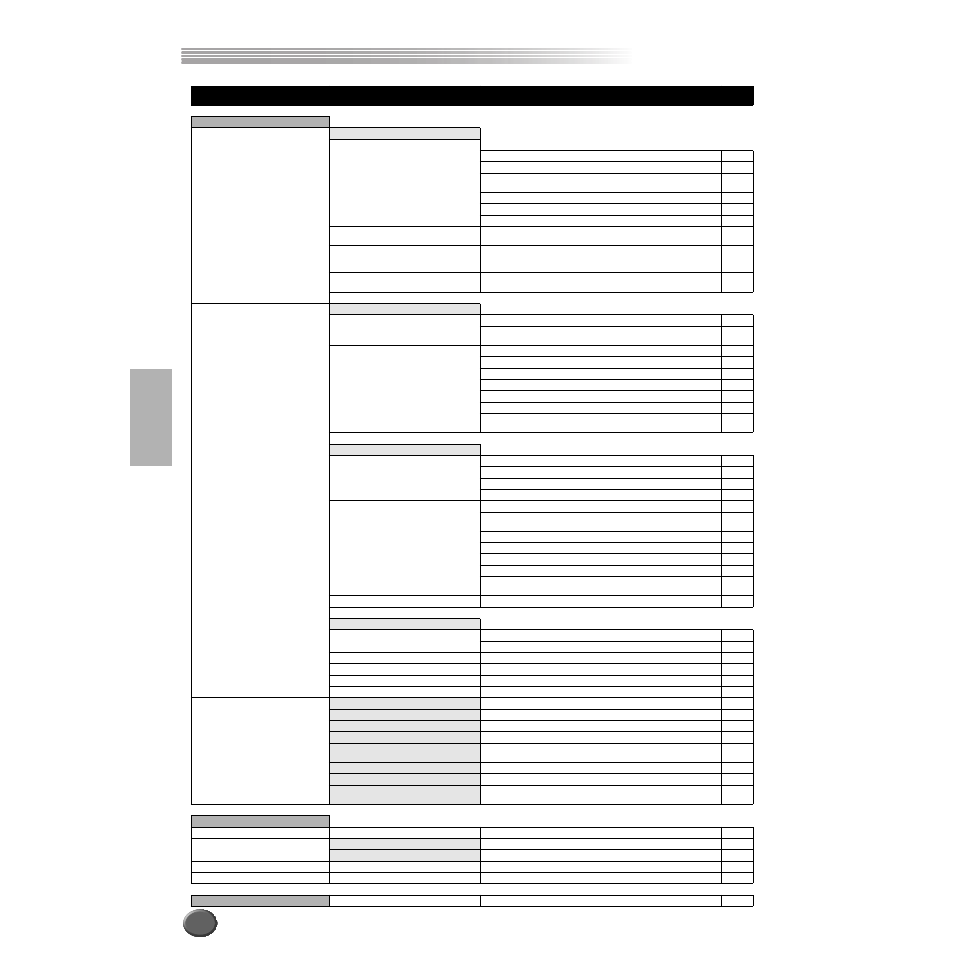
Function Tree
Function Tree
52
Basic Operation
Button/Controller
LCD title
Function
See
pages
10 DIGITAL STUDIO
[SOUND CREATOR]
PLUG-IN VOICE
VOICE EDIT
• BOARD VOICE
Selecting a Board Voice on which the Plug-in Custom Voice editing is based
• E1: EG/VIB
Editing various parameters related to tone generation (e.g., Filter, EG)
• E2: CTRL
Editing various parameters related to tone generation (e.g., Initial
Touch Sensitivity, etc)
• E3: NATIVE PRM.
Editing various parameters which are native to the installed Plug-in Board.
• VOICE SET
Editing various part parameters related to Voice Set
• STORE
Storing Plug-in Custom voice data
NATIVE SYSTEM PARAMETER EDIT
Editing various system parameters which are native to the installed
Plug-in Board.
VOICE EDIT ON COMPUTER
Editing various parameters on a computer connected to the
9000Pro. Voice editing is done with special Plug-in software from
the XGworks (or XGworks lite) program.
BOARD CUSTOM VOICE BACKUP
Backing up the edited Board Custom Voice data from the installed
Board to Flash ROM.
[DIGITAL RECORDING]
SONG CREATOR
QUICK RECORD
Recording a song quickly without having to make detailed settings
• CHORD STEP
Recording accompaniment data with the Step Recording method
(similar to writing out the chords in a chord chart)
MULTI TRACK RECORD
Recording sixteen song tracks independently
• TRACK
Setting the Record method
• RECORD
Starting/stopping recording
• EDIT
Editing a recorded song (e.g., Quantize, Note Shift)
• SETUP
Editing Setup data (e.g., Mixing Console parameters)
• SAVE/DELETE
Saving the recorded song to a disk/Deleting a song in a disk
39
• STEP REC
Recording a song with the Step Recording method (similar to writing
out the notes in music notation)
STYLE CREATOR
EASY EDIT
Re-creating a style
• STYLE ASSEMBLY
Re-creating a specific track of an already-created style.
• REVOICE
Changing various parameters
• GROOVE & DYNAMICS
Altering the timing for each section, velocity of notes for each track
FULL EDIT
Creating a style by recording notes
• BASIC
Selecting the section and track to be recorded, setting the tempo
and the beat, and so on
• SET UP
Editing Setup data (voice, etc.)
• EDIT
Editing various parameters (Quantize, etc.)
• STORE/CLEAR
Storing the created style data to Flash ROM or clearing the created style data
• PARA.EDIT
Editing various parameters related to the Style File Format
• STEP REC
Recording a style with the Step Recording method (similar to writing
out the notes in music notation)
NEW STYLE ASSEMBLY
Creating a new style
MULTI PAD CREATOR
RECORDING
Multi Pad Recording
• STEP REC
Multi Pad Step Recording
CLEAR
Clearing the recorded Multi Pad data
COPY
Copying the recorded Multi Pad data
REPEAT
Turning Repeat on or off
CHORD MATCH
Turning Chord Match on or off
[MIXING CONSOLE]
VOL/EQ
Adjusting the Volume, Pan and EQ high/low for each part
FILT
Adjusting the Harmonic content and Brightness for each part
EFF DEPTH
Adjusting the Effect (Reverb, Chorus and DSP) depth for each part
EFF TYPE
Setting the Effect type/parameter for each block
TUNE
Adjusting the pitch related parameters (e.g., Pitch Bend range, Por-
tamento time) for each part
M.EQ
Adjusting the overall tone of the 9000Pro, in five frequency bands
VOICE
Changing the voice for each part
LINE OUT
Changing the Line out setting to send the output of each part to the
LINE OUT jacks.
11 MULTI PAD
[M.PAD BANK 1~60]
Selecting a Multi Pad Bank
[BANK VIEW]
REPEAT
Turning Repeat on or off
CHORD MATCH
Turning Chord Match on or off
[STOP]
Stopping the Multi Pad playback
[1] ... [4]
Playing the Multi Pads
12 Data dial
Changing the tempo of accompaniment/song playback
50
