Song creator, Using the plug-in voices in song creator – Yamaha 9000 Pro User Manual
Page 125
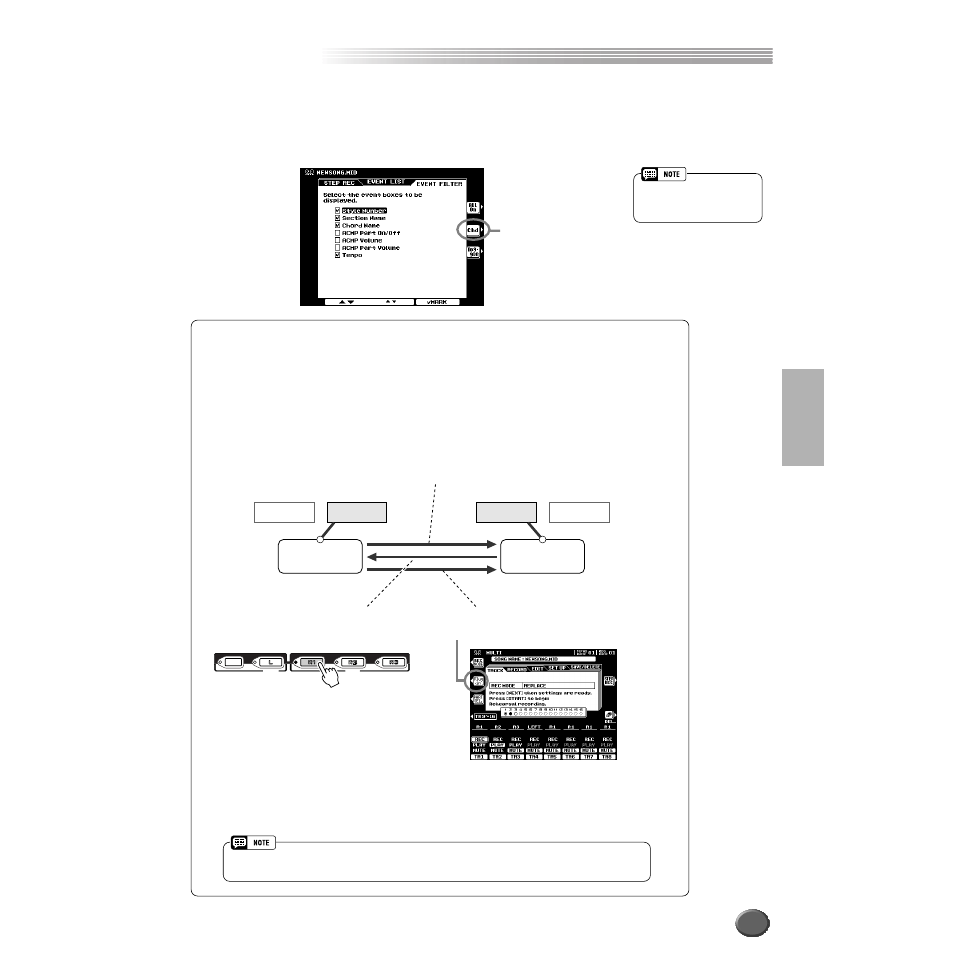
Song Creator
Song Creator
Reference
125
■ Event Filter
This function lets you select the event types that appear on the editing displays. To
select an event for display, place a checkmark in the box next to the event name. To fil-
ter out an event type (so that it does not appear on the list), remove the checkmark so
that the box is empty.
Selects only chord data;
checkmarks for all other
boxes are removed.
• Style Number, Section Name,
Chord Name, and Tempo are
on (checked) by default.
Using the Plug-in voices in Song Creator
Keep in mind that a single Plug-in Board can only sound one part (one Plug-in voice) at a time. For this
reason, you may run into the following problems when using certain Song Creator functions with the
Plug-in voices:
● When you stop recording (step #9 on pages 37 and 39), with a Plug-in voice:
For example, when recording the R1 voice (when that is assigned to a Plug-in voice), the R1 part
button automatically turns off when the [STOP] button is pressed. This happens in order that the
you can hear the recorded song properly with the Plug-in Voice (step #10 on pages 37 and 39).
● When you use the Song Player to play back a song recorded with the Plug-in voices:
If any one of the parts of the Plug-in voice (R1, R2, R3, or L) is set to ON, the part in the song cor-
responding to the Plug-in voice will automatically be muted. Therefore, if you want to properly play
back a song using Plug-in voices, make sure that the corresponding parts (R1, R2, R3, or L) are
set to OFF before selecting the song.
RIGHT3
RIGHT2
UPPER
LEFT
LEFT HOLD
LOWER
RIGHT1
PART ON/OFF
When you stop recording, the connection
with the Plug-in Board automatically
switches to the Song Creator.
The connection with the Plug-in Board can
be switched to the keyboard part by press-
ing the PART ON/OFF button.
The connection with the Plug-in Board can
be switched to the Song part by pressing
the [Plug-in] LCD button.
Plug-in Board
Song Creator
Keyboard
Plug-in Board
Song Creator
Keyboard
• The explanations above apply only to the Song Creator and Song Player functions. They do not apply to the Style
Creator and Multi Pad Creator, since the Plug-in voices cannot be used with those functions.
123
