Midi functions, Basic procedure – Yamaha 9000 Pro User Manual
Page 174
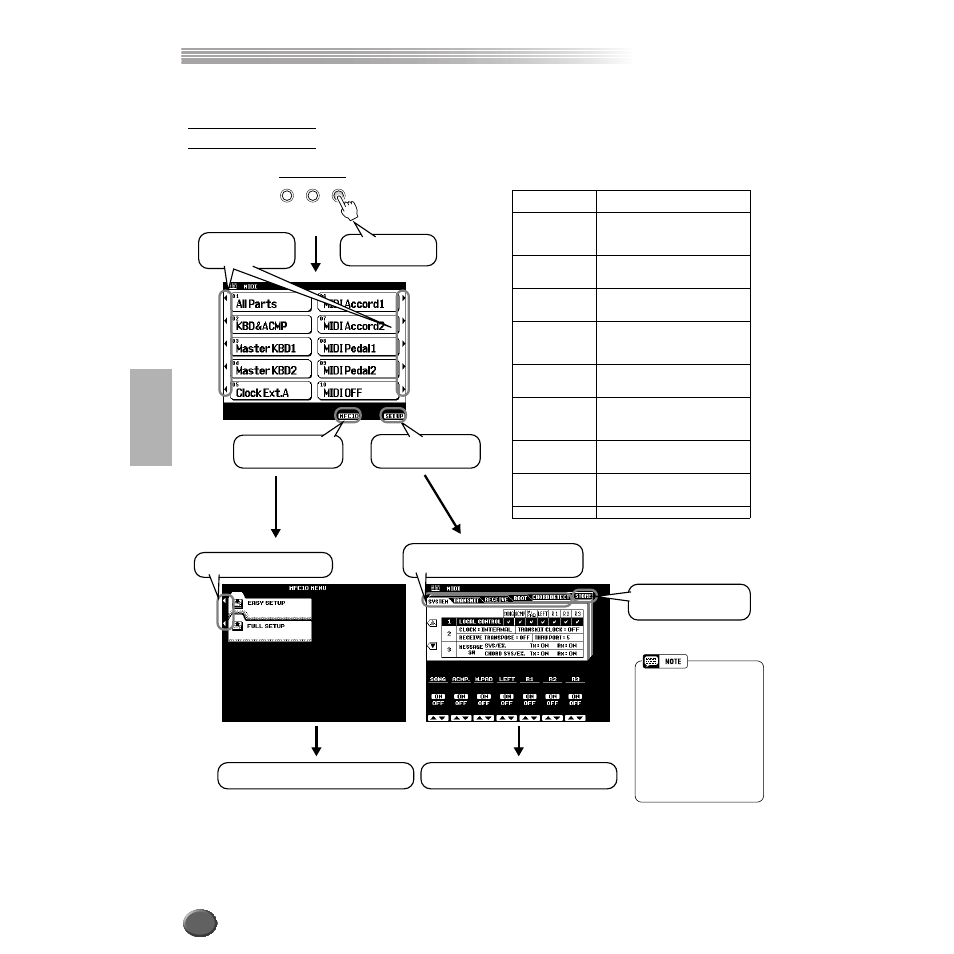
MIDI Functions
MIDI Functions
174
Reference
The 9000Pro offers a range of MIDI functions that allow it to be used effectively in even the most sophis-
ticated MIDI systems.
The operations for each function corresponding to step #5 or #6 are covered in the fol-
lowing explanations.
Basic Procedure
DISK/
SCSI
MIDI
FUNCTION
MENU
Refer to page 178.
Refer to page 177.
1
Press the [MIDI]
button.
2
Select the desired
template.
3
Select this to call up
the MFC10 display.
3
Select this to call up
the SETUP display.
6
Use this menu to store
your settings.
5
Set the parameter of the selected menu.
5
Set the parameter of the selected menu.
Preset MIDI templates (Factory Set)
All Parts
Transmits all parts including R1, R2,
R3 and Left.
KBD & ACMP
Transmits Upper and Lower key-
board performance data, rather than
that of the individual parts (R1, R2,
R3, and Left).
Master KBD1
The 9000Pro functions as a master
keyboard for controlling external tone
generators or other devices.
Master KBD2
The 9000Pro functions as a master
keyboard which does not transmit af-
tertouch data.
Clock Ext.A
MIDI IN A port receives MIDI clock
data, allowing you to synchronize the
9000Pro with an external MIDI de-
vice.
MIDI Accord1
An ideal setup for controlling the key-
board and accompaniment by a MIDI
accordion.
MIDI Accord2
The chord and bass buttons on a
MIDI accordion are used to control
the accompaniment, as well as play
the chord and bass parts.
MIDI Pedal1
A MIDI pedal keyboard connected to
the MIDI IN B port controls the bass
note of the accompaniment.
MIDI Pedal2
A MIDI pedal keyboard connected to
the MIDI IN B port plays the bass
part.
MIDI OFF
No MIDI signals are sent or received.
4
Select the desired menu to be set by
using the [NEXT] or [BACK] button.
4
Select the desired menu.
• Since all MIDI settings data is
stored to Flash ROM, any data
in the MIDI settings location
will be erased and replaced by
your new settings. This
includes the factory pro-
grammed preset MIDI set-
tings. If you’ve deleted the
factory-set data, you can use
the Restore function (page
154) to load a copy of it from
the included disks (page 6).
172
