Scan and print a large job, Scan and print a large job -7 – Xerox 701P44148 User Manual
Page 67
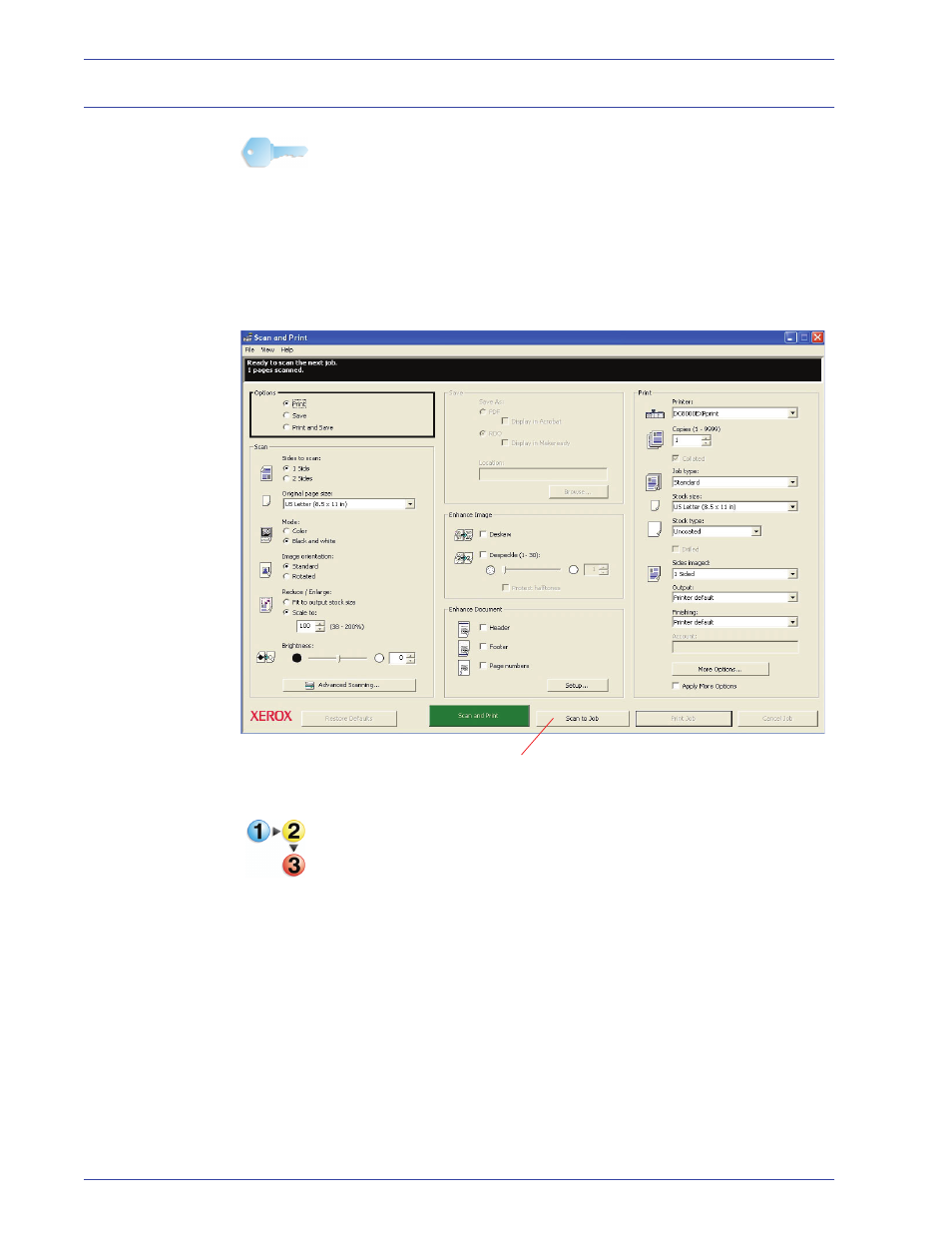
FreeF low Scanner 665E Operator Manual
3-7
3. Scan and Print
Scan and print a large job
KEY POINT: This book uses illustrations showing a DocuColor
8000 Digital Press connected to a Fiery EXP8000 color
server. Your system may vary depending on the digital press and
color server for your work environment.
You can use Scan and Print to build large copying jobs with the
Scan to Job button. Large jobs are defined as those with page
counts that exceed the capacity of the scanner’s multisheet
feeder; refer to Chapter 10 on page 10-1 for the capacity of this
scanner.
Follow these steps when scanning large jobs.
1.
With the Scan and Print application open, place the first
portion of your job into the multisheet feeder.
2.
Select your job options; refer to Steps 2-8 of the “Scan and
print an original” on page 3-4.
3.
Select the Scan to Job button.
4.
After the first portion of your job is scanned, place the second
portion of your job into the multisheet feeder.
5.
Repeat Steps 2-4 until your entire job is scanned.
6.
Select Print Job; your job is submitted to the selected printer.
7.
When you are finished, close the Scan and Print application.
Scan to Job
button
