Framing 1-sided documents, Framing 2-sided documents – Xerox 701P44148 User Manual
Page 119
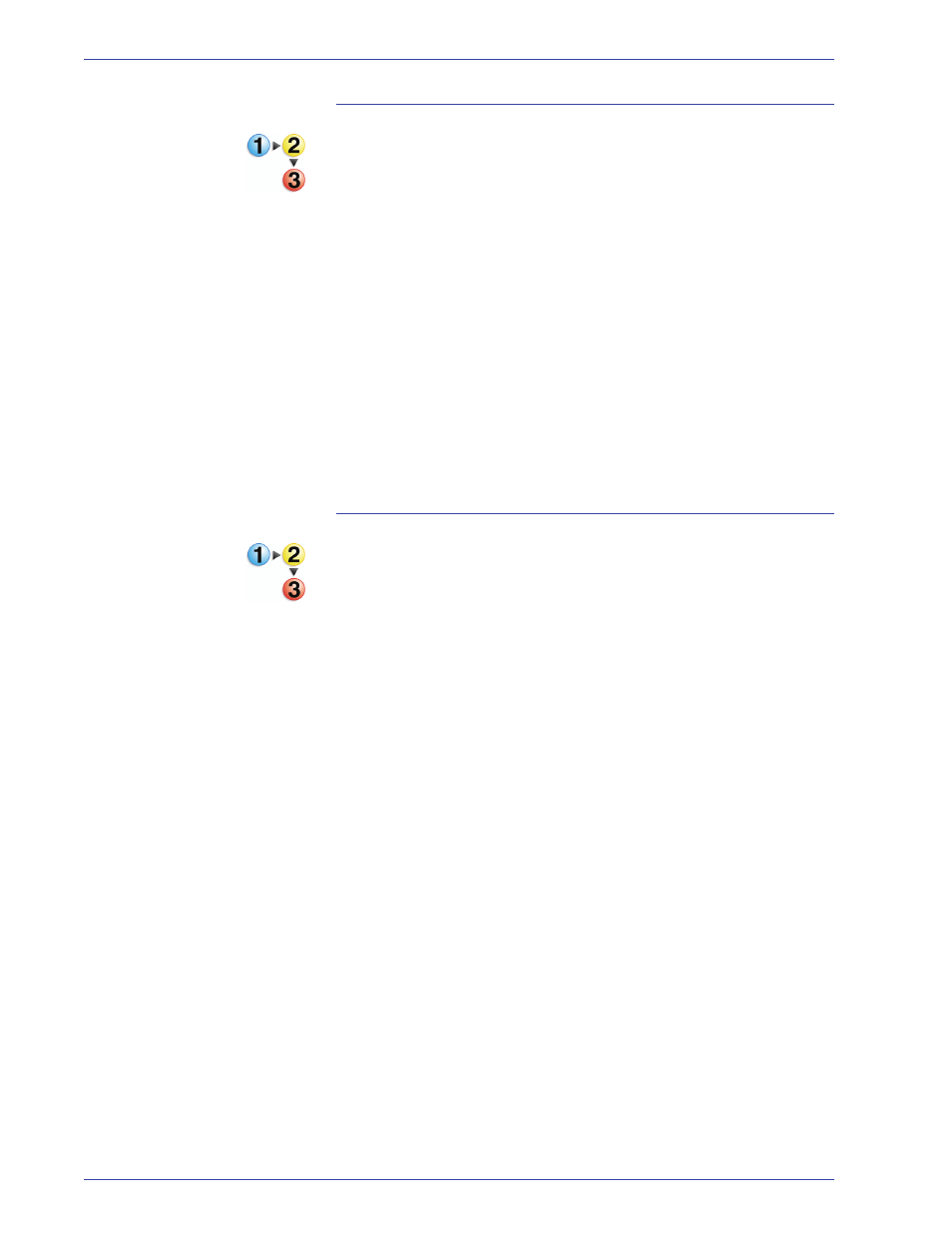
FreeF low Scanner 665E Operator Manual
4-29
4. Advanced Scanning
Framing 1-sided documents
To Frame 1-sided documents:
1.
Place the 1-sided document into the scanner, either on the
document glass or in the document feeder, and adjust
settings as needed on the Basic Features tab.
2.
Click the Image Size tab.
3.
Click the Preview button.
4.
Select the Crop/Frame checkbox.
5.
Click the Frame radio button.
6.
In the Preview window, use the mouse to drag the bounding
box until the area you want to delete is outside the bounding
box.
7.
Click Preview again to verify your adjustments.
8.
If satisfied with the adjustments, click Scan.
Framing 2-sided documents
To Frame 2-sided documents:
1.
Place the 2-sided document into the scanner, either on the
document glass or in the document feeder, and adjust
settings as needed on the Basic Features tab.
2.
Select the 2-sided checkbox.
3.
Click the Image Size tab.
4.
Click the Preview button.
5.
Select the Crop/Frame checkbox.
6.
Click the Frame radio button.
7.
Adjust the bounding box until the area you want to frame is
outside the bounding box.
8.
If satisfied with the adjustments, click Scan.
9.
If using the Document Feeder, click B on the A/B toggle at
the top of the Preview pane. If scanning from the Document
Glass, click the [Back side] radio button.
10.
Click the Preview button.
11.
Adjust the bounding box until the area you want to frame is
outside the bounding box.
12.
If satisfied with the adjustments, click Scan.
