Using the document glass, Scanning a 1 or 2-sided document, Using the document glass -20 – Xerox 701P44148 User Manual
Page 46: Scanning a 1 or 2-sided document -20
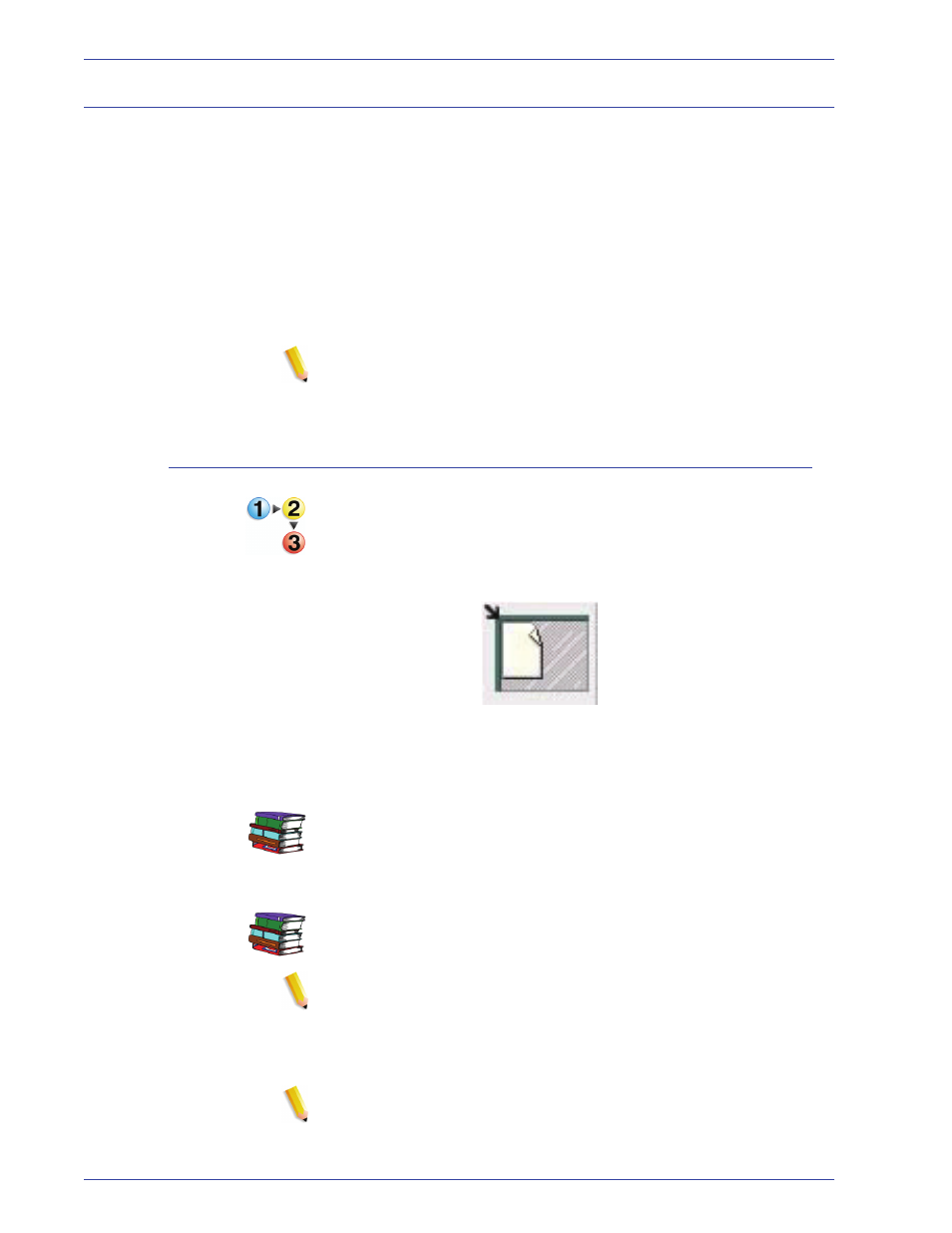
F reeFlow Scanner 665E Operator Manual
1-20
1. O verview
Using the Document Glass
Use the document glass under the following conditions:
•
The document is old, fragile, or torn
•
The document stock is lighter than 13 lb. or heavier than 32#
lb.
•
The document is on coated stock, inkjet paper, photographic
paper, or other rigid media
•
The document is larger than 11.7 x 17 inches
•
The document is bound
NOTE: Scan fragile documents, photographs (printed on
photographic stock), inkjet papers, and bound documents on the
Document Glass.
Scanning a 1 or 2-sided document
To scan a 1 or 2-sided document:
1.
Raise the document glass cover.
2.
Place the document on the document glass, registering it in
the upper left corner.
3.
Close the document glass cover.
4.
Make the desired selections from the Scan and Print
application.
The Scan and Print application is discussed in Chapter 3 on
page 3-1.
5.
If desired, make additional selections from Advanced
Scanning.
The Advanced Scanning application is discussed in Chapter
4 on page 4-1.
NOTE: If scanning a 2-sided document, be sure to select the
2-sided option from Scan and Print/Advanced Scanning.
6.
When satisfied with settings, click Scan (from Scan and
Print/Advanced Scanning).
NOTE: If scanning a 2-sided document, turn the document
over and repeat steps Step 4 through Step 6 for the second
side.
