Tree menu, View menu, Tree menu -6 view menu -6 – Xerox 701P44148 User Manual
Page 160
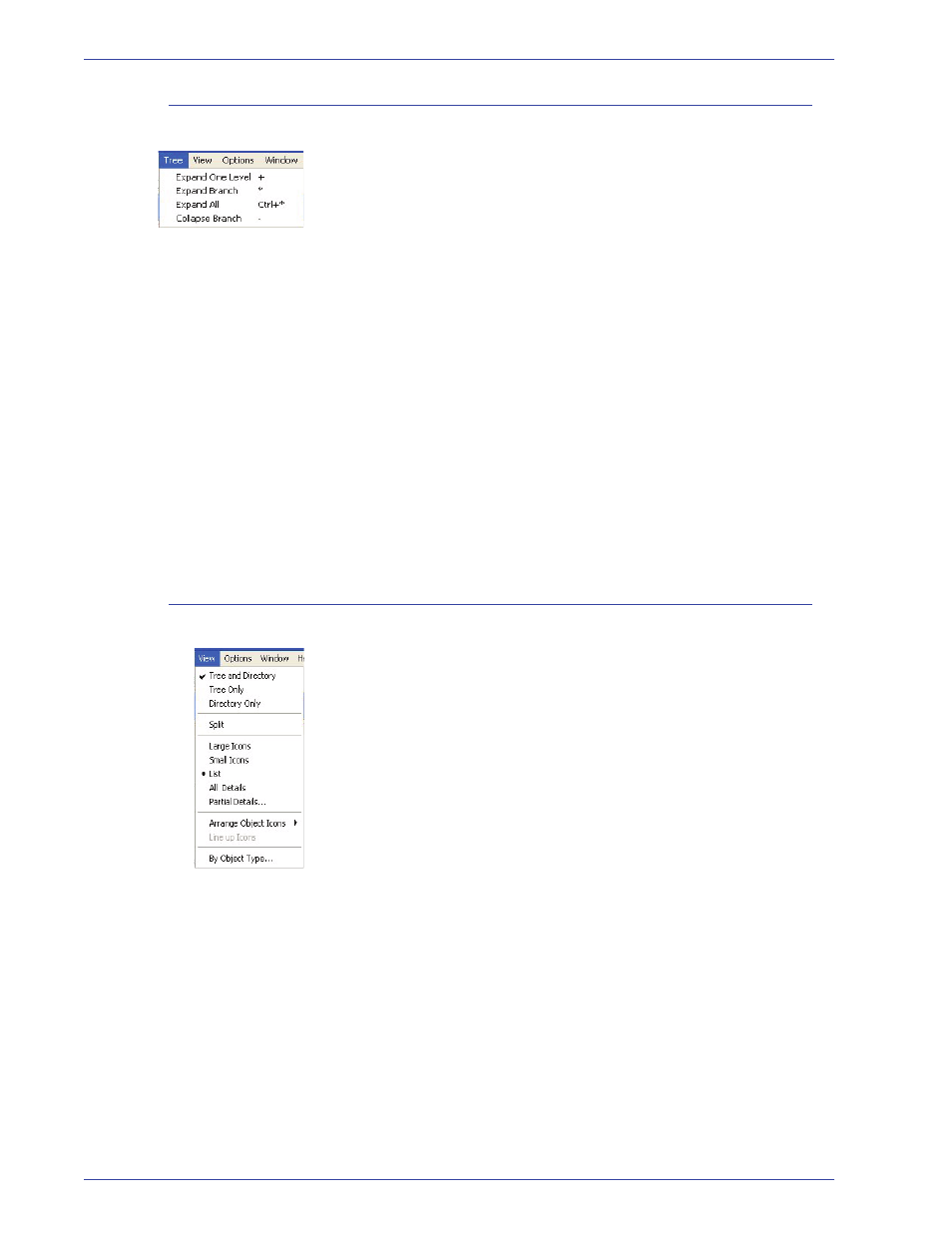
F reeFlow Scanner 665E Operator Manual
7-6
7. F ile Manager
Tree menu
This menu contains the following:
•
Expand One Level: Displays one level of subdirectories for
the selected drive or directory in the directory tree window.
You can use the + shortcut key to perform this operation on the
selected drive or directory.
•
Expand Branch: Displays all subdirectories for the selected
directory in the directory tree window.
You can use the
*
shortcut key to perform this operation on the
selected directory.
•
Expand All: Displays all subdirectories for an entire drive.
You can use the CTRL +
*
shortcut keys to perform this
operation on the selected drive.
•
Collapse Branch: Hides all subdirectories for the selected
directory in the directory tree window.
You can use the
-
shortcut key to perform this operation on the
selected drive or directory.
View menu
This menu contains the following:
•
Tree and Directory: Displays both the directory and the
directory contents list in the directory tree window.
•
Tree Only: Displays a directory tree only in the directory tree
window.
•
Directory Only: Displays the directory contents only in the
directory tree window.
•
Split: Allows you to move the split bar in the directory tree
window. Use this command to change the display area
allocated to either the directory or directory contents list.
•
Large Icons: Displays the directory contents as large icons.
•
Small Icons: Displays the directory contents as small icons.
•
List: Displays the directory contents as a list.
•
All Details: Displays the directory contents list with complete
object information. The directory contents list displays the files
and subdirectories for the selected directory.
•
Partial Details: Opens the Partial Details dialog box, which
allows you to customize the directory contents list to display
specific object details.
