Options menu, Options menu -7 – Xerox 701P44148 User Manual
Page 161
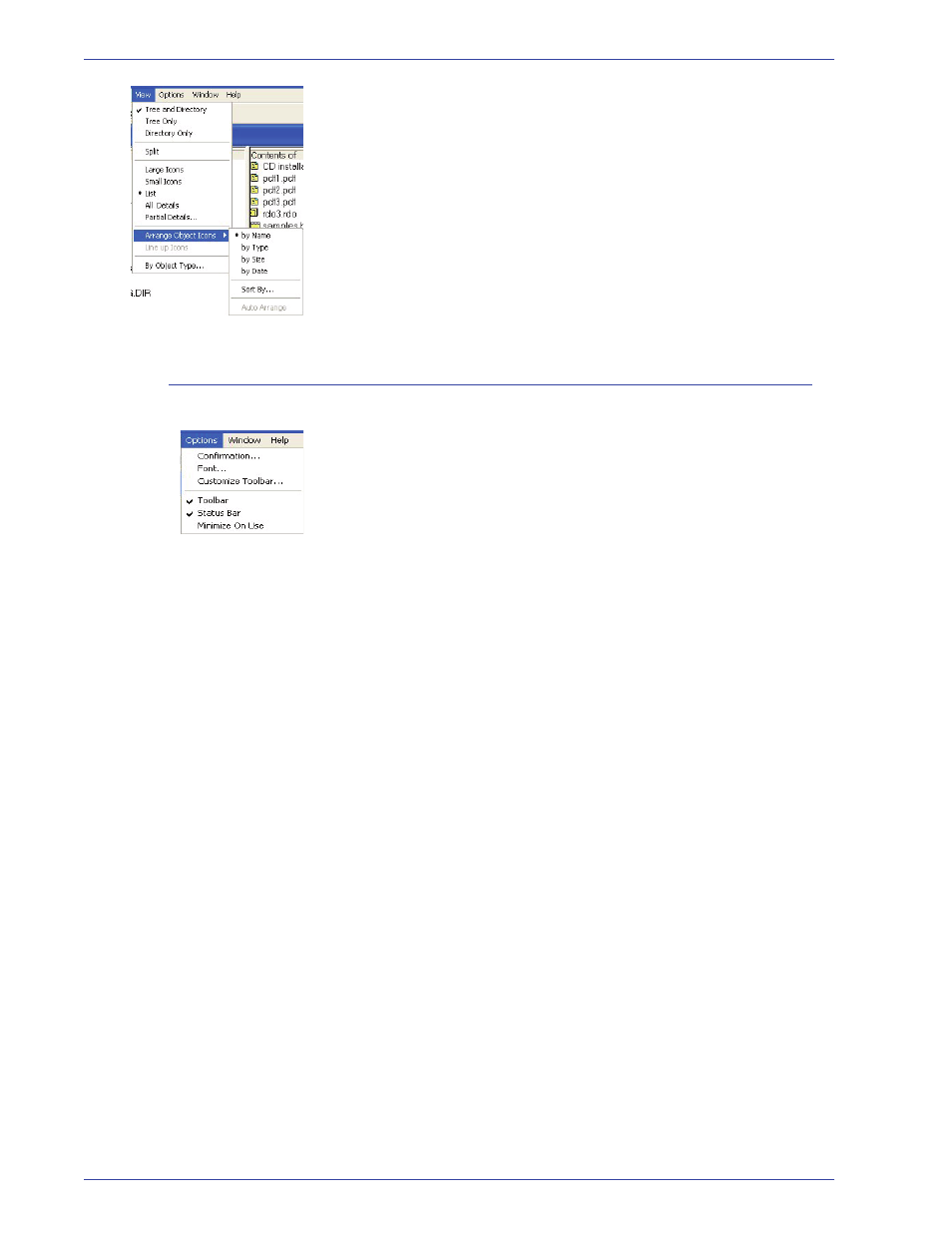
FreeF low Scanner 665E Operator Manual
7-7
7. File Manager
•
Arrange object icons: Allows you to sort objects in the active
directory by name, by type, by size, by date, or by specified
attribute. Also allows you to arrange items so they do not
overlap one another and so that all text is clearly visible.
•
Line Up Icons: Arranges icons in the directory contents list
into columns.
•
By Object Type: Opens the Object Type dialog box, which
allows you to specify the type of objects displayed in the
directory window.
Options menu
This menu contains the following:
•
Confirmation: Opens the Confirmation dialog box, which
allows you enable or disable confirmation messages when you
delete, copy, or move objects and directories.
•
Font: Opens the Font dialog box, which allows you to change
the display font File Manager used for the directory windows.
The font change applies to all directory windows.
•
Customize Toolbar: Opens the Customize Toolbar dialog
box, which allows you to add, remove, or arrange the buttons
in the Toolbar.
•
Toolbar: Allows you to display or hide the Toolbar.
•
Status Bar: Allows you to display or hide the Status Bar.
•
Minimize On Use: Allows you to reduce File Manager to an
icon when the application is running.
