Xerox 701P44148 User Manual
Page 175
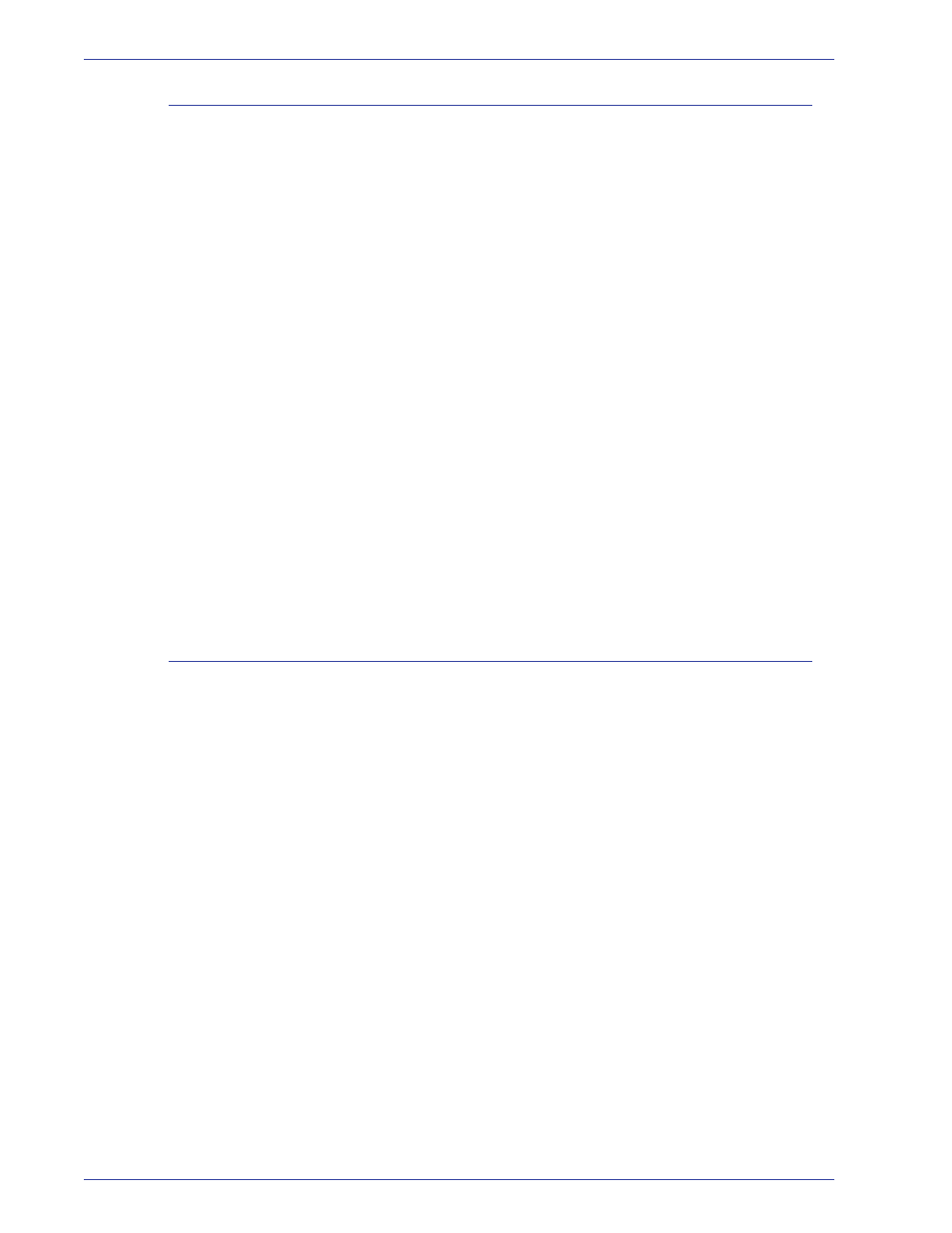
DocuColor 8000/7000 Operator Manual
9-7
9. Hints and tips
How do I calculate what resolution I need to print a 4"x6" image?
You can use the simple resolution formula to calculate the
embedded resolution you need for any given output. For
example, imagine a two megapixel camera that creates a 1600 by
1200 pixel image. You can print this image at any number of
different sizes by specifying different embedded resolutions. Take
the length of the image in pixels and divide it by your target length
in inches. The resulting number is the embedded resolution in ppi
(or dpi):
•
1600 pixels/11 inches = 145 ppi
•
1600 pixels/10 inches = 160 ppi
•
1600 pixels/9 inches = 177 ppi
•
1600 pixels/8 inches = 200 ppi
•
1600 pixels/6 inches = 266 ppi
•
1600 pixels/4 inches = 400 ppi
•
1600 pixels/2 inches = 800 ppi
As your desired printing area decreases, your resolution
increases. As a general rule, you can get a good, photo-quality
print at 200 ppi or above. However, photo quality is in the eye of
the beholder. You will probably need to experiment to find the
resolution that looks acceptable on your printer.
What is printer resolution and do I need to worry about it?
Printer resolution is the number of ink dots printed on an inch of
paper measured in dpi (dots per inch). Most of today's printers
have a resolution of 300 or 600 dpi. In most cases, the printer's
resolution will not affect how you size and scale images. If you
print your image at its actual size in inches, printer resolution will
never effect the size of your printed image.
If you want to control the quality of your printed image for a
professional result such as an image destined for publication in a
newspaper or magazine, you can calculate the optimal resolution
for your image based on a printer's LPI (lines per inch).
For most printers there is an optimum image resolution, beyond
which increasing the embedded resolution of the image (ppi)
makes no discernible effect on the output quality. Each printer can
only print so many lines per inch (LPI). LPI measures the number
of halftone dots a printer can create in an inch of paper. Halftone
dots are how a printer simulates continuous shades of colors while
only using four colors: cyan, magenta, yellow, and black (some
photo-quality printers also add light cyan and light magenta).
Every individual pixel in your image will be represented by a
random pattern of these smaller, various-sized printer dots. This
process is also called screening or halftoning.
