Original input, Original input -15 – Xerox 701P44148 User Manual
Page 105
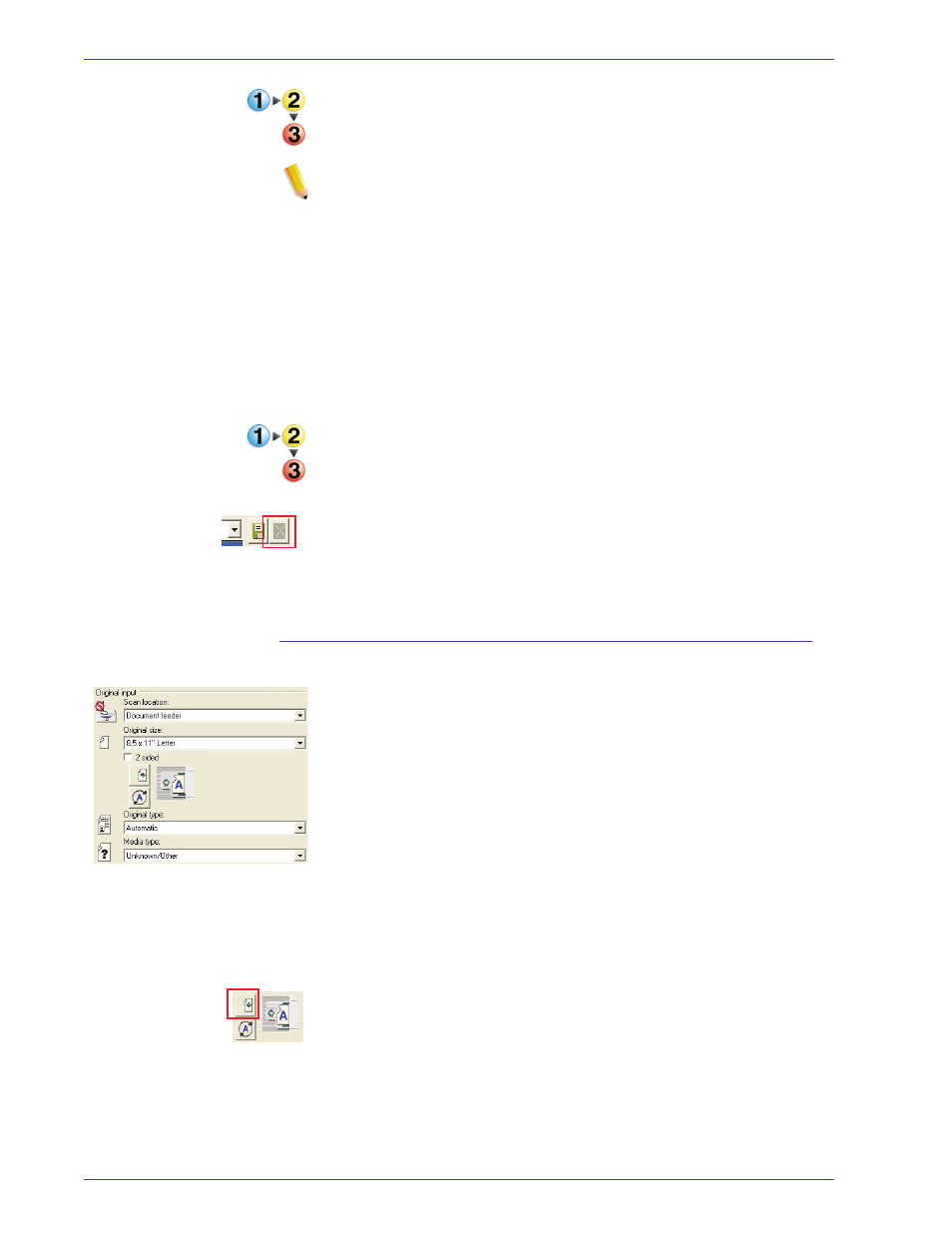
FreeF low Scanner 665E Operator Manual
4-15
4. Advanced Scanning
To back up a scan ticket file, use the following procedure:
NOTE: Making backup copies of your Scan Tickets is essential.
This is the only way to prevent another operator from overwriting
or deleting your saved settings.
1.
Place a formatted floppy disk in drive A:
2.
Right click the Start button.
3.
Select Explore.
4.
Browse to C:\Program Files\Common Files\Xerox\
Scanner.
5.
Select all the files with the ".sct" extension; right-click and
select Send To: 3½ Floppy (A].
To delete a scan ticket, use the following procedure:
1.
Select the ticket to be deleted from the drop-down list on the
Basic Features tab.
2.
Click the Delete button.
3.
Click OK to confirm.
Original input
Select the various options that define the original document being
scanned.
•
Scan location: Choose from where you will scan your
original: the Automatic Document feeder, the Document glass,
the Document glass - bound original, or Automatic selection.
•
Original size: Select a size from this drop-down list or select
Custom page size... to create a new page size.
US paper sizes appear before ISO paper sizes by default. To
change the order in which page sizes are listed, select
Options: Preferences and go to the Localize tab.
•
2 sided: Select the 2 sided checkbox to scan two-sided
originals.
•
Feed orientation: Click the Page Feed Orientation button to
change the page feed direction. You can choose either LEF or
SEF. The choice depends primarily on your printer. If it feeds
paper LEF, then you should scan LEF. If your printer feeds
SEF, then scan SEF. For fastest throughput, scan LEF.
