Removing hole punch marks, Removing hole punch marks -32 – Xerox 701P44148 User Manual
Page 122
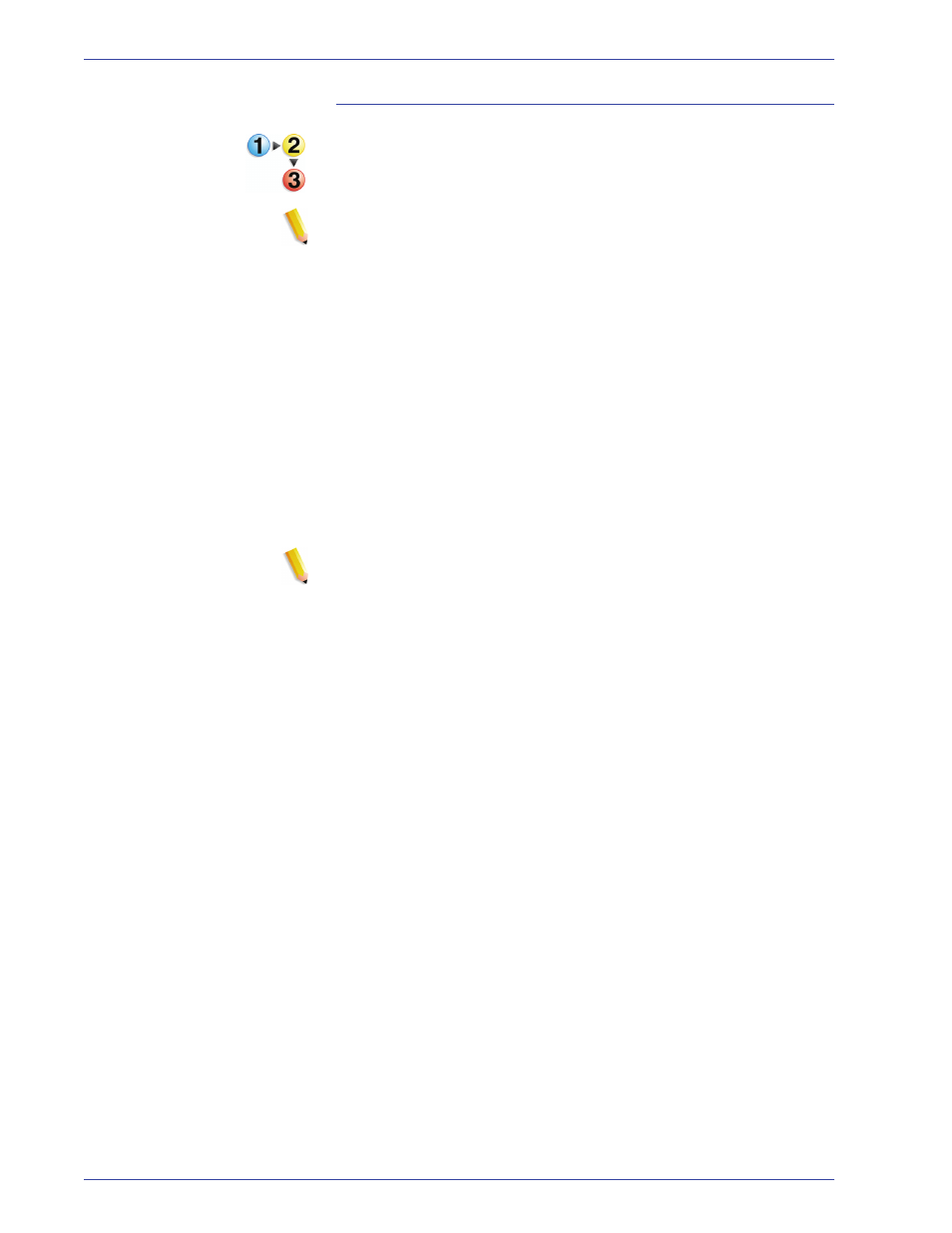
F reeFlow Scanner 665E Operator Manual
4-32
4. Advanced Scanning
Removing hole punch marks
To remove hole punch marks:
NOTE: Use this procedure if the Hole Fill feature does not give
satisfactory results.
1.
Place the document into the scanner, either on the document
glass or in the document feeder, and adjust settings as
needed on the Basic Features tab.
2.
Click the Image Size tab.
3.
Click the Preview button.
4.
Select the Crop/Frame checkbox.
5.
Click the Frame radio button.
6.
In the Preview window, use the mouse to drag the bounding
box until the hole punch marks are outside the bounding box.
7.
Preview the document again to verify your adjustments.
8.
When satisfied with the adjustments, click Scan.
NOTE: If you are scanning a stack of hole-punched documents
from the feeder, preview just one to adjust the frame area. When
the margins are set properly, place the page back in the stack and
load the whole stack (up to 100 sheets) into the document feeder.
