Using custom defaults, Special image processing needs, Scan in black and white for fastest throughput – Xerox 701P44148 User Manual
Page 178
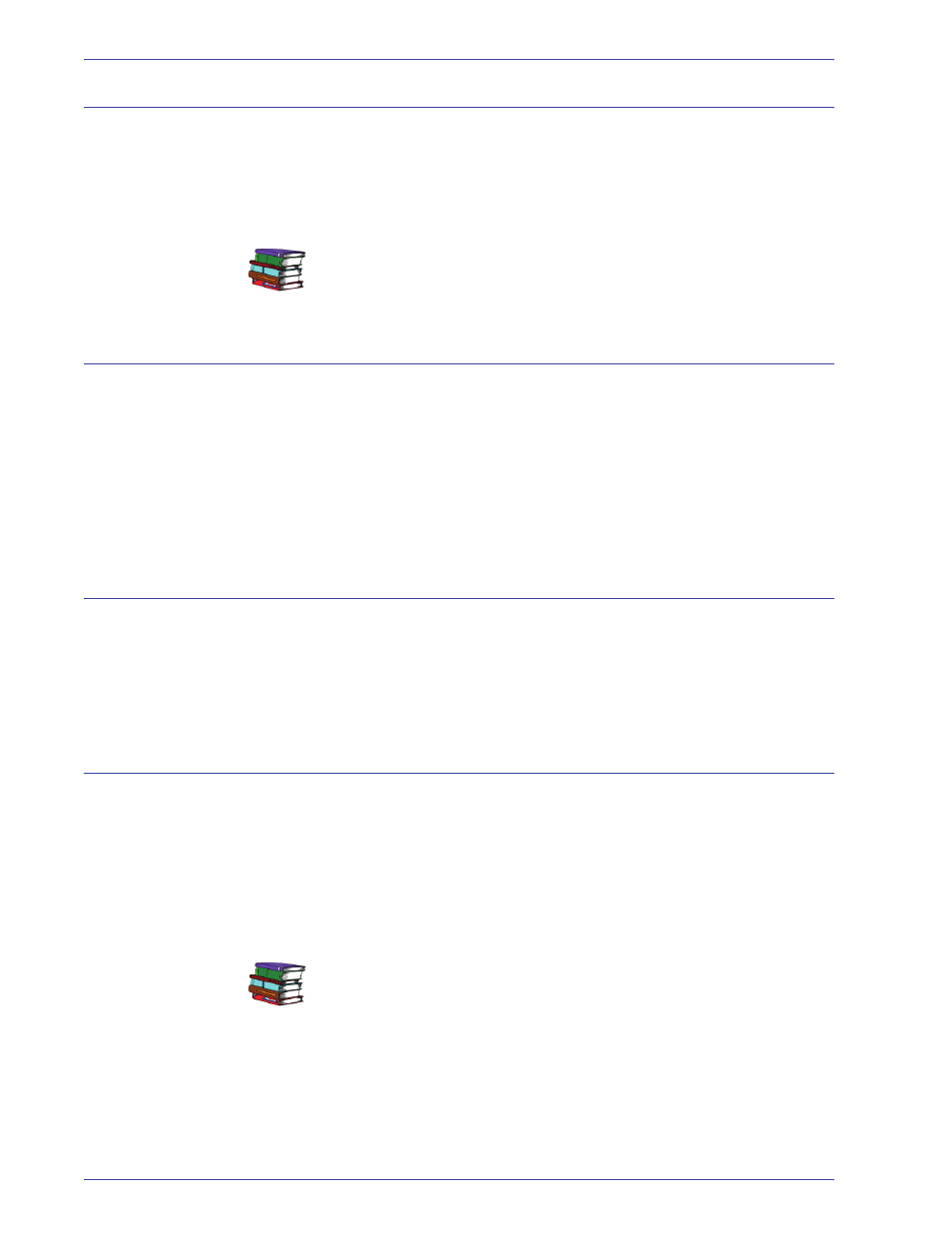
DocuColor 8000/7000 O perator Manual
9-10
9. Hints and tips
Using custom defaults
When the scanner software (Advanced Scanning) is launched,
default settings such as page size, scan resolution, etc. may not
be suitable for your scanning needs. You can save yourself time
and start scanning more quickly by setting custom defaults so that
the scanner is ready to scan with minimal adjustment.
For more step-by-step instructions on creating custom defaults,
refer to the online Help (Advanced Scanning).
Special image processing needs
Separate documents with special image processing needs from
the rest of the original documents. These “special” documents
may include pages that require special image quality or image
size adjustments. By separating these documents you can scan
the common pages quickly as a batch and then devote the time
needed for making the custom adjustments for the exceptional
pages.
Scan in Black and White for fastest throughput
Only scan in color or gray modes if you need color or gray output.
Your scanner is capable of very sophisticated halftone processing,
allowing it to represent many shades of gray in a smaller, binary
file.
Be sure Hole Fill is enabled before using Interactive Preview
The Hole Fill operation is performed during the page scan. When
the page is fed through the Document Feeder, the scanner detects
the holes by "seeing" the CVT Ski through the holes as the page is
fed through the Feeder.
If you select Photograph or Photograph & Text mode, the Hole Fill
feature is automatically disabled. You must select the Hole Fill
check box on the Image Quality tab to enable the feature.
For more information, refer to the online Help (Advanced
Scanning).
