Xerox 701P44148 User Manual
Page 127
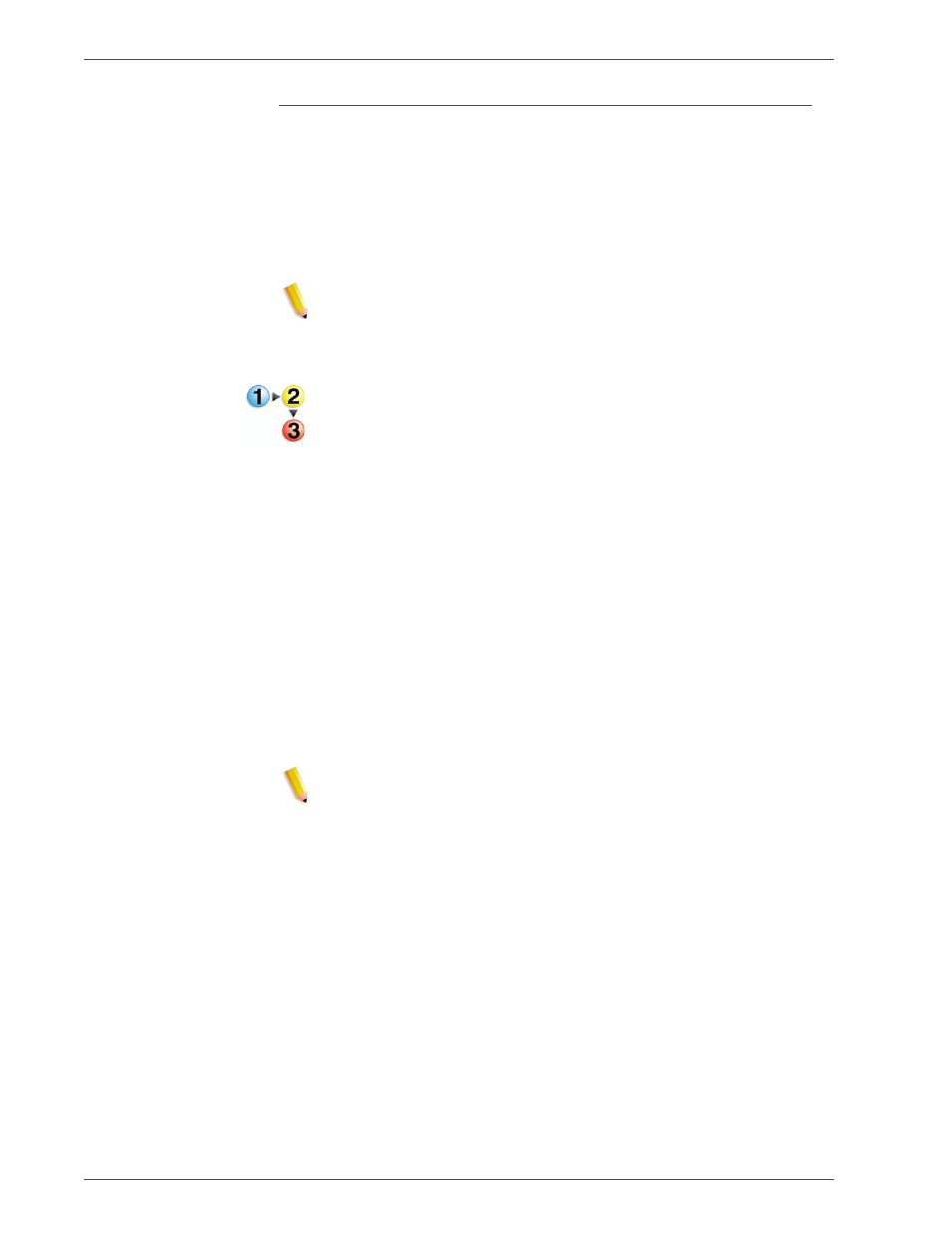
FreeF low Scanner 665E Operator Manual
4-37
4. Advanced Scanning
Using interactive preview (Single Page Mode)
Single page mode allows you to scan a stack of documents, one
at a time, from the document feeder. In this mode, the top page is
fed, scanned and kept in the scanner's memory until you either
accept the scan or skip to the next page. This mode is designed
to help you adjust image quality, as you can continue to reprocess
the image without reloading the page in the feeder as many times
as necessary.
NOTE: The selection for Single Page Mode is not saved in any
Scan Tickets. If you select a scan ticket and you wish to scan one
page at a time you must manually select the Single Page Mode
checkbox.
To use interactive preview (single page mode), use the following
procedure
1.
Setup your scan on the Basic tab.
2.
Load pages in the document feeder.
3.
Select the Single Page Mode check box.
4.
Click Preview.
5.
Click the Image Size tab and crop, frame or resize the image
if desired. (You cannot preview the effects of Image Size
adjustments, but you can use the preview window for
positioning the bounding box.)
6.
Click the Image Quality tab.
7.
Adjust image quality controls one at a time as necessary, and
click Reprocess after each adjustment to see its effect.
8.
When you are satisfied, click Accept to keep your changes
and pass the scanned image back to your scanning
application.
NOTE: If you have selected Options: Single Page Mode:
Automatically Preview Next Image then the green button
will be labeled "Next," not "Accept." When you click Next,
your changes are saved, the image is sent to your scanning
application, and the scanner automatically previews the next
document on the stack.
