Xerox 701P44148 User Manual
Page 106
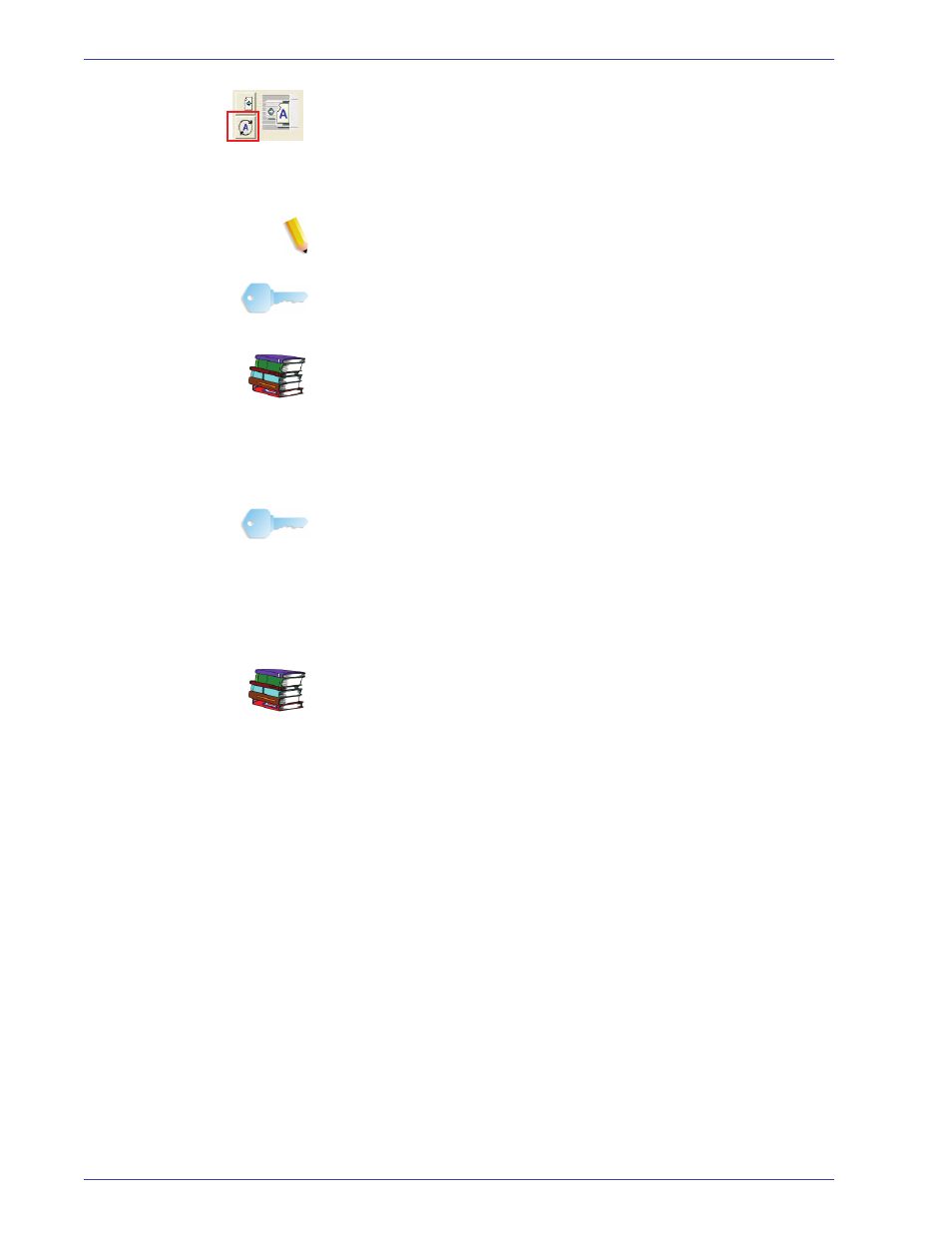
F reeFlow Scanner 665E Operator Manual
4-16
4. Advanced Scanning
•
Image orientation: Click the Image Orientation button to
choose between portrait and landscape originals.
•
Original type: Select an original type that best describes your
original document. Each Original Type has been programmed
to give the best results for the kind of original it describes.
NOTE: The Automatic type is only available for some printers.
KEY POINT: If you are scanning a batch of originals of mixed
type, scan the pages in Single Page Mode, adjusting the
Original Type for each page as needed before scanning.
Refer to the table in Chapter 9, “Guide to choosing an Original
Type for your scan” on page 9-2 for guidance on choosing the
best Original Type for your documents.
•
Media type: Media Types are used for color scanning. They
identify the printing process used to create the original, so that
the scanner can make proper corrections for accurate color
reproduction.
KEY POINT: This feature is only available in Production Color
mode. The Media type drop-down list is found on the Basic
Features tab and the Image Quality Windows dialog.
Choose an item from this list that best describes the printing
process used to create your original document. This selection
affects how closely the scanner reproduces the color in your
original image.
Refer to the table in Chapter 9, “Guide to choosing a Media
Type” on page 9-3 for guidance on choosing the best Media
Type for your documents.
