Changing the system password, General setup, 8 changing the system password – ZyXEL Communications Prestige 642 User Manual
Page 115: 9 general setup
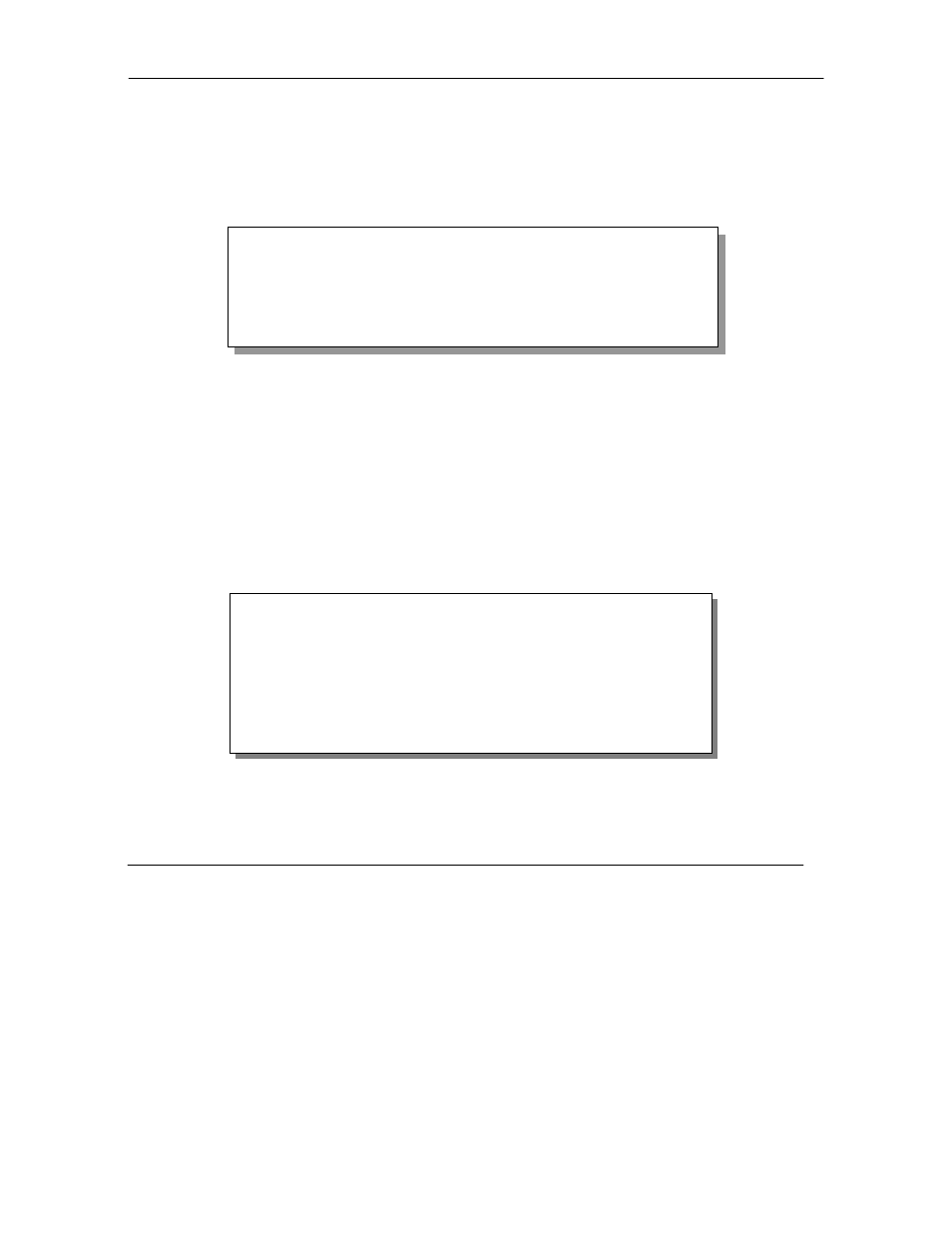
Prestige 642 ADSL Internet Access Router
2-8
Hardware Installation & Setup
2.8 Changing the System Password
The first thing your should do before anything else is to change the default system password by following
the steps below.
Step 1.
Enter 23 in the Main Menu to open Menu 23 - System Password as shown below.
When the Submenu 23 System Password appears, type in your existing system password, i.e., 1234, and
press [ENTER].
Figure 2-8
Menu 23.1 - System Password
Step 2.
Enter your new system password (up to 30 characters), and press [ENTER].
Step 3.
Re-type your new system password for confirmation and press [ENTER].
Note that as you type a password, the screen displays a (*) for each character you type.
2.9 General
Setup
Menu 1 - General Setup
contains administrative and system-related information.
To enter Menu 1 and fill in the required information, follow these steps:
Step 1.
Enter 1 in the Main Menu to open Menu 1 – General Setup.
Step 2.
The Menu 1 - General Setup screen appears, as shown below. Fill in the required fields marked
[?] and turn on the individual protocols for your applications, as explained in the following table.
Figure 2-9
Menu 1 – General Setup
Menu 23 – System Password
Old Password= ****
New Password= ****
Retype to confirm= ****
Enter here to CONFIRM or ESC to CANCEL:
Menu 1 - General Setup
System Name= P642
Location= branch
Contact Person's Name= JohnDoe
Route IP= Yes
Route IPX= No
Bridge= No
Press ENTER to Confirm or ESC to Cancel:
