Color setup, Setting default colorwise options – Toshiba GA-1121 User Manual
Page 97
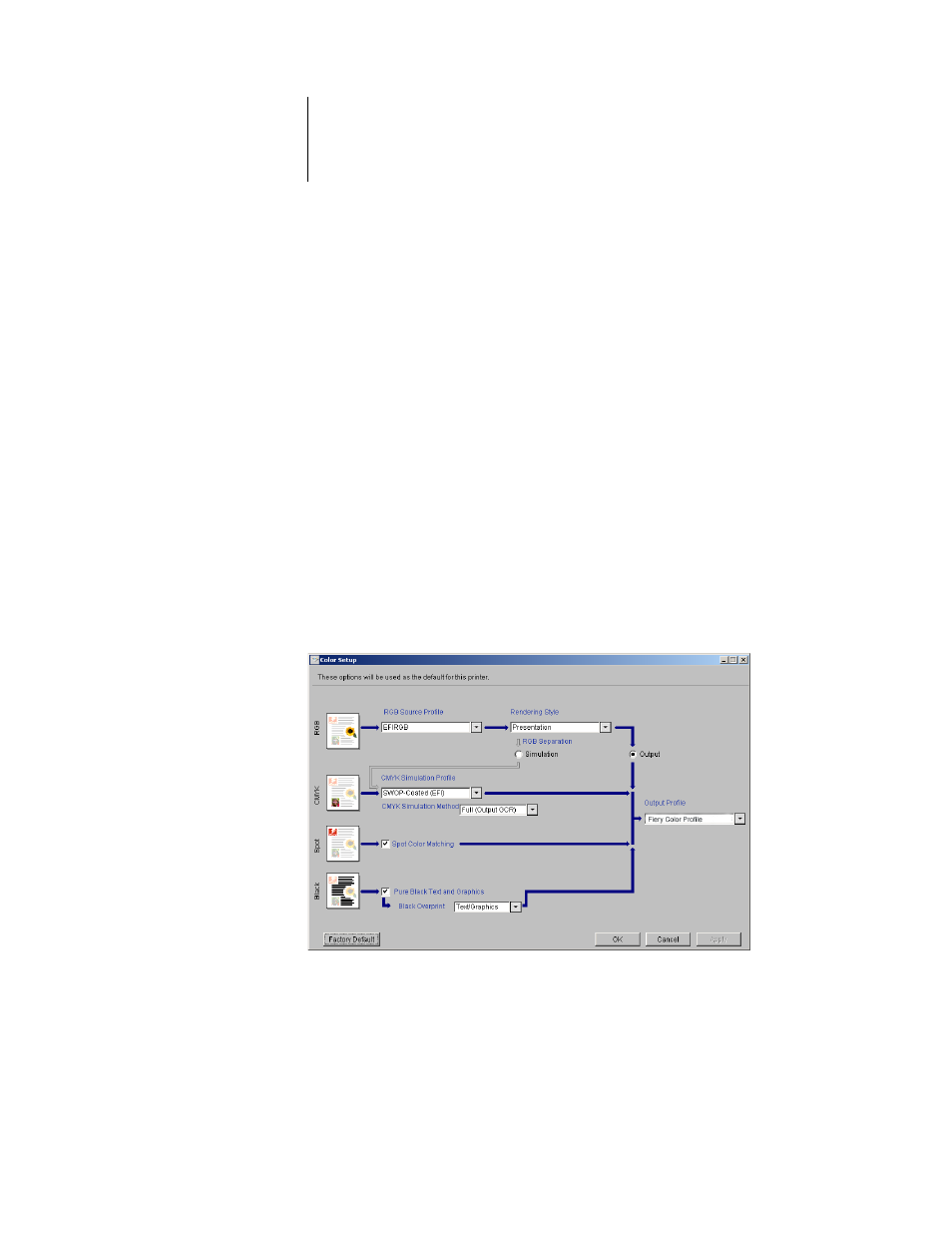
3
3-31
Color Setup
Color Setup
Use Color Setup to set the default ColorWise settings for the GA-1121. To access
Color Setup, click its icon in the ColorWise Pro Tools main window.
Setting default ColorWise options
Color Setup allows you to configure the default color management settings for the
GA-1121. These settings are applied to all print jobs sent to the GA-1121, unless a
user overrides them for an individual job by changing settings in the printer driver.
These default settings can also be overridden using Command WorkStation or Fiery
Spooler. Color Setup maintains a connection to the GA-1121, so changes made in
Profile Manager appear automatically. In addition, the defaults set in Color Setup are
automatically reflected in other GA-1121 tools that list default settings.
The options in Color Setup are arranged in a pattern representing the flow of color
processing that takes place on the GA-1121. To reset the GA-1121 to its factory
default settings, click Factory Default in the lower-left corner of the Color Setup
window.
For those color options that offer multiple choices, make your selection from the menu
that appears. For RGB Separation, use the radio button next to the option name. For
other options, use the check box next to the option name.
