Downloading custom color groups, Uploading custom color groups – Toshiba GA-1121 User Manual
Page 90
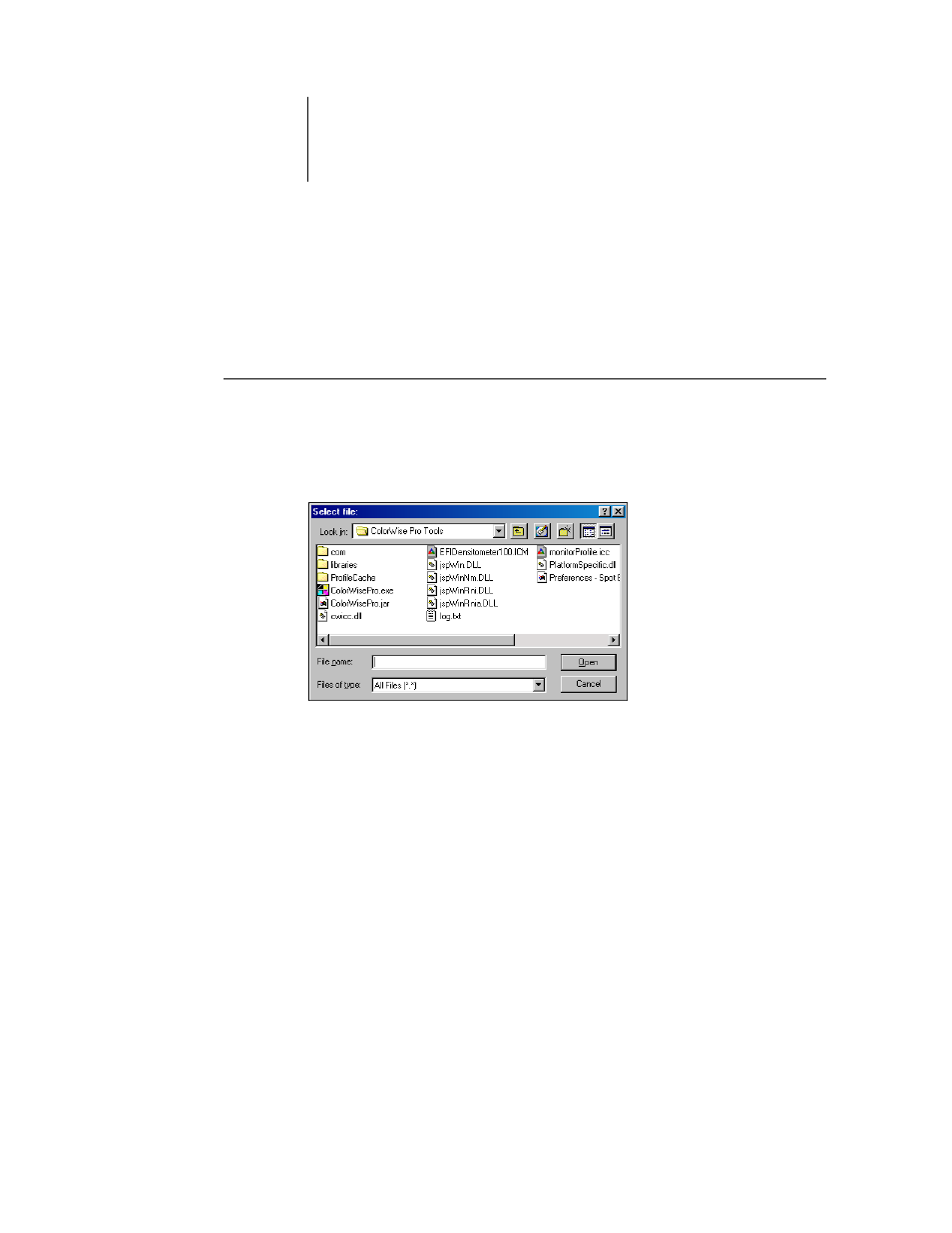
3
3-24
ColorWise Pro Tools
Downloading custom color groups
You can download custom color groups from your computer to the GA-1121.
Downloaded groups are added as custom groups to the Spot-On color list and are
enabled immediately for use on the GA-1121.
T
O
DOWNLOAD
CUSTOM
COLOR
GROUPS
1.
Select the line in the color list where you want to add the downloaded group.
2.
Choose Download from the File menu.
The Select file dialog box appears.
3.
Locate and select the desired color group, and click Open.
The downloaded group is added to the specified location in the Spot-On list. If you
did not specify a location, the group is added to the top of the list.
If the downloaded group has the same name as an existing group in the list, you are
prompted to rename the downloaded group.
Uploading custom color groups
You can upload custom color groups from the GA-1121 to your computer as ICC files.
The upload feature allows you to share a group by creating a local copy that can be
downloaded to another GA-1121.
A color group must be saved to the GA-1121 before you can upload it to your
computer. To upload a factory default group, copy and paste the group as a new
custom group. You can then upload the group as desired.
