Toshiba GA-1121 User Manual
Page 88
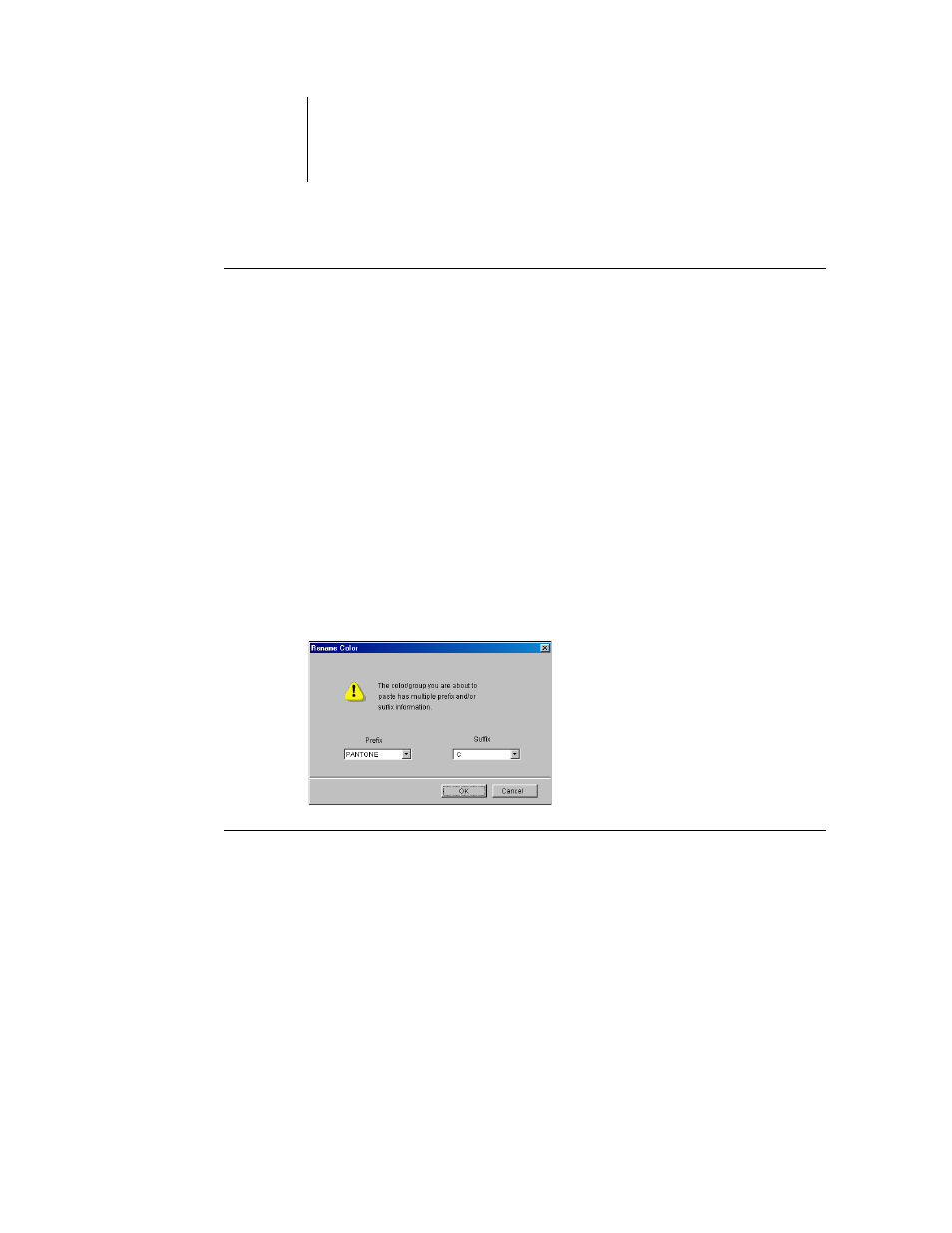
3
3-22
ColorWise Pro Tools
T
O
REARRANGE
THE
PRIORITY
OF
COLORS
1.
To rearrange an entire color group, select the desired color group.
To rearrange an individual color, select the desired color.
Individual spot colors are marked with circular color icons.
2.
To move the selection up or down in the list, click the Up or Down icon in the toolbar.
3.
To paste the selection in a different location in the list, click the Cut or Copy icon in
the toolbar.
N
OTE
:
The Cut operation is only available for custom colors.
4.
Click the location in the list where you want to paste the cut or copied selection, and
click the Paste icon in the toolbar.
When you paste a default color group or color, a warning message may appear asking
you to rename the selection. Use the menus to choose the desired prefix and suffix for
the new name, and click OK. The pasted selection becomes a custom color group or
color with the specified name.
T
O
FIND
A
SPECIFIC
COLOR
1.
Choose Find from the Edit menu.
The Find dialog box appears.
2.
Enter the name of the color you want to find and click OK.
Spot-On searches for the specified color, starting from the top of the color list. The
located color appears selected in the color list.
