Cmyk simulation method, Output density (see – Toshiba GA-1121 User Manual
Page 27
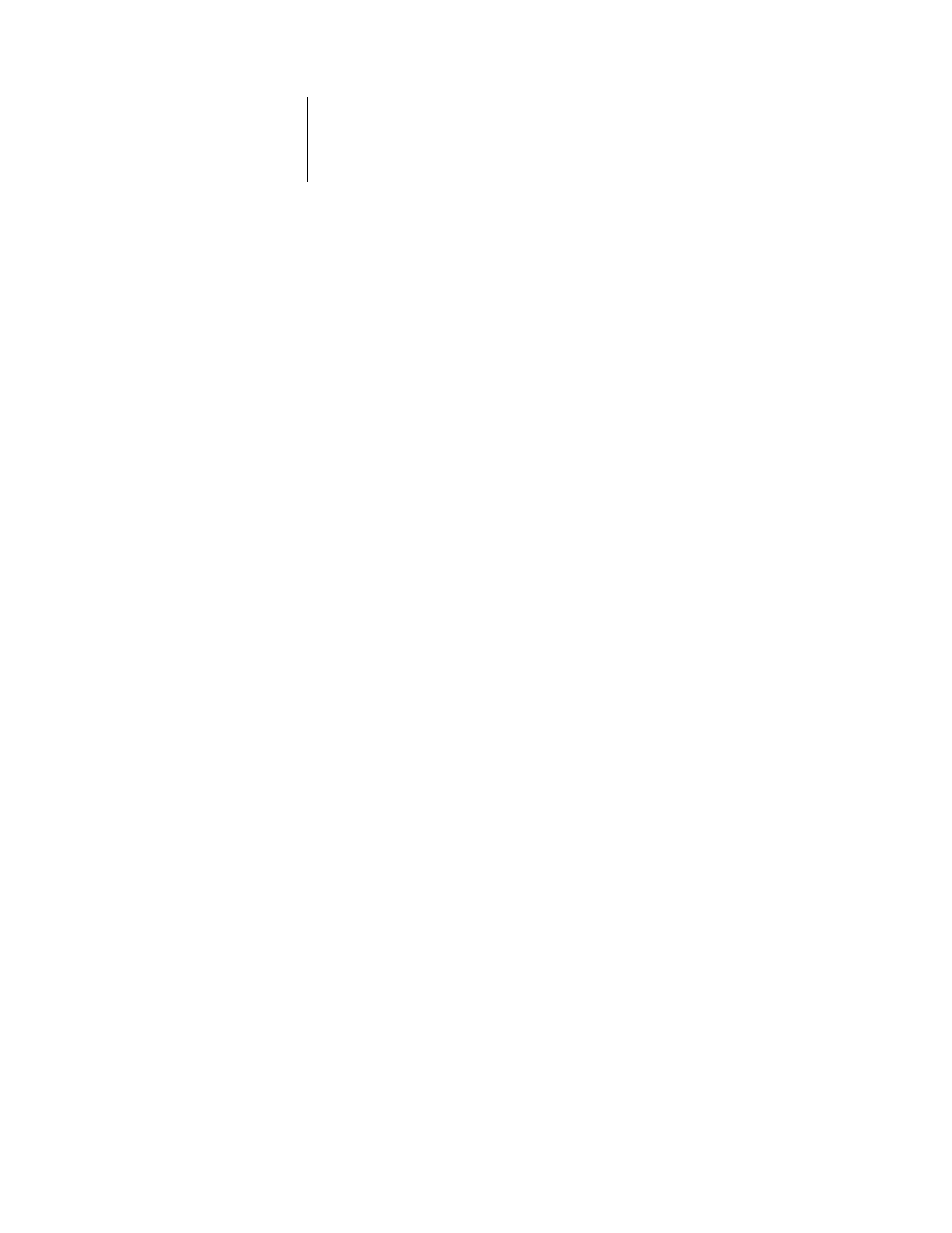
1
1-13
Managing color on the GA-1121
If you are printing with the PostScript driver from a Windows computer and have
Two-Way Communication enabled, the name of each downloaded or custom profile is
represented in the CMYK Simulation Profile setting menu. If you are printing with the
AdobePS driver from a Mac OS computer, downloaded or custom profiles appear as
Simulation-1 through Simulation-10. For more information on Two-Way
Communication, see the
User Software Installation Guide
.
The None setting sends your original CMYK data to the copier/printer in its calibrated
state, without conversions to simulate another printer.
The CMYK Simulation Profile setting you specify depends on the press standard for
which the CMYK data was separated.
• For images that were separated using a custom separation (such as a separation
produced with an ICC profile), choose the corresponding profile on the GA-1121
with the CMYK Simulation Profile setting.
• For images that were separated for
SWOP
, choose SWOP as the CMYK Simulation
Profile setting.
N
OTE
:
To properly simulate a printed image that was separated through the use of an
ICC profile, the same profile must be present on the GA-1121. For more information
about downloading ICC profiles to the GA-1121, see
N
OTE
:
This feature is not available with the PCL driver.
CMYK Simulation Method
The CMYK Simulation Method allows you to define your preferred
CMYK-to-CMYK conversion technique.
•
Quick
applies one-dimensional transfer curves to adjust output densities in the cyan,
magenta, yellow, and black channels. This technique leads to pleasant color output
from your copier/printer because pure primary colors are not “contaminated” by
other
colorants
. While it is the fastest simulation method and perfect for drafts,
avoid using it for final documents that will be used as press proofs. Other techniques
offer more color simulation accuracy, which is expected by proofing applications.
