Setting color management print options for windows – Toshiba GA-1121 User Manual
Page 31
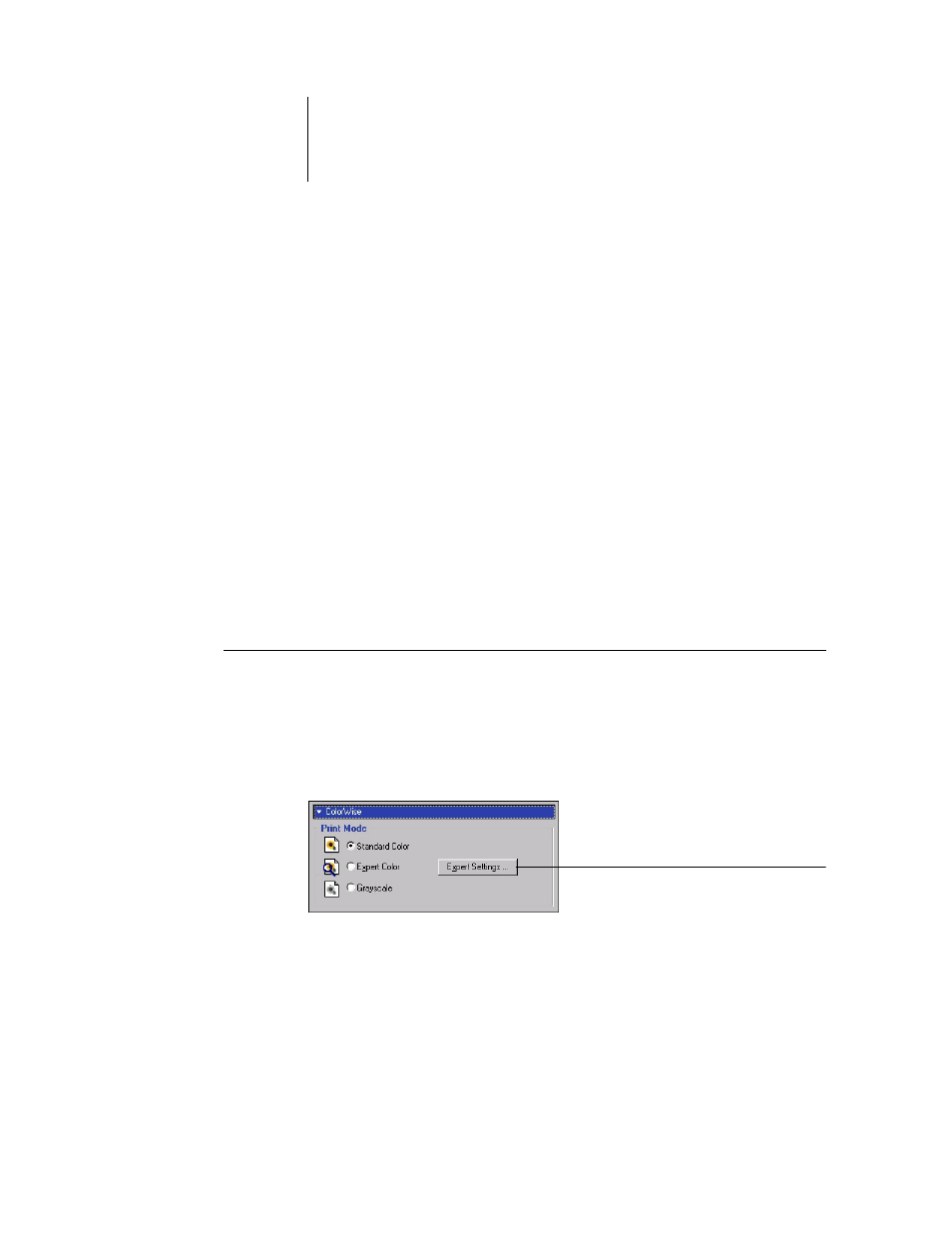
1
1-17
PostScript printer driver for Windows and Mac OS
N
OTE
:
The following illustrations and instructions do not apply to all applications.
Many applications, such as Adobe PageMaker, Adobe Photoshop, Adobe Illustrator,
QuarkXPress, and CorelDRAW, have other color management options in addition to
those presented in the printer driver. For information on specific applications, see the
Fiery Color Reference
.
Setting color management print options for Windows
This section explains how to set GA-1121 color print options with the Adobe
PostScript Printer Driver for Windows. This driver is a PostScript 3 printer driver that
takes full advantage of the color features of the GA-1121. Before you proceed,
complete the following procedures:
• Install the Adobe PostScript Printer Driver and the GA-1121 PPD (see the
User
Software Installation Guide
).
• Set up the GA-1121 for printing (see the
Configuration Guide
).
• Install the ICC output profile for the GA-1121 on your Windows computer (see the
User Software Installation Guide
).
T
O
SET
OPTIONS
FOR
W
INDOWS
1.
Access the printer driver options, as described on
2.
Click the Fiery Printing tab, and choose settings from the ColorWise menu for the print
options described on
.
3.
Click Expert Settings.
The Expert Color Settings flowchart appears. This window displays additional color
settings for the GA-1121. Each option includes a menu from which you select settings
for your specific job.
4.
Click Update to display the current GA-1121 settings.
Click Expert Settings to access
additional ColorWise options
