Toshiba GA-1121 User Manual
Page 63
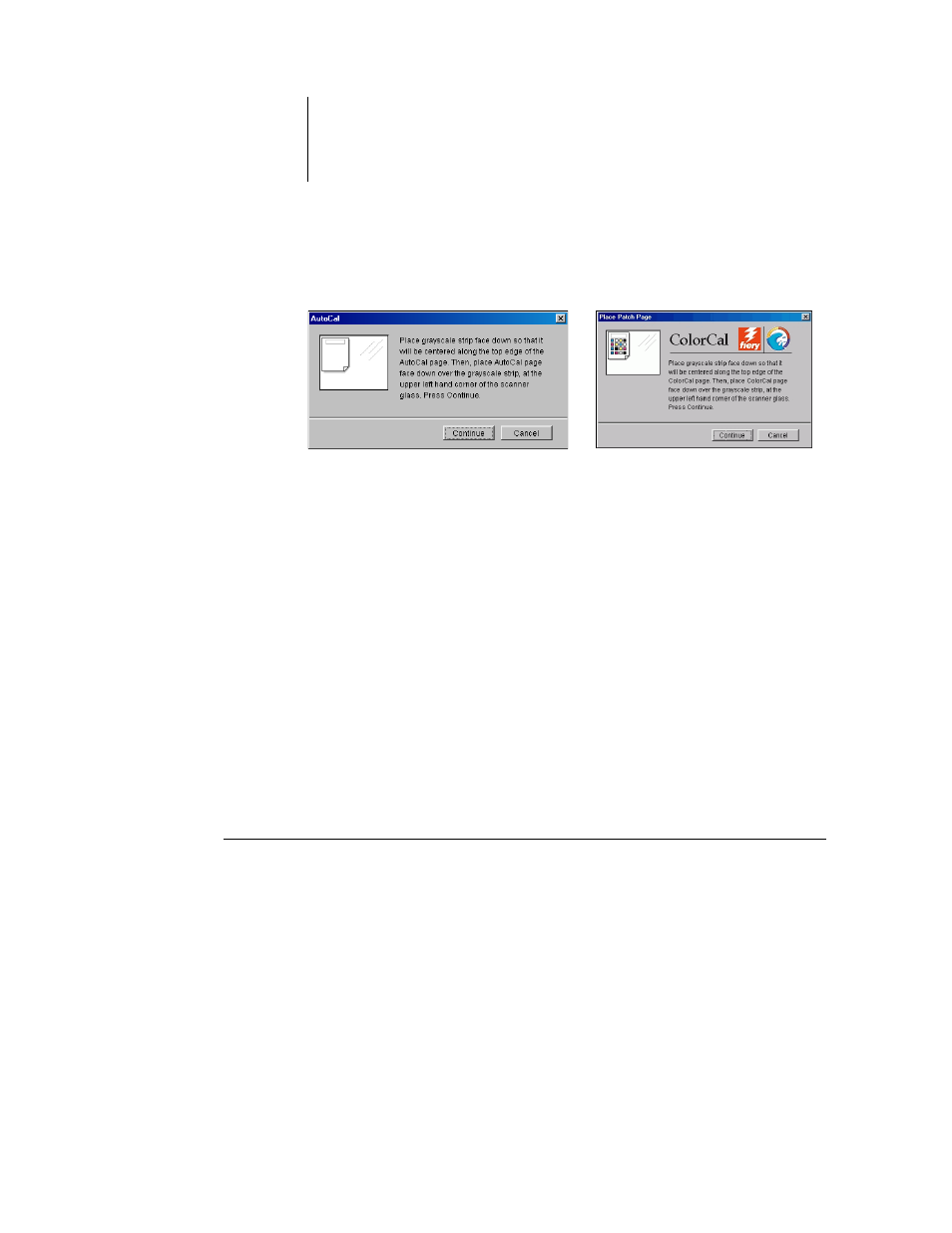
2
2-27
Using AutoCal and ColorCal
15.
Follow the directions in the dialog box for placing the Gray Scale strip and the
measurement page on the copier/printer glass. Click Continue.
16.
Click Continue in the Calibrator Information dialog box (on your Windows or Mac OS
computer).
17.
Click Apply in the main Calibrator window to implement the new calibration set.
18.
Click OK in the Information dialog box.
This completes the calibration process.
Calibrating from the Control Panel with AutoCal or ColorCal
If an Administrator password has been set, you will need it to perform calibration from
the Control Panel. For instructions on using the GA-1121 Control Panel, see the
Configuration Guide
.
It is also possible to remove calibration measurements from the GA-1121. In general, it
is not necessary, because any new calibration replaces the existing one if the same
calibration set is selected.
T
O
USE
A
UTO
C
AL
OR
C
OLOR
C
AL
FROM
THE
C
ONTROL
P
ANEL
1.
Press the Menu button.
2.
Use the down arrow button to scroll to Calibration.
3.
Choose Set Up Calibration, and press Set.
If a password is set on the GA-1121, enter it and press Set.
AutoCal
ColorCal
